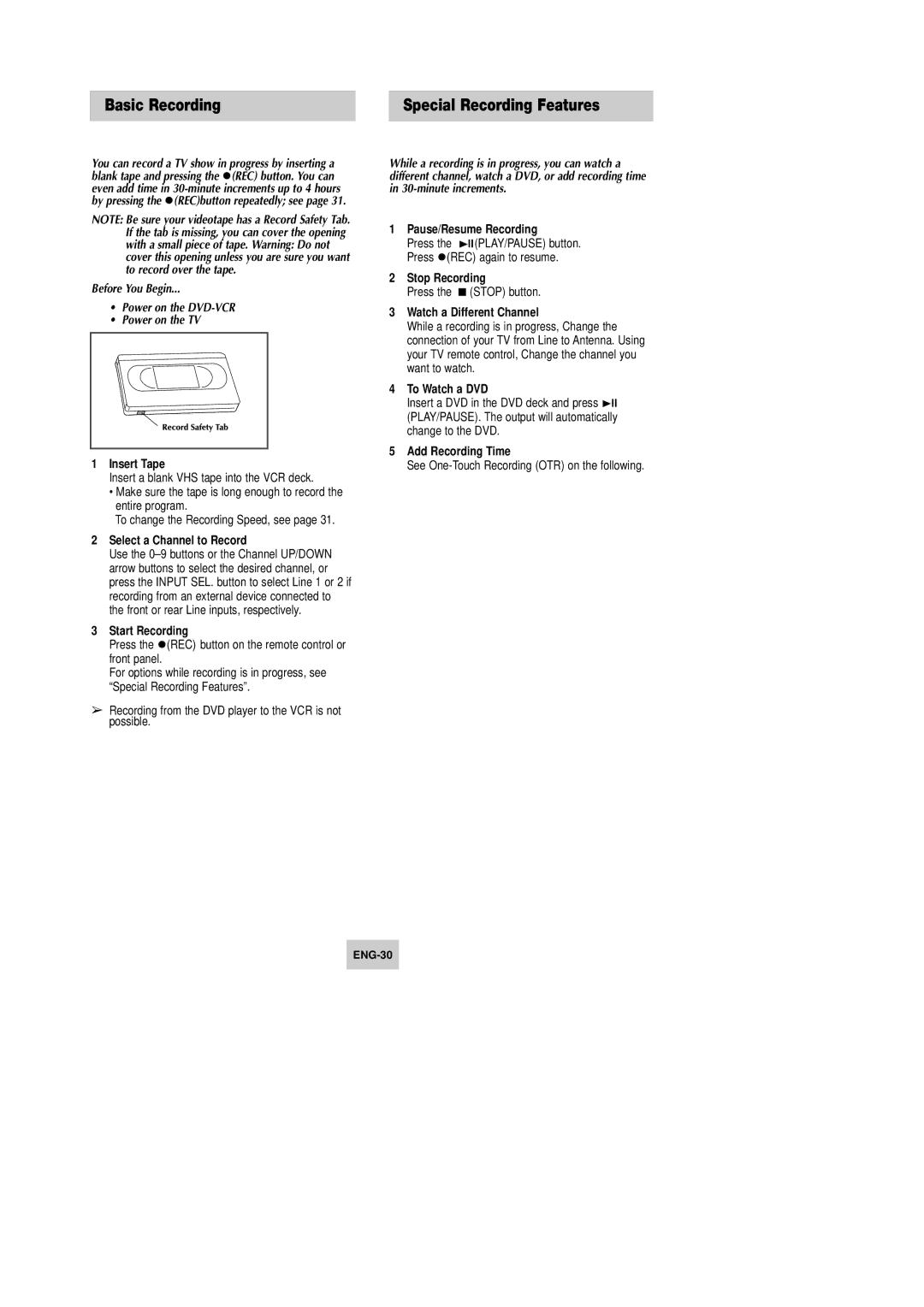Basic Recording |
| Special Recording Features |
|
|
|
You can record a TV show in progress by inserting a blank tape and pressing the (REC) button. You can even add time in
NOTE: Be sure your videotape has a Record Safety Tab. If the tab is missing, you can cover the opening with a small piece of tape. Warning: Do not cover this opening unless you are sure you want to record over the tape.
Before You Begin...
•Power on the DVD-VCR
•Power on the TV
1Insert Tape
Insert a blank VHS tape into the VCR deck.
•Make sure the tape is long enough to record the entire program.
To change the Recording Speed, see page 31.
2Select a Channel to Record
Use the
3Start Recording
Press the (REC) button on the remote control or front panel.
For options while recording is in progress, see “Special Recording Features”.
➢Recording from the DVD player to the VCR is not possible.
While a recording is in progress, you can watch a different channel, watch a DVD, or add recording time in
1Pause/Resume Recording
Press the ❿ll(PLAY/PAUSE) button.
Press (REC) again to resume.
2Stop Recording
Press the ■ (STOP) button.
3Watch a Different Channel
While a recording is in progress, Change the connection of your TV from Line to Antenna. Using your TV remote control, Change the channel you want to watch.
4To Watch a DVD
Insert a DVD in the DVD deck and press ❿ll (PLAY/PAUSE). The output will automatically change to the DVD.
5Add Recording Time
See