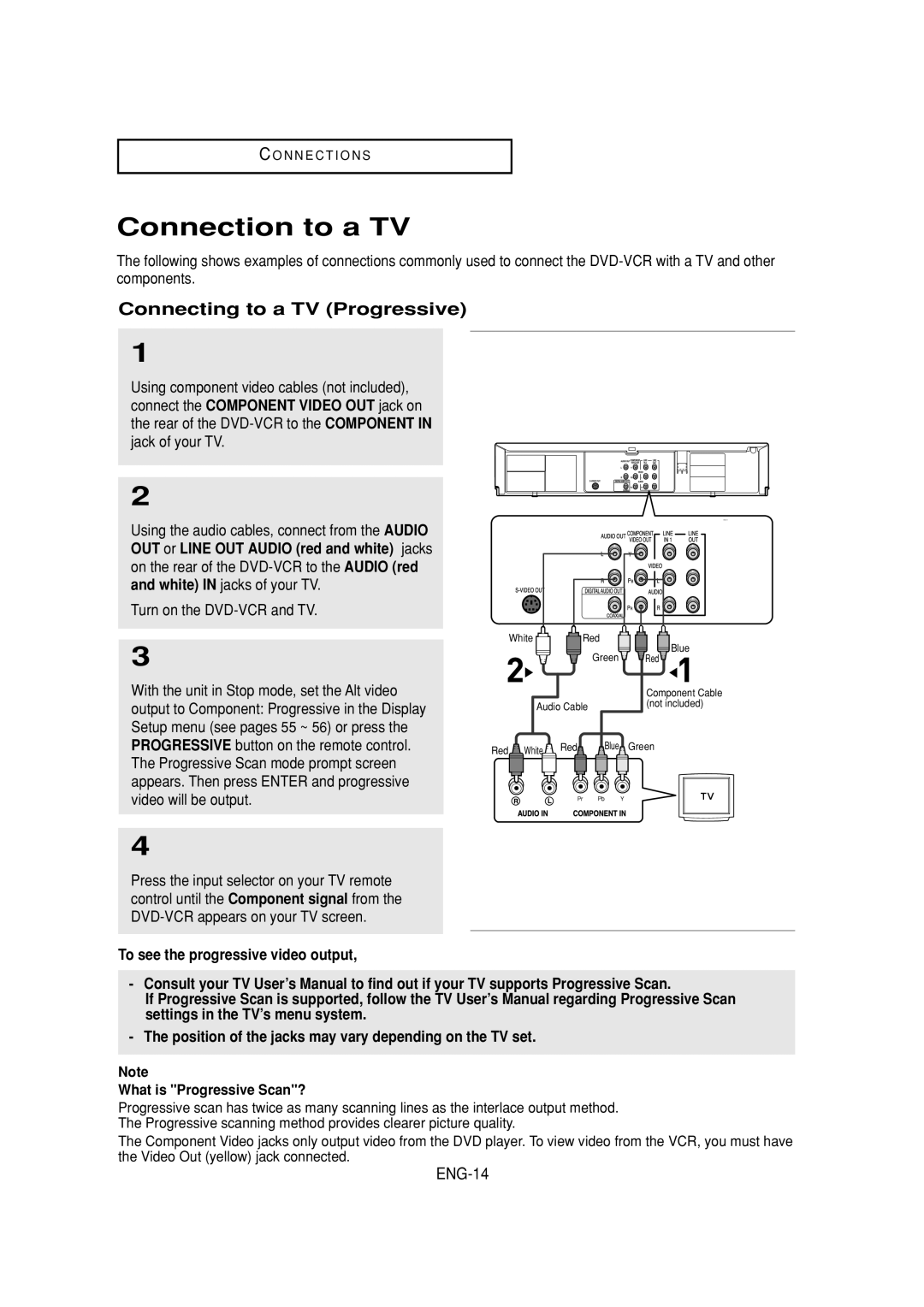C O N N E C T I O N S
Connection to a TV
The following shows examples of connections commonly used to connect the
Connecting to a TV (Progressive)
1
Using component video cables (not included), connect the COMPONENT VIDEO OUT jack on the rear of the
2
Using the audio cables, connect from the AUDIO OUT or LINE OUT AUDIO (red and white) jacks on the rear of the
Turn on the
3
With the unit in Stop mode, set the Alt video output to Component: Progressive in the Display Setup menu (see pages 55 ~ 56) or press the PROGRESSIVE button on the remote control. The Progressive Scan mode prompt screen appears. Then press ENTER and progressive video will be output.
White |
| Red | Blue |
|
| Green | |
|
| Red | |
|
|
| Component Cable |
Audio Cable | (not included) | ||
| |||
Red White | Red | Blue | Green |
|
|
| |
4
Press the input selector on your TV remote control until the Component signal from the
To see the progressive video output,
-Consult your TV User’s Manual to find out if your TV supports Progressive Scan.
If Progressive Scan is supported, follow the TV User’s Manual regarding Progressive Scan settings in the TV’s menu system.
-The position of the jacks may vary depending on the TV set.
Note
What is "Progressive Scan"?
Progressive scan has twice as many scanning lines as the interlace output method. The Progressive scanning method provides clearer picture quality.
The Component Video jacks only output video from the DVD player. To view video from the VCR, you must have the Video Out (yellow) jack connected.