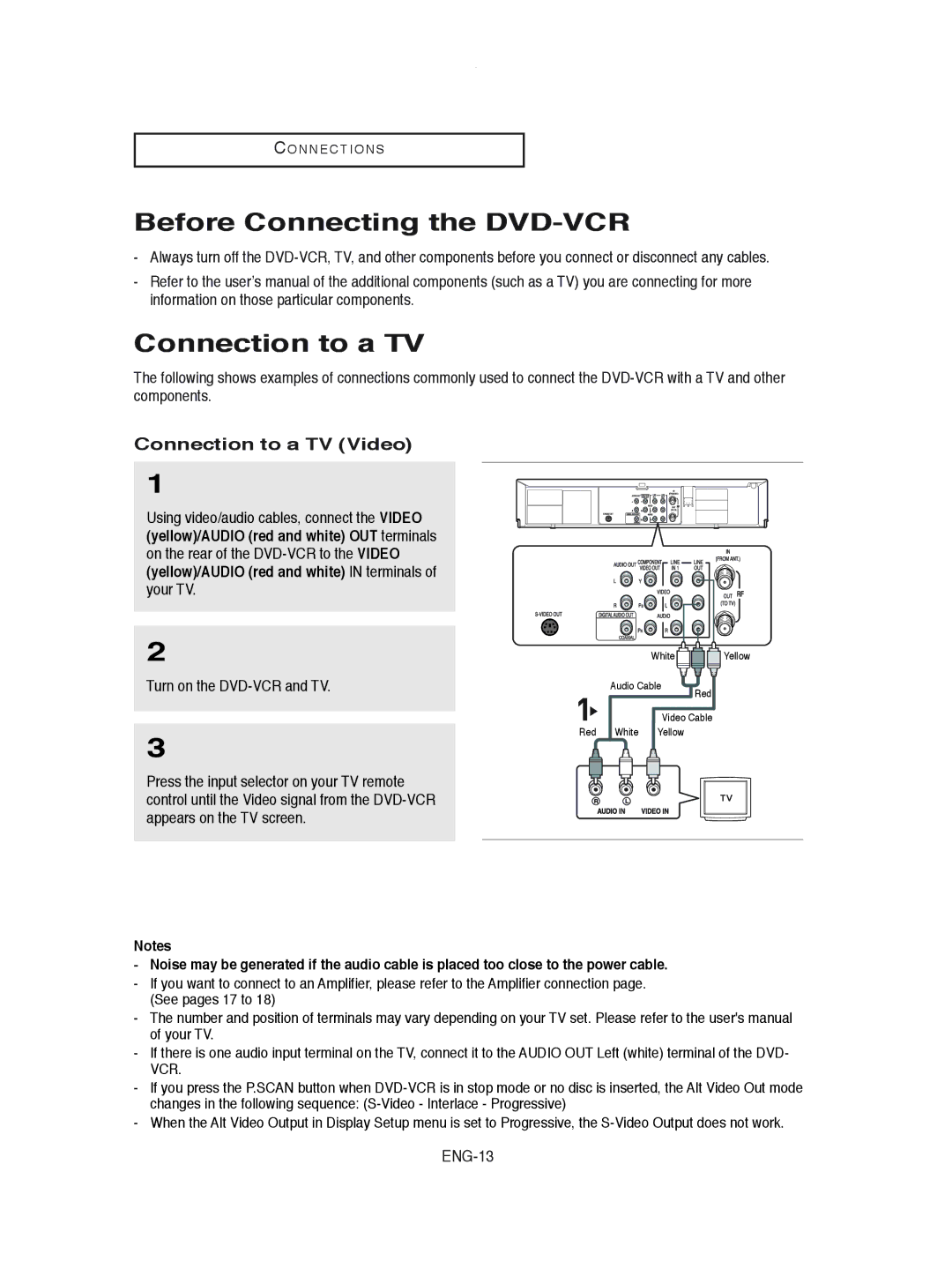C O N N E C T I O N S
Before Connecting the DVD-VCR
-Always turn off the
-Refer to the user’s manual of the additional components (such as a TV) you are connecting for more information on those particular components.
Connection to a TV
The following shows examples of connections commonly used to connect the
Connection to a TV (Video)
1
Using video/audio cables, connect the VIDEO
(yellow)/AUDIO (red and white) OUT terminals on the rear of the
2
Turn on the
3
Press the input selector on your TV remote control until the Video signal from the
Red
White ![]()
![]()
![]() Yellow
Yellow
Audio Cable
Red
Video Cable
White Yellow
Notes
-Noise may be generated if the audio cable is placed too close to the power cable.
-If you want to connect to an Amplifier, please refer to the Amplifier connection page. (See pages 17 to 18)
-The number and position of terminals may vary depending on your TV set. Please refer to the user's manual of your TV.
-If there is one audio input terminal on the TV, connect it to the AUDIO OUT Left (white) terminal of the DVD- VCR.
-If you press the P.SCAN button when
-When the Alt Video Output in Display Setup menu is set to Progressive, the