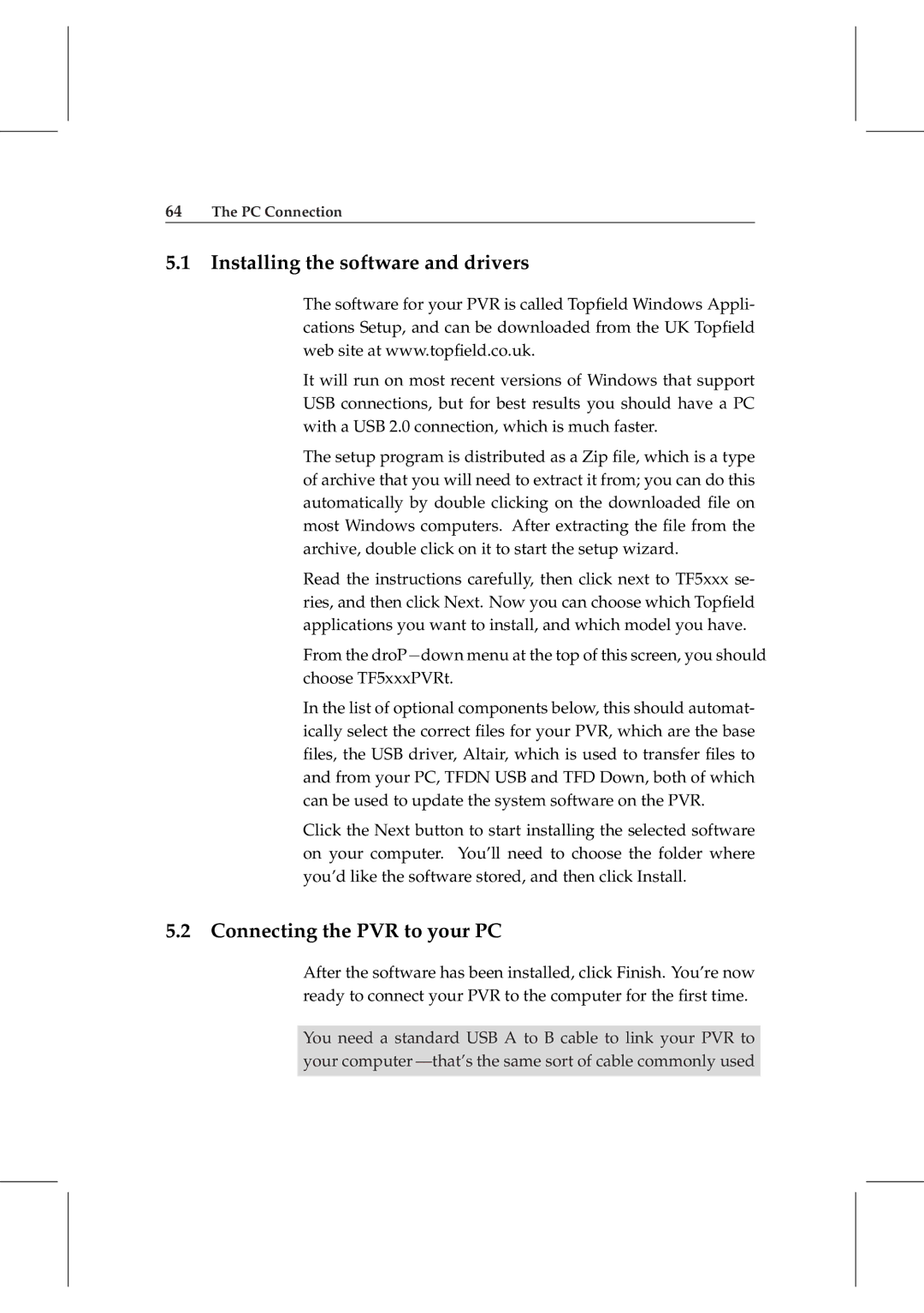64The PC Connection
5.1 Installing the software and drivers
The software for your PVR is called Topfield Windows Appli- cations Setup, and can be downloaded from the UK Topfield web site at www.topfield.co.uk.
It will run on most recent versions of Windows that support USB connections, but for best results you should have a PC with a USB 2.0 connection, which is much faster.
The setup program is distributed as a Zip file, which is a type of archive that you will need to extract it from; you can do this automatically by double clicking on the downloaded file on most Windows computers. After extracting the file from the archive, double click on it to start the setup wizard.
Read the instructions carefully, then click next to TF5xxx se- ries, and then click Next. Now you can choose which Topfield applications you want to install, and which model you have.
From the droP−down menu at the top of this screen, you should choose TF5xxxPVRt.
In the list of optional components below, this should automat- ically select the correct files for your PVR, which are the base files, the USB driver, Altair, which is used to transfer files to and from your PC, TFDN USB and TFD Down, both of which can be used to update the system software on the PVR.
Click the Next button to start installing the selected software on your computer. You’ll need to choose the folder where you’d like the software stored, and then click Install.
5.2 Connecting the PVR to your PC
After the software has been installed, click Finish. You’re now ready to connect your PVR to the computer for the first time.
You need a standard USB A to B cable to link your PVR to your computer