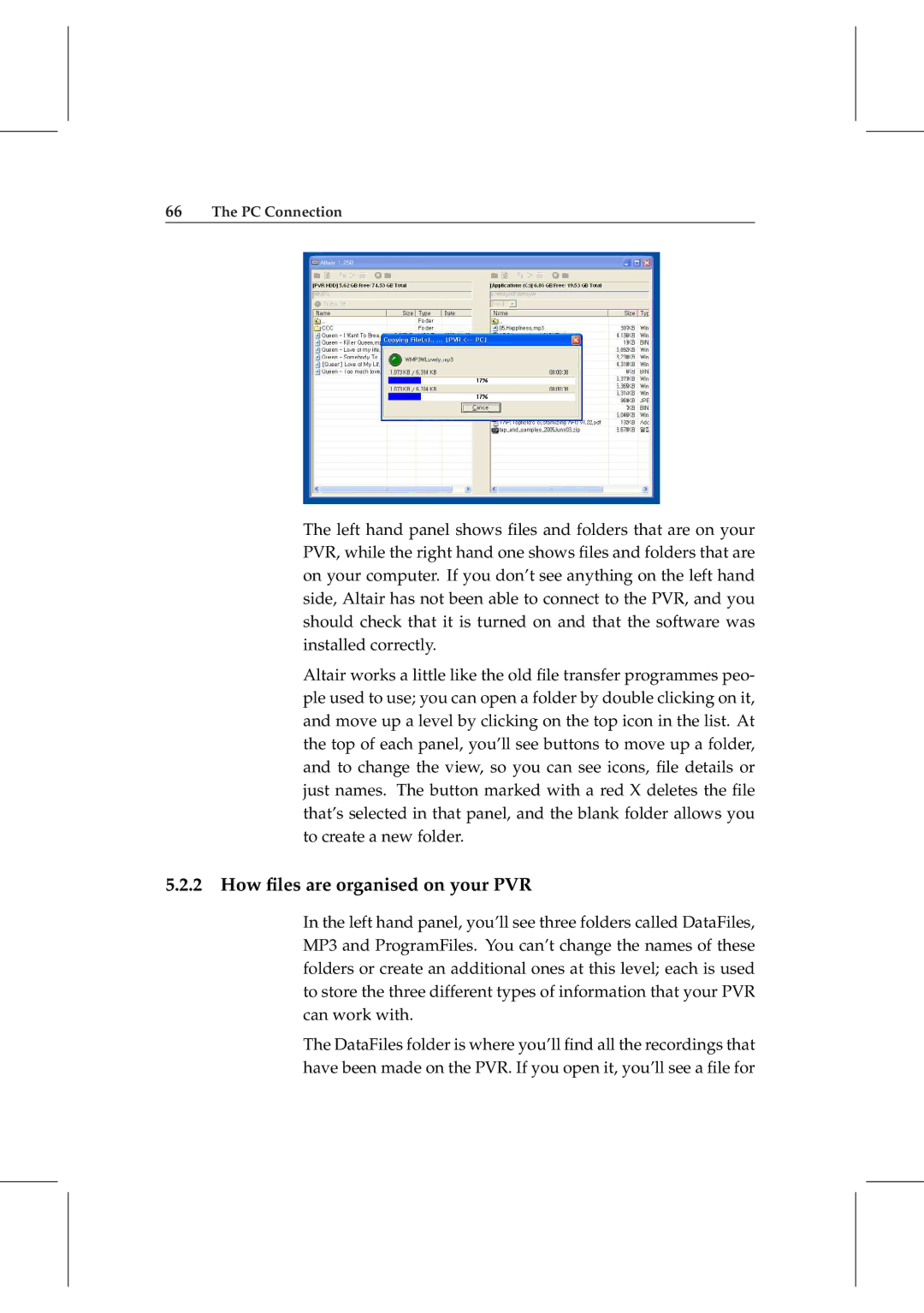66The PC Connection
The left hand panel shows files and folders that are on your PVR, while the right hand one shows files and folders that are on your computer. If you don’t see anything on the left hand side, Altair has not been able to connect to the PVR, and you should check that it is turned on and that the software was installed correctly.
Altair works a little like the old file transfer programmes peo- ple used to use; you can open a folder by double clicking on it, and move up a level by clicking on the top icon in the list. At the top of each panel, you’ll see buttons to move up a folder, and to change the view, so you can see icons, file details or just names. The button marked with a red X deletes the file that’s selected in that panel, and the blank folder allows you to create a new folder.
5.2.2 How files are organised on your PVR
In the left hand panel, you’ll see three folders called DataFiles, MP3 and ProgramFiles. You can’t change the names of these folders or create an additional ones at this level; each is used to store the three different types of information that your PVR can work with.
The DataFiles folder is where you’ll find all the recordings that have been made on the PVR. If you open it, you’ll see a file for