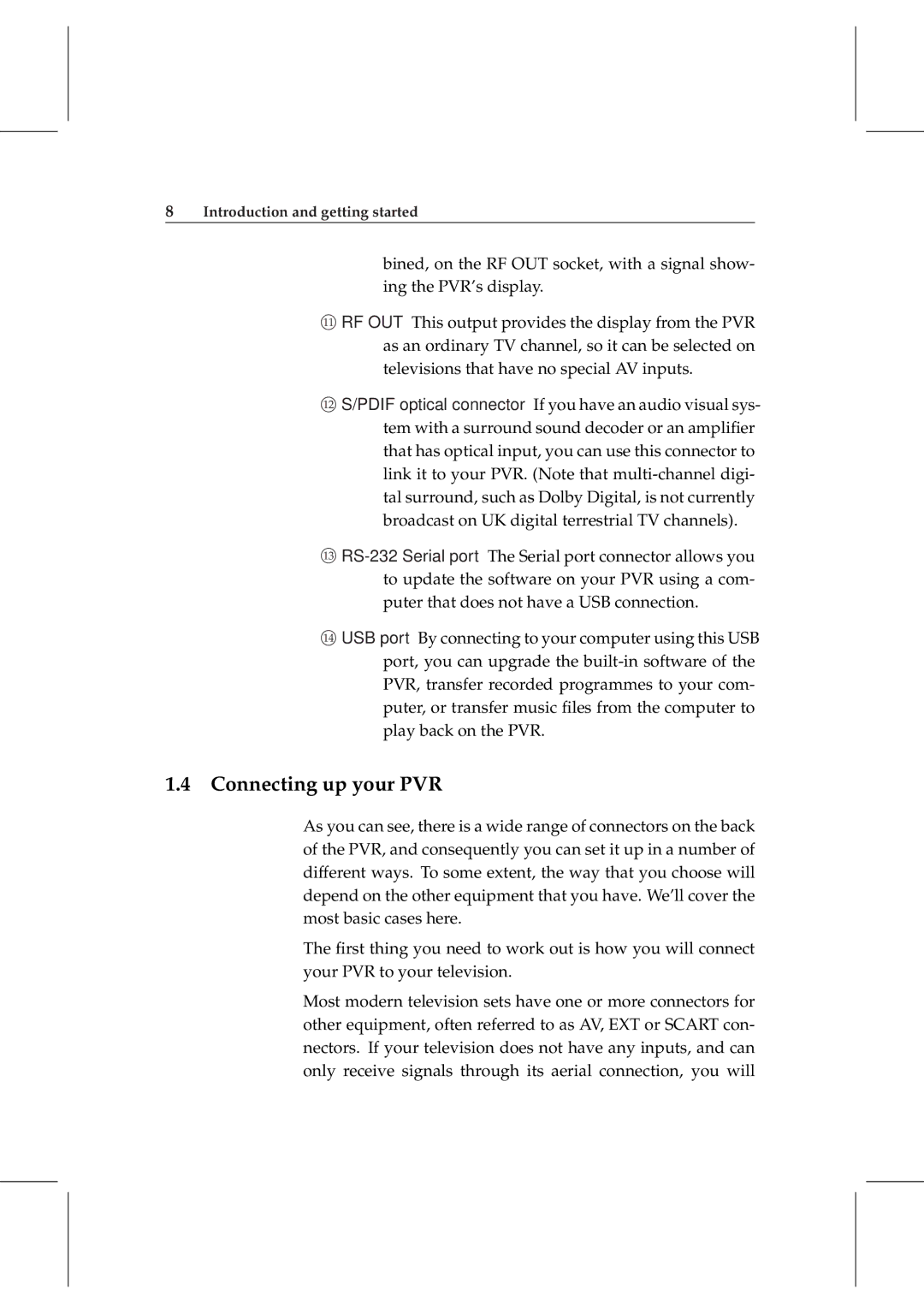8Introduction and getting started
bined, on the RF OUT socket, with a signal show- ing the PVR’s display.
⃝11 RF OUT This output provides the display from the PVR as an ordinary TV channel, so it can be selected on televisions that have no special AV inputs.
⃝12 S/PDIF optical connector If you have an audio visual sys- tem with a surround sound decoder or an amplifier that has optical input, you can use this connector to link it to your PVR. (Note that
⃝13
⃝14 USB port By connecting to your computer using this USB port, you can upgrade the
1.4 Connecting up your PVR
As you can see, there is a wide range of connectors on the back of the PVR, and consequently you can set it up in a number of different ways. To some extent, the way that you choose will depend on the other equipment that you have. We’ll cover the most basic cases here.
The first thing you need to work out is how you will connect your PVR to your television.
Most modern television sets have one or more connectors for other equipment, often referred to as AV, EXT or SCART con- nectors. If your television does not have any inputs, and can only receive signals through its aerial connection, you will