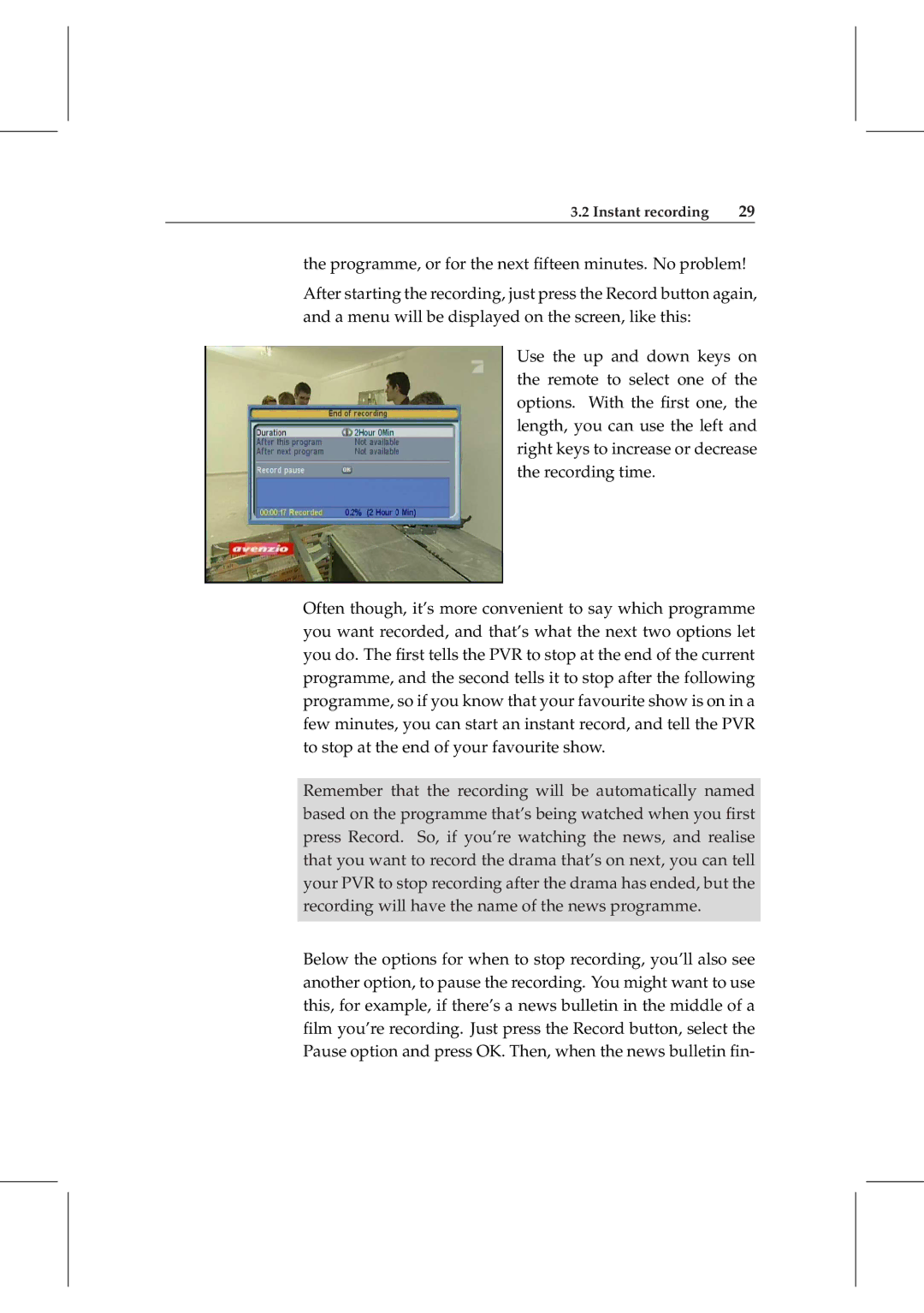3.2 Instant recording | 29 |
the programme, or for the next fifteen minutes. No problem!
After starting the recording, just press the Record button again, and a menu will be displayed on the screen, like this:
Use the up and down keys on the remote to select one of the options. With the first one, the length, you can use the left and right keys to increase or decrease the recording time.
Often though, it’s more convenient to say which programme you want recorded, and that’s what the next two options let you do. The first tells the PVR to stop at the end of the current programme, and the second tells it to stop after the following programme, so if you know that your favourite show is on in a few minutes, you can start an instant record, and tell the PVR to stop at the end of your favourite show.
Remember that the recording will be automatically named based on the programme that’s being watched when you first press Record. So, if you’re watching the news, and realise that you want to record the drama that’s on next, you can tell your PVR to stop recording after the drama has ended, but the recording will have the name of the news programme.
Below the options for when to stop recording, you’ll also see another option, to pause the recording. You might want to use this, for example, if there’s a news bulletin in the middle of a film you’re recording. Just press the Record button, select the Pause option and press OK. Then, when the news bulletin fin-