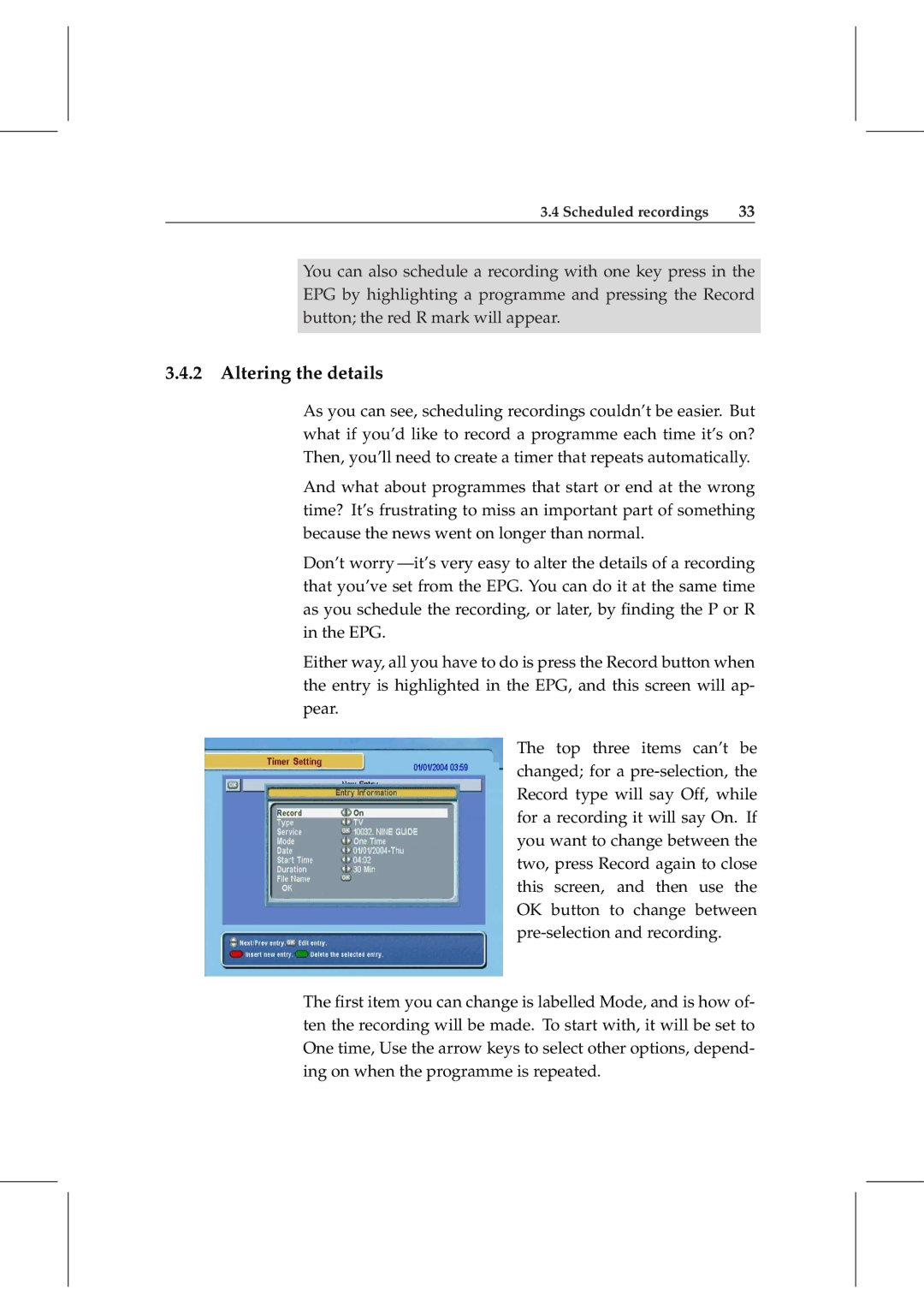3.4 Scheduled recordings | 33 |
You can also schedule a recording with one key press in the EPG by highlighting a programme and pressing the Record button; the red R mark will appear.
3.4.2 Altering the details
As you can see, scheduling recordings couldn’t be easier. But what if you’d like to record a programme each time it’s on? Then, you’ll need to create a timer that repeats automatically.
And what about programmes that start or end at the wrong time? It’s frustrating to miss an important part of something because the news went on longer than normal.
Don’t worry
Either way, all you have to do is press the Record button when the entry is highlighted in the EPG, and this screen will ap- pear.
The top three items can’t be changed; for a
The first item you can change is labelled Mode, and is how of- ten the recording will be made. To start with, it will be set to One time, Use the arrow keys to select other options, depend- ing on when the programme is repeated.