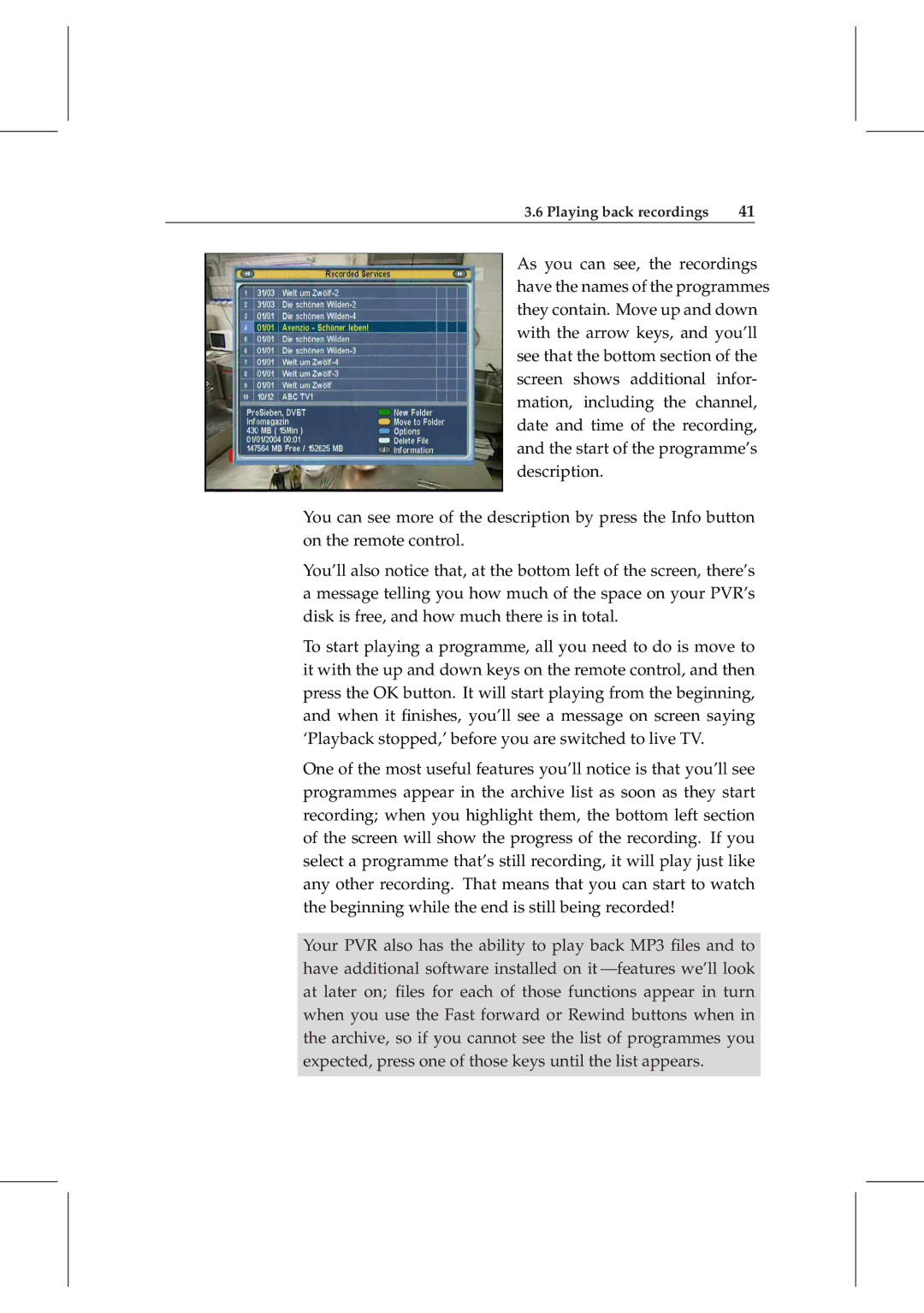3.6 Playing back recordings | 41 |
As you can see, the recordings have the names of the programmes they contain. Move up and down with the arrow keys, and you’ll see that the bottom section of the screen shows additional infor- mation, including the channel, date and time of the recording, and the start of the programme’s description.
You can see more of the description by press the Info button on the remote control.
You’ll also notice that, at the bottom left of the screen, there’s a message telling you how much of the space on your PVR’s disk is free, and how much there is in total.
To start playing a programme, all you need to do is move to it with the up and down keys on the remote control, and then press the OK button. It will start playing from the beginning, and when it finishes, you’ll see a message on screen saying ‘Playback stopped,’ before you are switched to live TV.
One of the most useful features you’ll notice is that you’ll see programmes appear in the archive list as soon as they start recording; when you highlight them, the bottom left section of the screen will show the progress of the recording. If you select a programme that’s still recording, it will play just like any other recording. That means that you can start to watch the beginning while the end is still being recorded!
Your PVR also has the ability to play back MP3 files and to have additional software installed on it