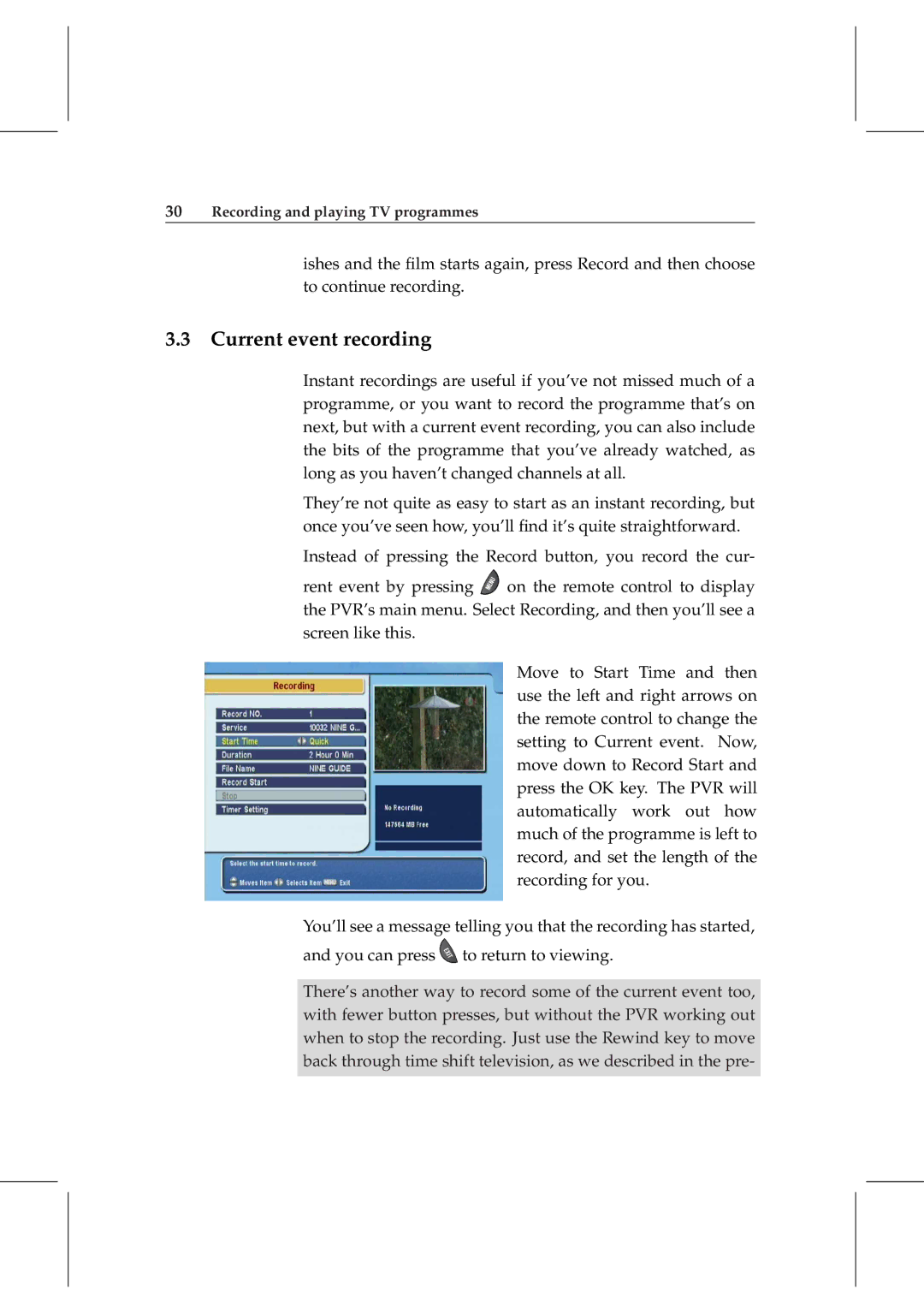30Recording and playing TV programmes
ishes and the film starts again, press Record and then choose to continue recording.
3.3 Current event recording
Instant recordings are useful if you’ve not missed much of a programme, or you want to record the programme that’s on next, but with a current event recording, you can also include the bits of the programme that you’ve already watched, as long as you haven’t changed channels at all.
They’re not quite as easy to start as an instant recording, but once you’ve seen how, you’ll find it’s quite straightforward.
Instead of pressing the Record button, you record the cur-
rent event by pressing ![]() on the remote control to display the PVR’s main menu. Select Recording, and then you’ll see a screen like this.
on the remote control to display the PVR’s main menu. Select Recording, and then you’ll see a screen like this.
Move to Start Time and then use the left and right arrows on the remote control to change the setting to Current event. Now, move down to Record Start and press the OK key. The PVR will automatically work out how much of the programme is left to record, and set the length of the recording for you.
You’ll see a message telling you that the recording has started, and you can press ![]() to return to viewing.
to return to viewing.
There’s another way to record some of the current event too, with fewer button presses, but without the PVR working out when to stop the recording. Just use the Rewind key to move back through time shift television, as we described in the pre-