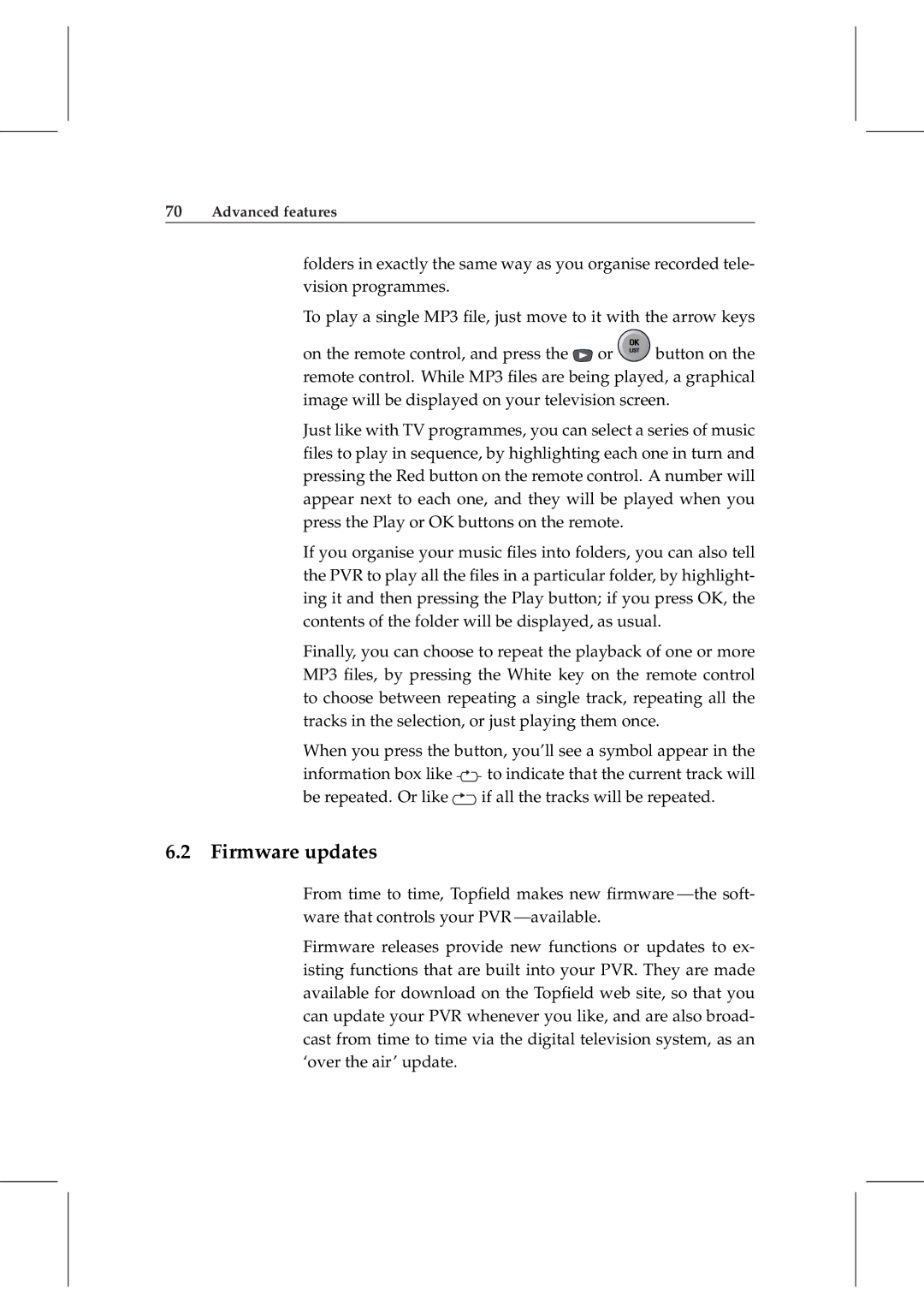70Advanced features
folders in exactly the same way as you organise recorded tele- vision programmes.
To play a single MP3 file, just move to it with the arrow keys
on the remote control, and press the ![]() or
or ![]() button on the remote control. While MP3 files are being played, a graphical image will be displayed on your television screen.
button on the remote control. While MP3 files are being played, a graphical image will be displayed on your television screen.
Just like with TV programmes, you can select a series of music files to play in sequence, by highlighting each one in turn and pressing the Red button on the remote control. A number will appear next to each one, and they will be played when you press the Play or OK buttons on the remote.
If you organise your music files into folders, you can also tell the PVR to play all the files in a particular folder, by highlight- ing it and then pressing the Play button; if you press OK, the contents of the folder will be displayed, as usual.
Finally, you can choose to repeat the playback of one or more MP3 files, by pressing the White key on the remote control to choose between repeating a single track, repeating all the tracks in the selection, or just playing them once.
When you press the button, you’ll see a symbol appear in the information box like ![]()
![]()
![]() to indicate that the current track will be repeated. Or like
to indicate that the current track will be repeated. Or like ![]() if all the tracks will be repeated.
if all the tracks will be repeated.
6.2 Firmware updates
From time to time, Topfield makes new firmware
Firmware releases provide new functions or updates to ex- isting functions that are built into your PVR. They are made available for download on the Topfield web site, so that you can update your PVR whenever you like, and are also broad- cast from time to time via the digital television system, as an ‘over the air’ update.