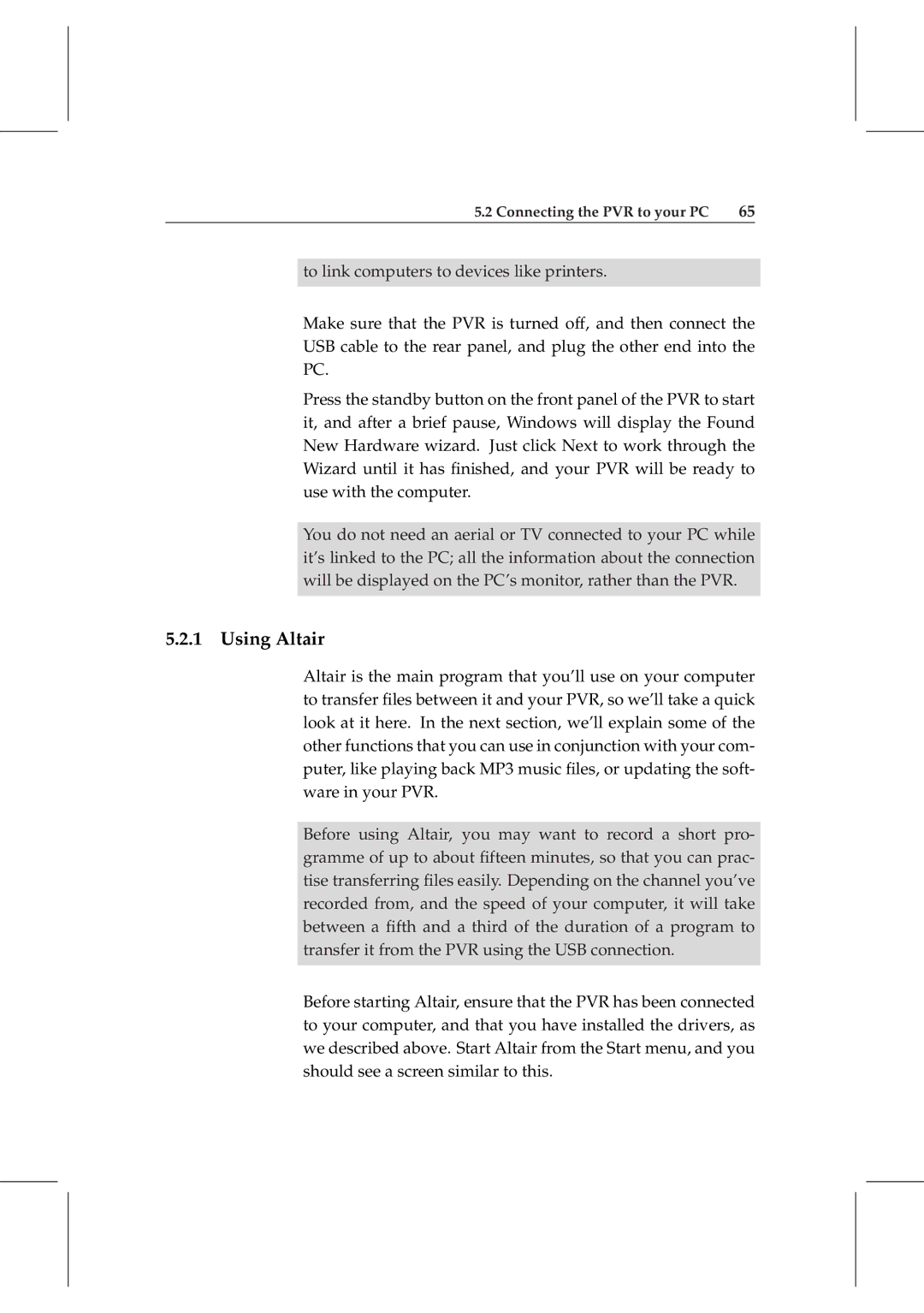5.2 Connecting the PVR to your PC 65
to link computers to devices like printers.
Make sure that the PVR is turned off, and then connect the USB cable to the rear panel, and plug the other end into the PC.
Press the standby button on the front panel of the PVR to start it, and after a brief pause, Windows will display the Found New Hardware wizard. Just click Next to work through the Wizard until it has finished, and your PVR will be ready to use with the computer.
You do not need an aerial or TV connected to your PC while it’s linked to the PC; all the information about the connection will be displayed on the PC’s monitor, rather than the PVR.
5.2.1 Using Altair
Altair is the main program that you’ll use on your computer to transfer files between it and your PVR, so we’ll take a quick look at it here. In the next section, we’ll explain some of the other functions that you can use in conjunction with your com- puter, like playing back MP3 music files, or updating the soft- ware in your PVR.
Before using Altair, you may want to record a short pro- gramme of up to about fifteen minutes, so that you can prac- tise transferring files easily. Depending on the channel you’ve recorded from, and the speed of your computer, it will take between a fifth and a third of the duration of a program to transfer it from the PVR using the USB connection.
Before starting Altair, ensure that the PVR has been connected to your computer, and that you have installed the drivers, as we described above. Start Altair from the Start menu, and you should see a screen similar to this.