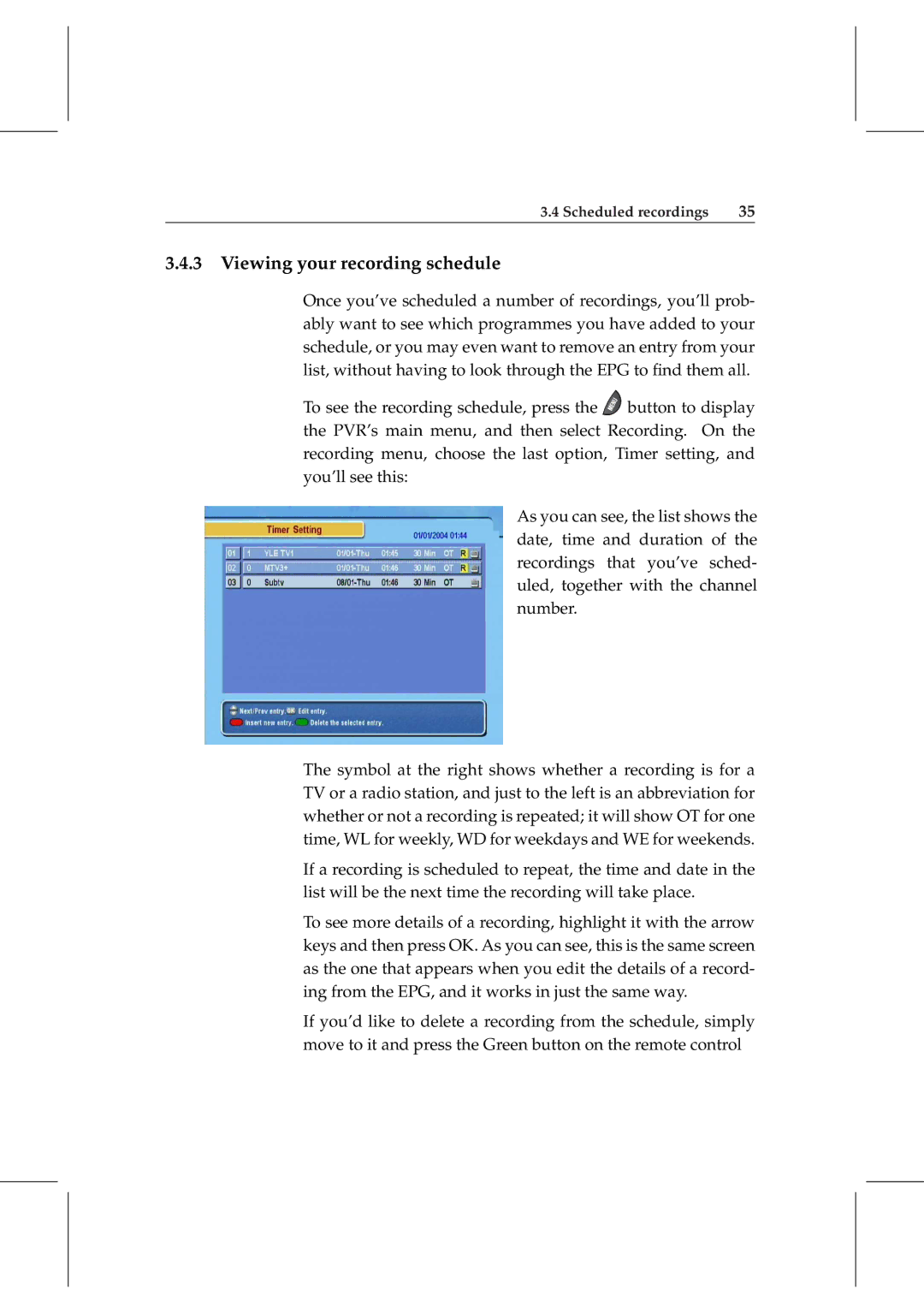3.4 Scheduled recordings | 35 |
3.4.3 Viewing your recording schedule
Once you’ve scheduled a number of recordings, you’ll prob- ably want to see which programmes you have added to your schedule, or you may even want to remove an entry from your list, without having to look through the EPG to find them all.
To see the recording schedule, press the ![]() button to display the PVR’s main menu, and then select Recording. On the recording menu, choose the last option, Timer setting, and you’ll see this:
button to display the PVR’s main menu, and then select Recording. On the recording menu, choose the last option, Timer setting, and you’ll see this:
As you can see, the list shows the date, time and duration of the recordings that you’ve sched- uled, together with the channel number.
The symbol at the right shows whether a recording is for a TV or a radio station, and just to the left is an abbreviation for whether or not a recording is repeated; it will show OT for one time, WL for weekly, WD for weekdays and WE for weekends.
If a recording is scheduled to repeat, the time and date in the list will be the next time the recording will take place.
To see more details of a recording, highlight it with the arrow keys and then press OK. As you can see, this is the same screen as the one that appears when you edit the details of a record- ing from the EPG, and it works in just the same way.
If you’d like to delete a recording from the schedule, simply move to it and press the Green button on the remote control