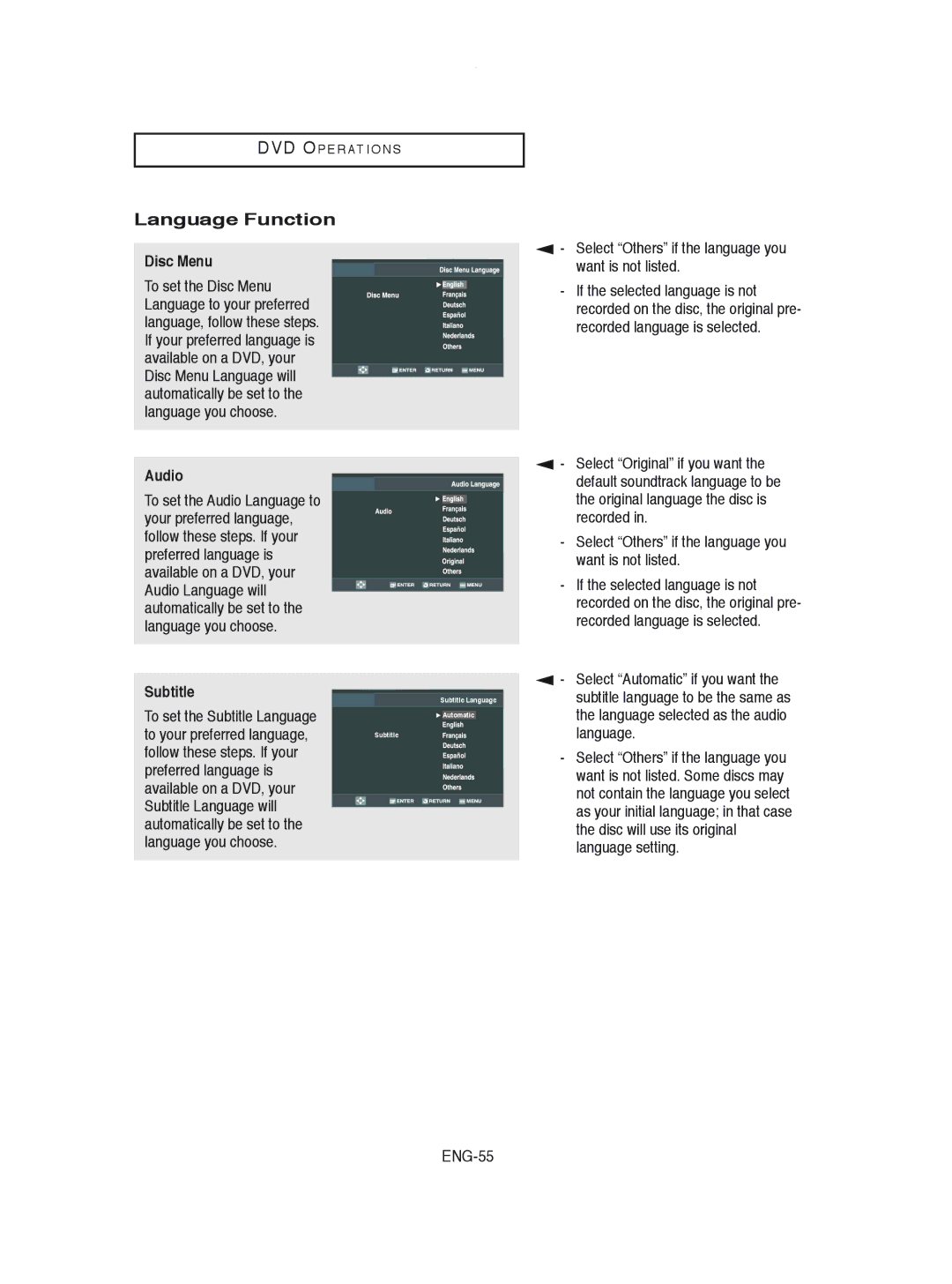DVD O P E R AT I O N S
Language Function
Disc Menu
To set the Disc Menu Language to your preferred language, follow these steps. If your preferred language is available on a DVD, your Disc Menu Language will automatically be set to the language you choose.
▼
-Select “Others” if the language you want is not listed.
-If the selected language is not recorded on the disc, the original pre- recorded language is selected.
Audio
To set the Audio Language to your preferred language, follow these steps. If your preferred language is available on a DVD, your Audio Language will automatically be set to the language you choose.
Subtitle
To set the Subtitle Language to your preferred language, follow these steps. If your preferred language is available on a DVD, your Subtitle Language will automatically be set to the language you choose.
Subtitle Language
![]() Automatic
Automatic
Subtitle
▼
▼
-Select “Original” if you want the default soundtrack language to be the original language the disc is recorded in.
-Select “Others” if the language you want is not listed.
-If the selected language is not recorded on the disc, the original pre- recorded language is selected.
-Select “Automatic” if you want the subtitle language to be the same as the language selected as the audio language.
-Select “Others” if the language you want is not listed. Some discs may not contain the language you select as your initial language; in that case the disc will use its original language setting.