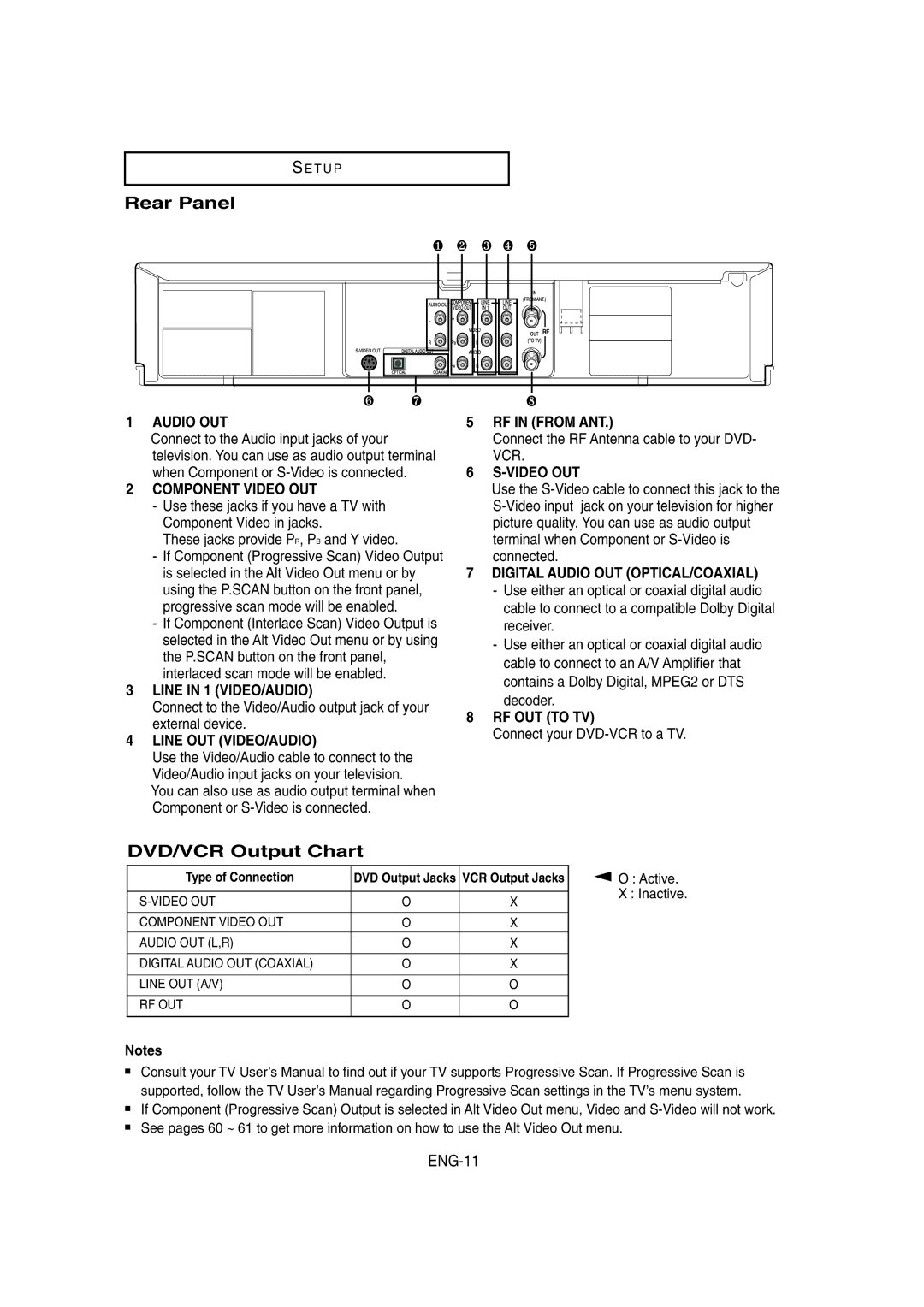S E T U P
Rear Panel
❶ ❷ ❸ ❹ ➎
❻ ❼
1AUDIO OUT
Connect to the Audio input jacks of your television. You can use as audio output terminal when Component or
2COMPONENT VIDEO OUT
-Use these jacks if you have a TV with Component Video in jacks.
These jacks provide PR, PB and Y video.
-If Component (Progressive Scan) Video Output is selected in the Alt Video Out menu or by using the P.SCAN button on the front panel, progressive scan mode will be enabled.
-If Component (Interlace Scan) Video Output is selected in the Alt Video Out menu or by using the P.SCAN button on the front panel, interlaced scan mode will be enabled.
3LINE IN 1 (VIDEO/AUDIO)
Connect to the Video/Audio output jack of your external device.
4LINE OUT (VIDEO/AUDIO)
Use the Video/Audio cable to connect to the Video/Audio input jacks on your television.
You can also use as audio output terminal when Component or
❽
5RF IN (FROM ANT.)
Connect the RF Antenna cable to your DVD- VCR.
6S-VIDEO OUT
Use the
7DIGITAL AUDIO OUT (OPTICAL/COAXIAL)
-Use either an optical or coaxial digital audio cable to connect to a compatible Dolby Digital receiver.
-Use either an optical or coaxial digital audio cable to connect to an A/V Amplifier that contains a Dolby Digital, MPEG2 or DTS decoder.
8RF OUT (TO TV)
Connect your DVD-VCR to a TV.
DVD/VCR Output Chart
Type of Connection | DVD Output Jacks | VCR Output Jacks |
|
|
|
O | X | |
|
|
|
COMPONENT VIDEO OUT | O | X |
|
|
|
AUDIO OUT (L,R) | O | X |
|
|
|
DIGITAL AUDIO OUT (COAXIAL) | O | X |
|
|
|
LINE OUT (A/V) | O | O |
|
|
|
RF OUT | O | O |
|
|
|
▼
O : Active.
X : Inactive.
Notes
■Consult your TV User’s Manual to find out if your TV supports Progressive Scan. If Progressive Scan is supported, follow the TV User’s Manual regarding Progressive Scan settings in the TV’s menu system.
■If Component (Progressive Scan) Output is selected in Alt Video Out menu, Video and
■See pages 60 ~ 61 to get more information on how to use the Alt Video Out menu.