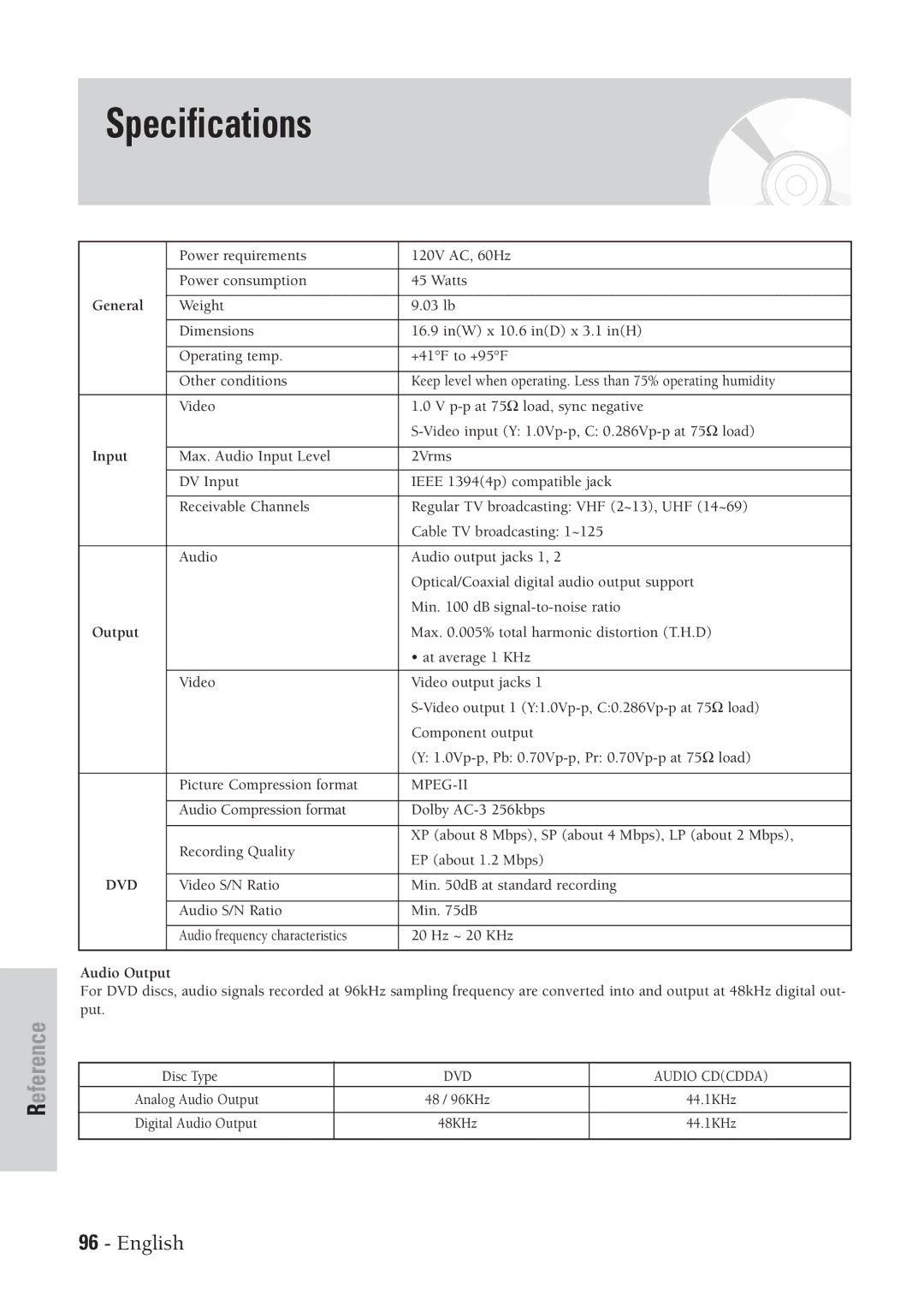DVD-VR300
Getting Started
Precaution
Important Safety Instructions
Maintenance of Cabinet
Handling Cautions
Disc Specifications
Disc Storage
DVD-RW Disc Playback and Recording
Contents
Reference
General Features
How to use the DVD Recorder-VCR
Before Reading User’s Manual
Step Recording
Description
Front Panel
Front Panel Display
Started
Rear Panel
Tour of the Remote Control
Menu Button
Connecting & Setting Up
Quick Overview
Accessories
Unpacking
Method1 Antenna + DVD Recorder VCR + TV No Cable box
Method 2 Antenna +Cable box +
Method 1 Connecting to a video input jack
Method 2 Connecting to an S-video input jack
Method 1 Connecting to your TV
This connection will use your TV’s speakers
FrontLspeakerFrontRspeaker
Method 3 Connecting a Camcorder to the DV in jack
External Devices
Power Cord Remote Control
Install Batteries in the Remote Control
Setting the Remote Control
On-Screen Menu Navigation
Menu Button
Up/Down and Left/Right
Enter Button
Select a channel that carries a time signal using
Auto Clock Set
Clock Data CH
Manual Clock Set
Time Zone
Daylight Saving
Channel Set
Set the Clock Select Channel Set
Select Antenna/Cable TV
With the DVD in Stop press the Menu button
Setting Up
Language Features
Select the desired Language using ❷ buttons
Then press the ❿ or Enter button
Setting Up the Audio Options
Digital Output
Dynamic Compression
DisplayVideo Options
TV Aspect
Black Level
3D NRNoise Reduction
Setting Up the Parental Control
Select Rating Level you want using
On the remote
About the Change Password
Auto Channel Memory
Run Auto channel memory
Channel Add/Delete
Select Channel Add/Delete
Select Channel to Add/Delete
RF Output Channel
Add/Delete Channel
Select RF Output Channel
Change RF Output CH
VCR Setting
Select VCR
Select Tape Length
Select System
Video Input
Select Video Input
Press the Menu button
Use the ❷ buttons to highlight Video Input
Front Display
Set Front Display
Before Playing
Region code DVD-Video only
Disc types that can be played
Playing a Disc
Discs that cannot be played
Press OPEN/CLOSE button to close the disc tray
Slow Motion Play Step Motion Play
About Anykey
What’s a track?
What’s a chapter?
What’s a title?
Using Repeat Play For DVD-VIDEO/DVD-RAM/DVD
Using Repeat Play For Audio CD/MP3
Repeat Play
For DVD-VIDEO/DVD-RAM/ DVD- RW/DVD-R
To return to normal playback
❿ buttons. Then, press the Enter button
Selecting the subtitle language
Press the Anykey button during playback Use
Changing the Camera Angle
Selecting the Audio language
Select the desired angle
Using Bookmarks
Setting a book mark
Bookmarking with DVD-RAM/ DVD- Rwvr disc
Playing Back a Bookmark
Zooming-In
Clearing a Bookmark
Using the Disc Title Menu
For DVD-RAM/DVD-RW/ DVD-R disc
For DVD-VIDEO disc
Menu of the disc
Audio CD Cdda Screen Elements
Play Option Mode
To change repeat mode
Ramdom Play continues until the play option is changed
To Program Tracks
When using a combination MP3/JPEG disc
Buttons on the Remote
Using PIP
Switching between the PIP and main screens
Deactivating PIP
Press the PIP button again
Adjust Tracking Manually
Playing the VCR Tracking
Insert VHS Tape
Play Tape
Features
VHS Playback
Variable Search System
End search
Scan and play
Forward Intro Scan
Before Recording
Recordable discs
This section shows various DVD recording methods
This recorder can record on the following discs
Concerning copy control signals
Recording Formats
DVD-RW Video mode/-R
DVD-RWVR mode/-RAM
Pausing / Resuming
Making One Touch Recording OTR
Start Recording
Activate OTR
Add Recording Time
Set timer recording option
Press the Enter button
Editing the settings for a timer recording
Deleting a Timer Recording Entry
Recording From External Devices
Watching the Images Being Recorded Time Slip
Input Jack
Insert Tape
Select a Channel to Record
Pause/Resume Recording
Record Speed
DVD to VCR
Direct copy DVD to VCR
VCR to DVD
Direct copy VCR to DVD
Setup Timer Rec
Setup Timer Rec Title Menu Disc Menu
No Disc
Setup Timer Rec Copy Title List Playlist
Setup
Setup Timer Rec Copy Title List Disc Manager
Photo
Or press the Title button on the remote control
Viewing Title List
Record List edit items
Pressing the Anykey button and using the title
Press the ❷ button to select Play, and then press
Selected entry title will be played back
You can also playback a recorded program by
Entry
Or press the Title List button on the remote
Control
DVD-RAMVR, DVD-RWVR mode Since
Deleting a Title List Entry
Locking a Title List Entry
Press the ❷ button to select Protection, and then
Deleting a Section from a Title List Entry
Trol
Creating a Playlist Entry
Press the Enter button to select END point
Image and time at the end point are
Edit Playlist screen is displayed
Press the Menu or Return button to exit
Playing Playlist Entries
Or press the Play List button on the remote con- trol
Editing Scene for a Playlist Entry
Renaming Playlist Entries
Modifying a Scene Replacing a Scene
Playing a Desired Scene
Moving a Scene Changing the Position of a Scene
Adding a Scene
Next scene, because the selected scene
Yellow selection window is displayed on the scene to move
Deleting a Scene from Playlist
On the End window
To delete, and then press the Enter button
Press the ❷ buttons to select delete, and then
Press the Menu button when the disc is
Or press the Play List button on the remote control
Stopped
Press the ❷ button to select Copy, and then press
Editing Disc Name
You will be prompted with the delete confirmation
Message ‘Do you want to delete?’
Disc Protection
Is cleared
Disc is formatted
Editing
Delete All Title Lists Cartridge Protect Info DVD-RAM
Finalizing a disc
Once a disc is finalized, you cannot delete entries
From the record list
After being finalized, the DVD-R operates
Unfinalizing a disc V/VR mode
Operation Same as Additional DVD-Video
Operation
Reference
For a while when Power turns on Cannot record TV
Timer recording does
Input is displayed
Programs
Troubleshooting
Problems and Solutions VCR
Specifications
General
Input
Output
Samsung Limited Warranty