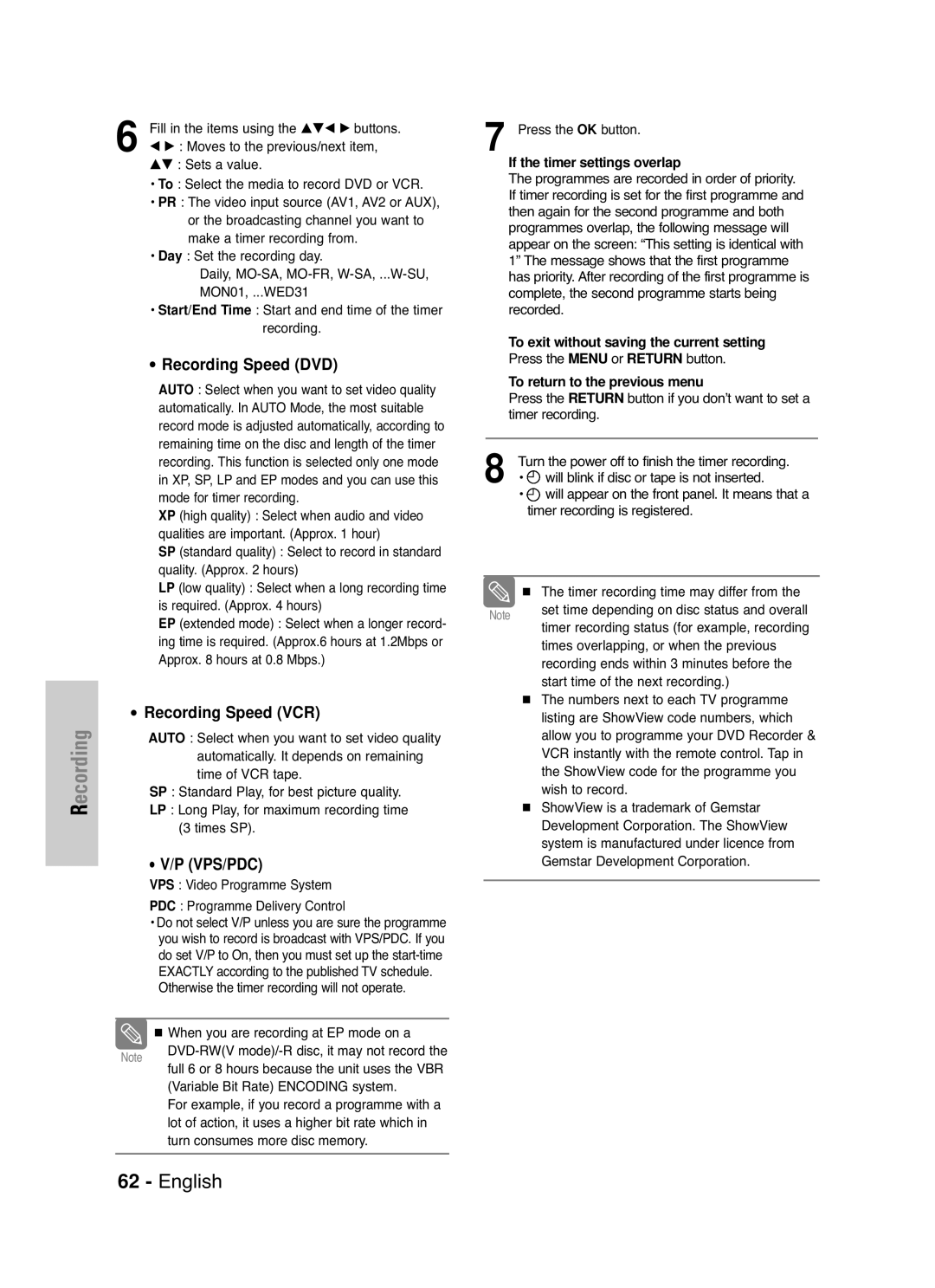DVD-VR325
Getting Started
DVD-Video, Audio-CD
Precaution
Holding discs
DVD-R Disc Playback and Recording
DVD-Video
Audio CD
DVD-RW Disc Playback and Recording
Do not use the following discs
Protection
Contents
Reference
General Features
Before Reading User’s Manual
Recording mode XP high quality mode, SP
Classified as a Date Once, Daily or Weekly
Unpacking
Accessories
Preparing the Remote Control
Setting the Remote Control
Description
Front Panel
Rear Panel
Fan
DVD Button
Timer REC Button
STANDBY/ON Button Number Button IPC Button VCR Button
TV Control Buttons
Connecting & Setting Up
Quick Overview
Television
Connecting the Scart Cable
Remove the aerial or network input cable from
Connect this cable to the 75Ω aerial jack marked
AV2 in EXT By means of 21-pin Scart Cable
AV1 TV By means of 21-pin Scart Cable
By means of RF Cable
Connecting
Audio/Video Cable
Progressive Scan
What is the HDCP?
Connecting HDMI/DVI to a TV
Why does Samsung use HDMI?
Hdmi connection description
Audio
Connecting an External Devices
AV Receiver Connections
OK Button
On-Screen Menu Navigation
… / †, œ / √ Buttons
Language Set menu is displayed
Plug & Auto Setup
Start the auto setup
Press the …† buttons to select desired language
Menu Button
Setting the Date and Time
With the unit in Stop mode/No Disc mode, press
Press the œ √ buttons to select the hour, minutes
Button to start the auto scanning
Auto Setup
Continue, Menu to exit. is displayed
OK or √ button
Manual Setup
Manual Setup menu is displayed
Or √ button
Clearing a Preset Station
Or √ button Press the …† buttons to select the desired PR
Press the …† buttons to select Delete, then press
Press the œ √ buttons to select Yes, then press
Press the …† buttons to select required position
Press the …† buttons to select Video Output
Video Output CH
Then press
Press the …† buttons to select the desired
Setting Up Language Options
Then
Language option, press the OK Or √ button
Dynamic Compression
Setting Up the Audio Options
Digital Output
Bitstream
3D Noise Reduction Motion adaptive noise reduction
HDMI/DVI Resolution
TV Aspect
Video option menu will be displayed
DivXR Registration
Setting Up the Parental Control
Button on the remote control
Output selection
About the Rating Level
Enter the 4-digit password using the 0 to
Buttons on the remote control
About the Change Level
Auto Play
VCR Setting
Tape Length
Auto Repeat
Colour System
DVD EP Mode Time
IPC Intelligent Picture Control
Automatic Chapter Creator
On Nicam mode
Front Display
Video Output
Available Video Output Jack
Disc types that can be played
Before Playing
Region code DVD-Video only
Discs that cannot be played
Playing a Disc
Using the Search & Skip Functions
Slow Motion Play Step Motion Play
Moving to a scene directly using the Anykey
About Anykey
Slow Motion Play
Repeat Play
Playing Repeatedly Repeat Playback
Or Disc
Playing a Certain section Repeatedly A-B Repeat Playback
To return to normal playback
Disc
Selecting the Subtitle language
Using the Subtitle button
Audio Language
Selecting the Audio language
Angle
Using the Angle button
Changing the Camera
Playing back a Bookmark
Clearing a Bookmark
Clearing a Marker
Using the Markers
Playing back a Marker
Press the Marker
OK button
Playing back an Audio CD CD-DA
Audio CD CD-DA Screen Elements
√√l button
MP3 Screen Elements
Playing back an MP3 Disc
Playing back an MP3 Disc
Lœœ button
Play Option Mode
Repeat mode will be highlighted
Press the …† buttons to select the Photo ,
Playing back a Picture Disc
Press the …† buttons to select the Disc
Playing back an MPEG4 Disc
Tracking
Tape VCR Features
Playing back a VHS
Button at the point on the tape
Where you want to set the counter to
Variable Search System
While a cassette is stopped, press the Anykey
Recordable discs
Mode Not finalised Recordable
Before Recording
This recorder can record on the following discs
Recording Formats
Recording Mode
DVD-RAM/-RWVR mode
Unrecordable video
Recording speed quality
Pausing / Resuming
Content Protection for Recordable Media Cprm
Disc on the disc tray
Recording From External Devices
To stop recording
Making a One Touch
Recording OTR
Recording Speed DVD
Recording Speed VCR
Then press the OK or √ button
Press the …† buttons to select Standard Timer
Button to confirm the edited setting
Button after finishing
You can not delete programmes that are
Selected title will be deleted from the list
Press the Menu Button after finishing
Currently recording
Check whether the timer Recording has set
Turn the power off by pressing the STANDBY/ON
Button to activate the timer recoding setting
Programme that you want to record in your
ShowView Extended
Before starting
Add Recording Time
Maximum
Watch a Different Channel
To copy from DVD to VCR
Scan mode
Copy to DVD or VCR
Direct copy DVD to VCR
Direct copy VCR to DVD
Button in stop mode
To copy from VCR to DVD
Playing the Title List
Using the Title List button
Using the Menu button
Press the …† buttons to select Play to play
Title List Screen Elements
Pressing the Anykey
Selected title will be played back
Renaming Labeling a Title
Back Space
Locking Protecting a Title
Deleting a Title
Deleting a Section of a Title
Edit Title List Screen Elements
Press the OK button at the starting point
Image and starting point time are displayed
Selected section has been deleted
Creating a Playlist
Advanced Editing
Playlist
Press the OK button
Button with the disc stopped
Playing Titles in the Playlist
Edit Playlist screen is displayed
Press the …† buttons to select Playlist , then
Edit Playlist screen is displayed
Renaming a Playlist Title
Button with the disc stopped
Selected playlist title
Press the …†œ √ buttons to select the scene you
Editing a Scene for the Playlist
Follow these instructions to edit scenes for a playlist
Playlist title to be played is selected
Want to modify, then press the OK button
To setup, follow steps 1 to 3
Press the …† œ √ buttons to select the scene you
Press the …† buttons to select Modify , then
Which you want to move the selected scene, then
Press the …† œ √ buttons to select the scene you
Press the …† œ √ buttons to select the position to
Select the OK Button
To setup, follow the steps 1 to 3
You automatically returned to the Edit Playlist
Screen after the delete operation has finished
Follow these instructions to give a name to a disc
Disc Manager
Editing the Disc Name
Press the …† œ √ buttons to select Save
Press the …† buttons to select Protected , then
Disc Protection
Formatting a Disc
Finalising a Disc
OK button. The disc is finalised
Want to unfinalise disc?’
DVD-RW can be finalised or unfinalised in VR mode
Disc is unfinalised
With the unit in Stop mode, press the Menu
Delete All Title Lists
You will be prompted with the confirmation
All title lists are deleted
Reference
No response Forgot the password
Power turns on Cannot record TV
Timer recording does
Input is displayed
Troubleshooting DVD
Check the DVD Recorder & VCR antenna connections
Troubleshooting VCR
Check if the safety tab is intact on the cassette
Is the DVD Recorder & VCR tuner properly set?
Input
Specifications
General
Audio Output
Ellas Greece
AK68-00831P-00

![]() will blink if disc or tape is not inserted.
will blink if disc or tape is not inserted.![]() will appear on the front panel. It means that a timer recording is registered.
will appear on the front panel. It means that a timer recording is registered.