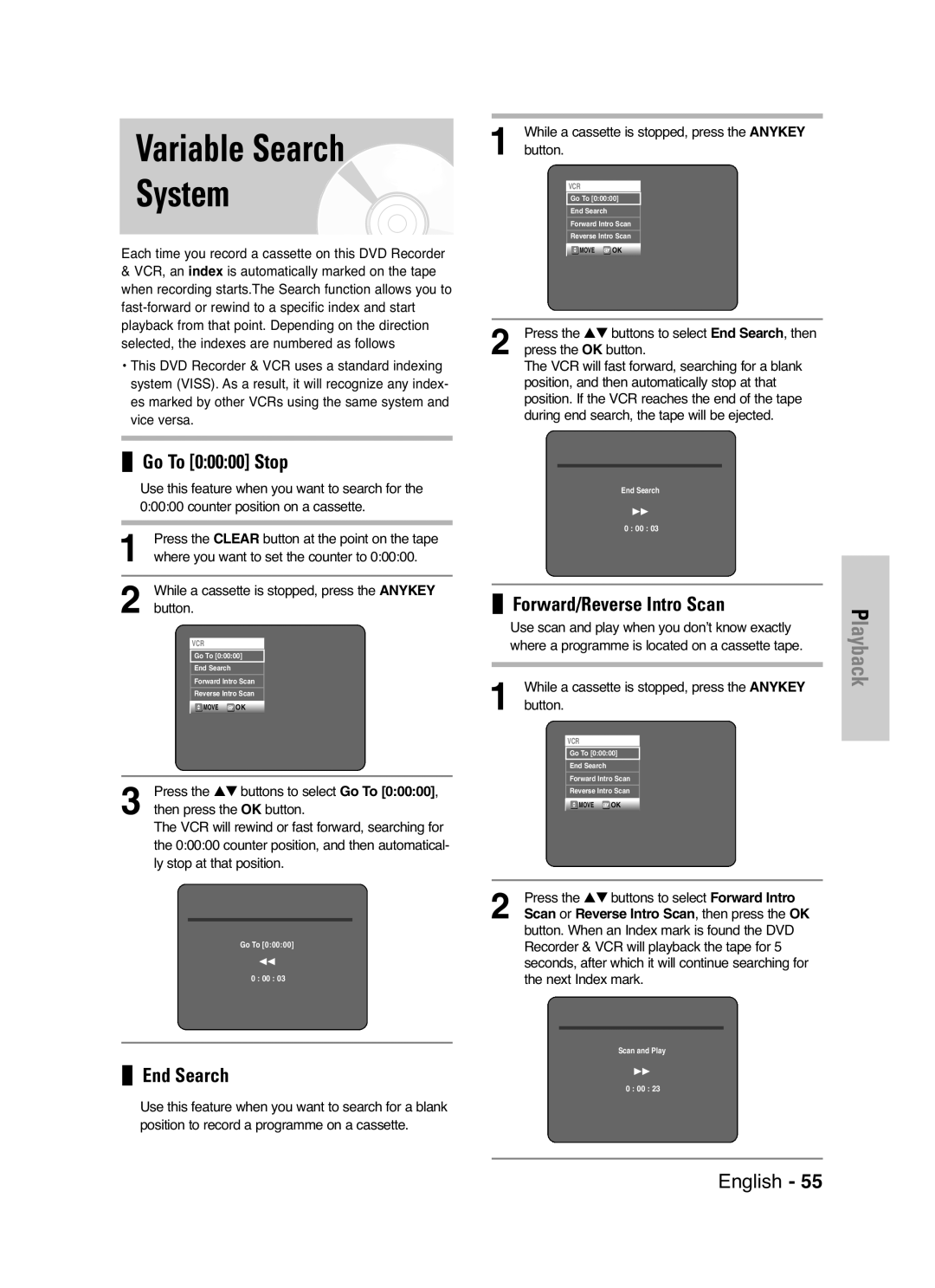DVD-VR325
Getting Started
Holding discs
Precaution
DVD-Video, Audio-CD
DVD-RW Disc Playback and Recording
DVD-Video
Audio CD
DVD-R Disc Playback and Recording
Do not use the following discs
Contents
Reference
Before Reading User’s Manual
General Features
Classified as a Date Once, Daily or Weekly
Recording mode XP high quality mode, SP
Preparing the Remote Control
Accessories
Unpacking
Setting the Remote Control
Front Panel
Description
Fan
Rear Panel
Return Button Returns to previous menu
TV Control Buttons
Quick Overview
Connecting & Setting Up
Connect this cable to the 75Ω aerial jack marked
Connecting the Scart Cable
Remove the aerial or network input cable from
Television
Video output jack on the rear of the DVD
Connecting Audio/Video Cable
AV2 in EXT By means of 21-pin Scart Cable
AV1 TV By means of 21-pin Scart Cable
Connect Component video cables between
Connecting Video Cable
Progressive Scan
VIDEOoutput jack on the rear of the DVD
Case 1 Connecting to a TV with Hdmi Jack
Connecting HDMI/DVI to a TV
Hdmi connection description
AV Receiver Connections
Case 1 Connecting an external devices to the AUX jacks
Connecting an External Devices
On-Screen Menu Navigation
System Setup
Plug & Auto Setup
Setting the clock Automatically
Setting the Date and Time
Press the OK button to start the auto scanning
Auto Setup
Then press the OK or √ button
SSweden PLPoland BBelgium IItaly CHSwiss
Number, then press the OK or √ button
Manual Setup
Manual Setup menu is displayed
Press the …† buttons to select the desired PR
Indicate whether you wish to use a decoder On
Clearing a Preset Station
Press the …† buttons to select Decoder
Press the œ √ buttons to select On or Off
For example, to move a TV station in programme
Station press the OK button on the remote control
Press the …† buttons to select Swap
To change the programme number assigned to a
Press the …† buttons to select Language, then
Setting Up Language Options
Dynamic Compression
Setting Up the Audio Options
OK or √ button Audio setup menu will be displayed
Digital Output
TV Aspect
HDMI/DVI Resolution
3D Noise Reduction Motion adaptive noise reduction
DivXR Registration
Setting Up the Parental Control
Output selection
Press the OK or √ button
About the Rating Level
About the Change Level
Or √ button
Auto Play
VCR Setting
OK or √ button Press …† buttons to select Setup, then press
Tape Length
Press the …† buttons to select 6 Hours or
DVD EP Mode Time
IPC Intelligent Picture Control
Colour System
Set the recording speed by pressing the REC
Automatic Chapter Creator
With the unit in Stop mode, press the Menu
Button
Press the …† buttons to select System, then
On Nicam mode
Front Display
Press the …† buttons to select System, then
RGB, then press the OK or √ button
Video Output
Discs that cannot be played
Before Playing
Region code DVD-Video only
Disc types that can be played
Playback
Playing a Disc
Using the Search & Skip Functions
Slow Motion Play
Moving to a scene directly using the Anykey
About Anykey
Slow Motion Play Step Motion Play
Repeat Play
Disc
Playing Repeatedly Repeat Playback
Selecting the Audio language
Using the Subtitle button
Using the Anykey button
Selecting the Subtitle language
Normal size
Using the Angle button
Changing the Camera
Angle
Clearing a Bookmark
Playing back a Bookmark
Press the Clear button to delete the selected bookmark
Playing back a Marker
Using the Markers
Clearing a Marker
Press the œœ /√√ buttons Fast Play
Buttons on the Remote Control used for CD playback
Playing back an Audio CD CD-DA
Audio CD CD-DA Screen Elements
Playing back an MP3 Disc
Playing back an MP3 Disc
MP3 Screen Elements
Repeat mode will be highlighted
Play Option Mode
Press the Anykey button during playback
Navigation, and then press the OK or √ button
Returns to the Album screen Unit enters slide show mode
Disc
Press the …† buttons to select the Disc
Playing back an MPEG4 Disc
Playing back a VHS
Tape VCR Features
Tracking
Variable Search System
Use scan and play when you don’t know exactly
Press the …† buttons to select Forward Intro
Compatibility between Samsung Other Company’s Recorder
Before Recording
Recordable discs
This recorder can record on the following discs
Recording Formats
Recording Mode
Unrecordable video
Content Protection for Recordable Media Cprm
Recording From External Devices
Recording OTR
Making a One Touch
To stop recording
To exit without saving the current setting
If the timer settings overlap
To return to the previous menu
Record List
Follow these directions to edit the timer record list
Press the …† buttons to select Standard Timer
Press the OK button to confirm the edited setting
You can not delete programmes that are currently recording
Deleting the Scheduled Record List
Press the …† buttons to select ShowView, then
Using the ShowView Feature
ShowView code
Before starting
ShowView Extended
Press the …† buttons to select ShowView
Following information will be displayed
Pausing / Resuming
Press INFO. button on the remote control
Maximum Recording Time SP vs. LP
Press the …† buttons to select DVD -- VCR
Copy to DVD or VCR
To copy from DVD to VCR
Direct copy DVD to VCR
With the unit in Stop mode, press the Menu
Button in stop mode
To copy from VCR to DVD
Direct copy VCR to DVD
Using the Menu button
Using the Title List button
Playing the Title List
Press the Stop button to stop playing
Press the …† buttons to select Disc Navigation
Then press the OK or √ button twice
Title List screen is displayed
Renaming Labeling a Title
Deleting a Title
Locking Protecting a Title
OK button. The key icon on the information
With DVD-R, titles are only deleted from
Deleting a Section of a Title
Once DVD-RW/-R is finalised, it cannot be
Deleted
Edit Title List Screen Elements
To return to Edit Playlist menu
To make a new playlist
Edit Playlist screen is displayed
Playing Titles in the Playlist
Using the Menu button
Selected playlist title
Renaming a Playlist Title
Want to play, then press the OK button
Editing a Scene for the Playlist
Follow these instructions to edit scenes for a playlist
Press the …†œ √ buttons to select the scene you
Press the …† buttons to select Change, then
To setup, follow steps 1 to 3
Press the OK button
OK button
Copying a Playlist to the VCR
To setup, follow the steps 1 to 3
Want to delete, and then press the OK button
Deleting a Playlist from the Playlist
Editing the Disc Name
Disc Manager
Press the …† buttons to select Disc Format
Disc Protection
Formatting a Disc
Press the …† buttons to select Protected, then
Finalising a Disc
DVD-VR mode DVD-V mode
Press the …† buttons to select Disc Finalise
If you select Yes, you will be prompted again with
Unfinalising a Disc V/VR mode
Press the …† buttons to select Disc Manager
Press the …† buttons to select Disc Unfinalise
Lists, then press the OK or √ button
Delete All Title Lists
Reference
Input is displayed
For a while when Power turns on Cannot record TV
Timer recording does
No response Forgot the password
Troubleshooting DVD
Is the DVD Recorder & VCR tuner properly set?
Troubleshooting VCR
Check if the safety tab is intact on the cassette
Check the DVD Recorder & VCR antenna connections
Input
Specifications
Audio Output
Ellas Greece
AK68-00831F-01

![]() MOVE
MOVE ![]() OK
OK![]() MOVE
MOVE ![]() OK
OK