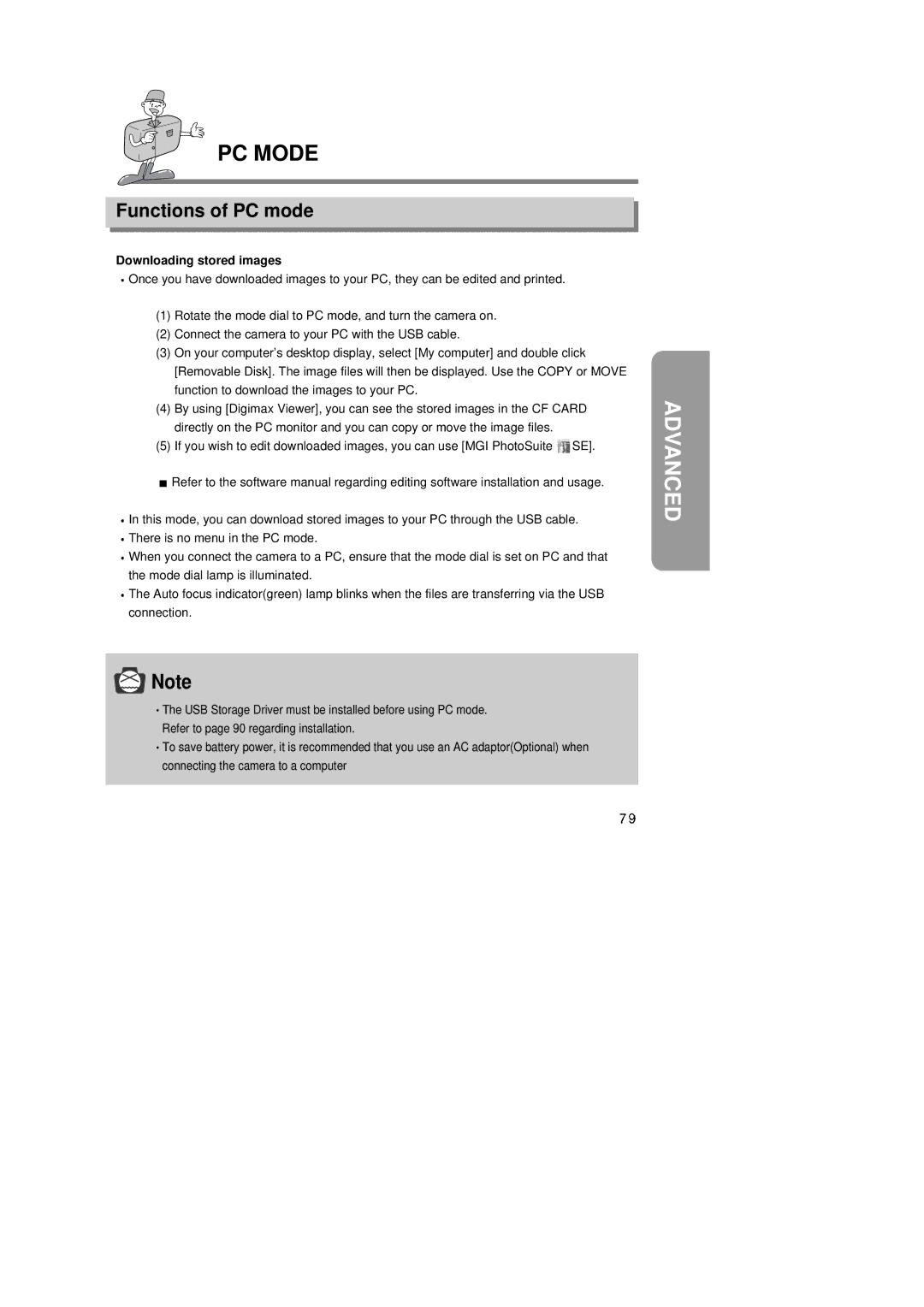PC MODE
Functions of PC mode
Downloading stored images
![]() Once you have downloaded images to your PC, they can be edited and printed.
Once you have downloaded images to your PC, they can be edited and printed.
(1)Rotate the mode dial to PC mode, and turn the camera on.
(2)Connect the camera to your PC with the USB cable.
(3)On your computer’s desktop display, select [My computer] and double click [Removable Disk]. The image files will then be displayed. Use the COPY or MOVE function to download the images to your PC.
(4)By using [Digimax Viewer], you can see the stored images in the CF CARD directly on the PC monitor and you can copy or move the image files.
(5)If you wish to edit downloaded images, you can use [MGI PhotoSuite ![]() SE].
SE].
![]() Refer to the software manual regarding editing software installation and usage.
Refer to the software manual regarding editing software installation and usage.
![]() In this mode, you can download stored images to your PC through the USB cable.
In this mode, you can download stored images to your PC through the USB cable.
![]() There is no menu in the PC mode.
There is no menu in the PC mode.
![]() When you connect the camera to a PC, ensure that the mode dial is set on PC and that the mode dial lamp is illuminated.
When you connect the camera to a PC, ensure that the mode dial is set on PC and that the mode dial lamp is illuminated.
![]() The Auto focus indicator(green) lamp blinks when the files are transferring via the USB connection.
The Auto focus indicator(green) lamp blinks when the files are transferring via the USB connection.
![]() Note
Note
![]() The USB Storage Driver must be installed before using PC mode. Refer to page 90 regarding installation.
The USB Storage Driver must be installed before using PC mode. Refer to page 90 regarding installation.
![]() To save battery power, it is recommended that you use an AC adaptor(Optional) when connecting the camera to a computer
To save battery power, it is recommended that you use an AC adaptor(Optional) when connecting the camera to a computer