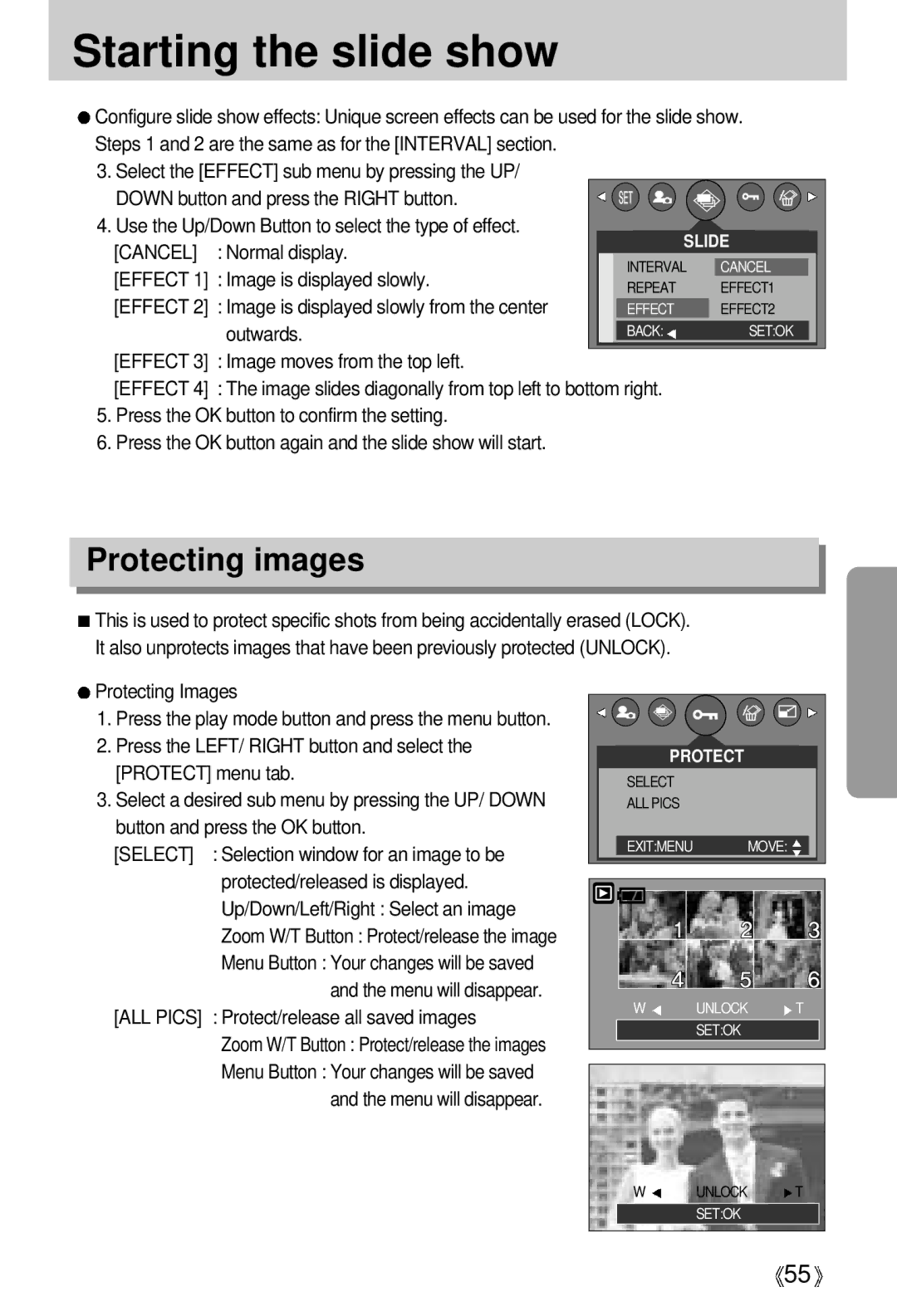Starting the slide show
![]() Configure slide show effects: Unique screen effects can be used for the slide show. Steps 1 and 2 are the same as for the [INTERVAL] section.
Configure slide show effects: Unique screen effects can be used for the slide show. Steps 1 and 2 are the same as for the [INTERVAL] section.
3. Select the [EFFECT] sub menu by pressing the UP/
DOWN button and press the RIGHT button. |
|
|
|
|
| |
4. Use the Up/Down Button to select the type of effect. |
|
| SLIDE | |||
[CANCEL] | : Normal display. |
|
| |||
|
| INTERVAL | CANCEL |
| ||
[EFFECT 1] | : Image is displayed slowly. |
|
|
| ||
|
| REPEAT | EFFECT1 |
| ||
[EFFECT 2] | : Image is displayed slowly from the center |
|
|
| ||
|
| EFFECT | EFFECT2 |
| ||
| outwards. |
|
| BACK: | SET:OK |
|
[EFFECT 3] | : Image moves from the top left. |
|
|
|
|
|
[EFFECT 4] | : The image slides diagonally from top left to bottom right. |
|
| |||
5.Press the OK button to confirm the setting.
6.Press the OK button again and the slide show will start.
Protecting images
![]() This is used to protect specific shots from being accidentally erased (LOCK).
This is used to protect specific shots from being accidentally erased (LOCK).
It also unprotects images that have been previously protected (UNLOCK).
Protecting Images
1.Press the play mode button and press the menu button.
2.Press the LEFT/ RIGHT button and select the [PROTECT] menu tab.
3.Select a desired sub menu by pressing the UP/ DOWN button and press the OK button.
[SELECT] | : Selection window for an image to be |
| protected/released is displayed. |
| Up/Down/Left/Right : Select an image |
| Zoom W/T Button : Protect/release the image |
| Menu Button : Your changes will be saved |
| and the menu will disappear. |
[ALL PICS] | : Protect/release all saved images |
| Zoom W/T Button : Protect/release the images |
| Menu Button : Your changes will be saved |
| and the menu will disappear. |
PROTECT |
|
SELECT |
|
ALL PICS |
|
EXIT:MENU | MOVE: |
W | UNLOCK | T |
| SET:OK |
|
W UNLOCK T
SET:OK
![]() 55
55![]()