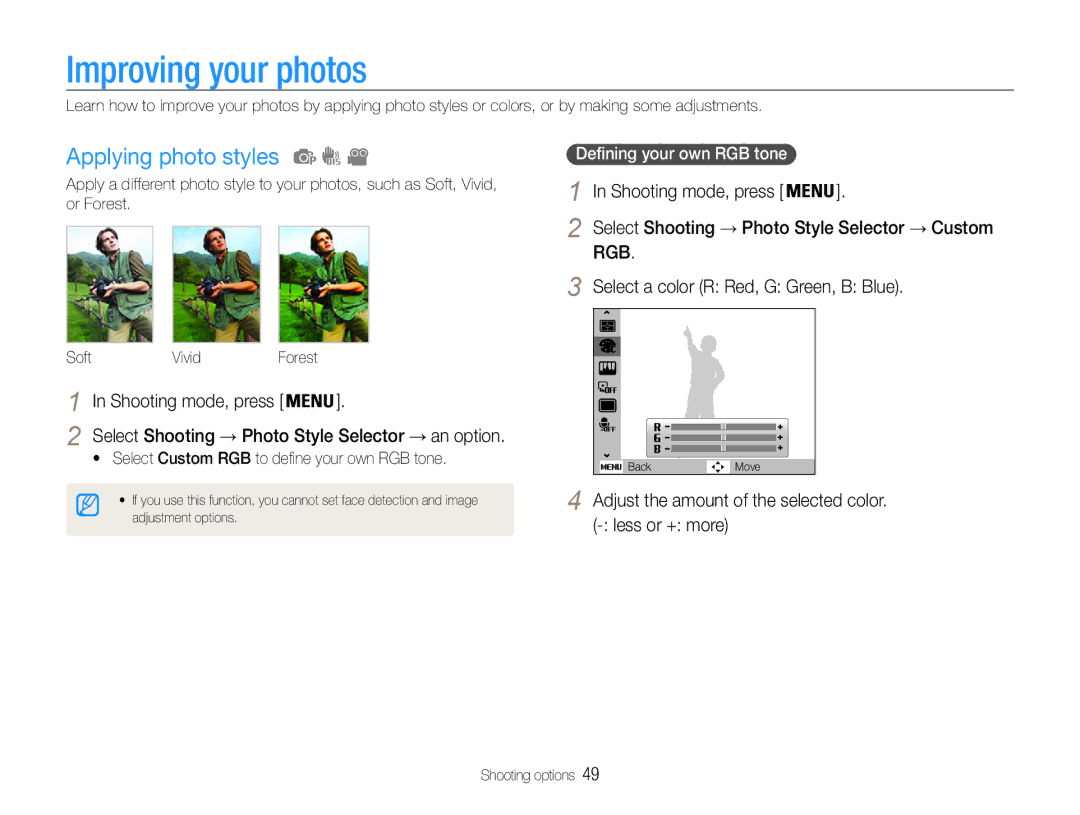ES30
Prevent damage to subjects’ eyesight
Health and safety information
Safety warnings
Handle and dispose of batteries and chargers with care
Protect batteries, chargers, and memory cards from
Health and safety information
Handle and store your camera carefully and sensibly
Damage
Allow only qualified personnel to service your camera
Ensure maximum battery and charger life
Use only Samsung-approved accessories
Protect your camera’s lens
Maintenance tips
How to record a video or voice memo
Learn how to play back photos, videos, or voice
Copyright information
Icons used in this manual
Shooting mode icons
Indications used in this manual
Abbreviations used in this manual
Subject, background, and composition
Expressions used in this manual
Pressing the shutter
Exposure Brightness
Common questions
Quick reference
Taking photos of people
Contents
Contents
Basic functions
Optional accessories
Unpacking
Camera layout
Camera layout
Button Description
Inserting the battery and memory card
Removing the battery and memory card
Turning on your camera in Playback mode
Turning on your camera
Information
Mode icons
Learning icons
Icons on the right
Menu
Selecting options
Shooting mode, press
Press
Press or
Selecting options
Shooting mode, press Press
Press or to scroll to White Balance, and then press or
Changing the display type
Setting the display and sound
Setting the sound
Press repeatedly to change a display type
Press Shutter to take a photo
Taking photos
Align your subject in the frame Half-press Shutter to focus
To scroll to Program, and then
Digital zoom
Zooming
Taking photos
Half-pressing the shutter button
When is displayed
Holding your camera correctly Reducing camera shake
Make sure nothing is Select
Preventing your subject from being out of focus
Use the focus lock
Extended functions
Shooting modes
Using the Smart Auto mode
Shooting mode, press Select Mode → Smart Auto
Shooting modes
Using the Scene mode
For the Night mode, see Using the Night mode on
Half-press Shutter to focus Press Shutter to take the photo
Using the Beauty Shot mode
Using the frame guide
Using the Night mode
Select the aperture value or shutter speed
Using the DIS mode
Shooting mode, press Select Mode → DIS
Select an option
Shooting mode, press Select Mode → Movie Press
Using the Program mode
Shooting mode, press Select Mode → Program Set options
Recording a video
Option Description
To pause recording
Select Movie → Voice → a sound option
Adding a voice memo to a photo
Recording voice memos
Recording a voice memo
Using face detection … ………………………
Changing the camera’s focus … ……………
Selecting image quality
Selecting a resolution and quality
Selecting a resolution
Mode, press
Learn how to set the timer to delay shooting
Using the timer
Press Shutter to start the timer
Select Press Shutter
Using the timer
Using the motion timer
After pressing Shutter
Preventing red-eye
Using the flash
Shooting in the dark
Off Flash does not fire
Red-eye Fix
Adjusting the ISO speed
Shooting in the dark
Select Shooting → ISO → an option
Learn how to adjust the cameras focus
Using macro
Using auto focus
Changing the camera’s focus
Select Shooting → Focus Area → an option
Adjusting the focus area
Changing the camera’s focus
Select Shooting → Face Detection → Normal
Using face detection
Detecting faces
Taking a self-portrait shot
Using face detection
When you hear a beep, press Shutter
Taking a smile shot
Select Shooting → Face Detection → Blink
Detecting eye blinking
Detection
Compensating for backlighting ACB
Adjusting brightness and color
Adjusting the exposure manually EV
Select Shooting → EV
Selecting a light source White balance
Adjusting brightness and color
Changing the metering option
Select Shooting → Metering → an option
Aim the lens at a piece of white paper
Defining your own white balance
Using burst modes
Select Shooting → Drive → an option
Applying photo styles
Adjust the amount of the selected color. less or + more
Improving your photos
Select a color R Red, G Green, B Blue
Improving your photos
Adjusting your photos
Select a value to adjust the selected item
Playback/Editing
Playing back
Starting Playback mode
Display in Playback mode
Press or to scroll through files
Viewing files by category in Smart Album
Playing back
Playback mode, push Zoom down Press Select a category
Week
Then press
Select File Options → Protect → Select
To protect all files, select All → Lock
Select File Options → Delete → All → Yes
Select Multiple Delete
Press Select Yes
Deleting files
Enlarging a photo
Viewing photos
Starting a slide show
Do this
Use the following buttons to control playback
Playing a video
Set the slide show effect
Press
Press To resume playback
Playing voice memos
To begin, and then push Zoom up
To end, and then push Zoom up
Playing a voice memo added to a photo
Playback mode, select a photo that includes a voice
Adding a voice memo to a photo
Memo, and then press Press
Rotating a photo
Editing a photo
Resizing photos
Soft Vivid Forest
Editing a photo
Defining your own RGB tone
Correcting exposure problems
Select a value to adjust the selected item. less or + more
Select File Options → Dpof → Size → an option
Creating a print order Dpof
Playback mode, press
Printing photos as thumbnails
Camera
View photos or play videos using the buttons on your
Viewing files on a TV
Requirements
Transferring files to your Windows computer
Requirements for Intelli-studio
Installing Intelli-studio
Transferring files to your Windows computer
Transferring files using Intelli-studio
Select a folder on your computer to save new files to
Using Intelli-studio
Connect the camera to your computer with the USB cable
On the tool bar at the bottom right of your PC
Disconnecting the camera for Windows XP
Screen Click the pop-up message Remove the USB cable
Transferring files to your Mac computer
With the USB cable Turn on your camera
Shooting mode, press Select Settings → USB Select Printer
Printing photos with a PictBridge photo printer
Press Or to select a photo
Appendixes
Select an option and save your settings
Camera settings menu
Accessing the settings menu
Menu Description
Display
Camera settings menu
Sound
Settings
Item Description
Battery Type
USB
Error message
Error messages
Error message Suggested remedies
Camera lens and display
Camera maintenance
Cleaning your camera
Camera body
Memory cards you can use
Camera maintenance
About memory cards
Memory card capacity
Use for SBC-N2
About the battery
Battery specifications
Camera maintenance
Before contacting a service center
Situation Suggested remedies
Before contacting a service center
Macintosh computers
Play videos
You cannot use Intelli-studio on
Computer
Camera specifications
Camera specifications
Audio WAV For 1GB SD
Interface Digital output USB Connector Audio output
File format PictBridge
Image size
Correct disposal of batteries in this product
Address
FCC notice
Model No Samsung ES30 Responsible Party
Telephone No Samsung
Index
Camera Video
Center-weighted Multi Spot
Index
Video Voice memo
For Mac For Windows
Accessing Camera Display Sound
DIS Movie Program Scene Smart Auto
Playing Recording