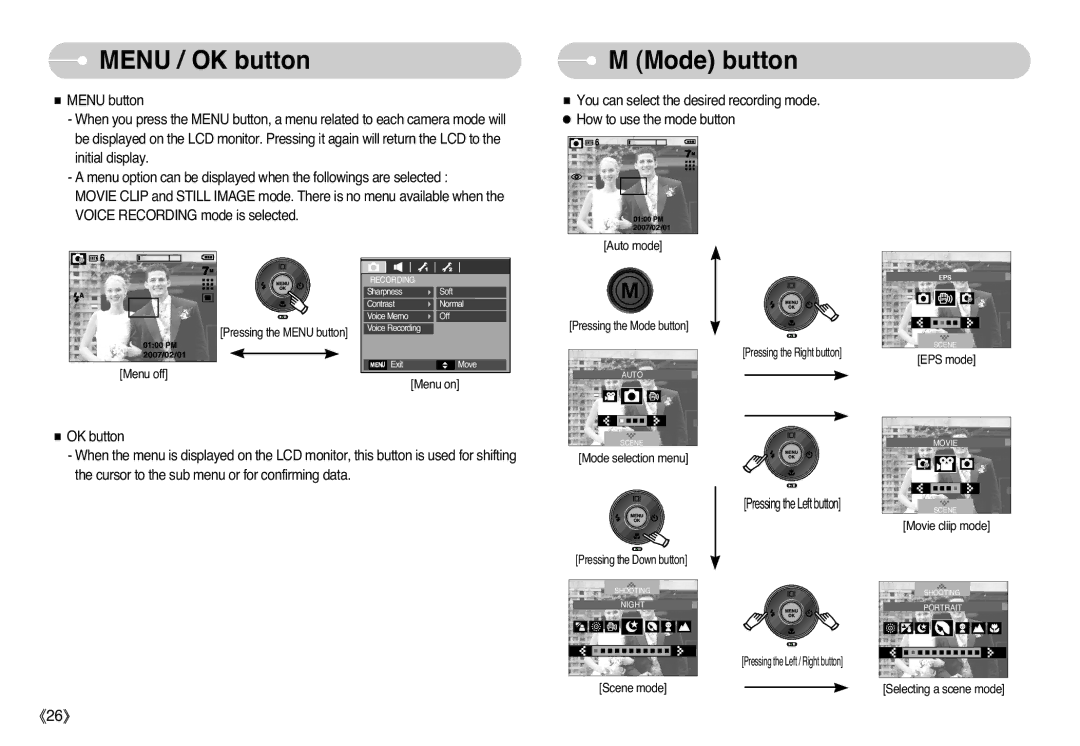EC-L77ZZBBG/E1, EC-L77ZZBBA/US, STC-L77B, EC-L77ZZBBD/E1, EC-L77ZZBBA/TR specifications
The Samsung EC-L77ZZBBA series is a remarkable lineup of compact digital cameras that encapsulate advanced imaging technology in a user-friendly format. These models—EC-L77ZZBBA/RU, EC-L77ZZBBA/AR, EC-L77ZZBBA/TW, EC-L77ZZBBC/E1, and EC-L77ZZBBH/E1—boast an array of features designed to enhance photographic quality and versatility.One of the key characteristics of the EC-L77ZZBBA series is its impressive resolution. With a high megapixel count, these cameras deliver sharp and detailed images, making them suitable for both casual photographers and those looking to capture professional-grade shots. Coupled with a powerful zoom lens, users can easily frame subjects from a distance or capture intricate details up close.
The cameras are equipped with a user-friendly interface and a variety of shooting modes, empowering users to experiment with different styles. Features like Smart Auto intelligently analyze scenes to optimize settings, ensuring the best possible outcome no matter the environment. Additionally, the series includes manual controls for enthusiasts who prefer to take charge of their photography.
Low-light performance is another standout aspect of the EC-L77ZZBBA models. With advanced sensor technology, these cameras excel in dim conditions, reducing noise and enhancing image clarity. This characteristic allows photographers to capture beautiful night scenes without the need for extensive post-processing.
In terms of design, these models are sleek and compact, making them ideal for travel and everyday use. The lightweight structure ensures portability without sacrificing durability. Moreover, the cameras often include aesthetic features that appeal to a broad audience, combining functionality with style.
Connectivity is increasingly important in modern photography, and the EC-L77ZZBBA series is no exception. Many models offer Wi-Fi capabilities, enabling seamless sharing of images to social media platforms or direct upload to cloud storage. This feature appeals greatly to social media enthusiasts looking to share their experiences in real-time.
Moreover, with built-in video recording capabilities, users can create high-definition videos in addition to still photography, expanding the creative horizon for content creation. The series also includes various creative filters and effects, allowing users to personalize their images directly from the camera.
In summary, the Samsung EC-L77ZZBBA series encompasses a range of features, technologies, and characteristics that make them an appealing choice for anyone looking to enhance their photographic experience. With their blend of user-friendly design, advanced imaging capabilities, and connectivity options, these cameras are well-suited for both budding photographers and seasoned pros alike.