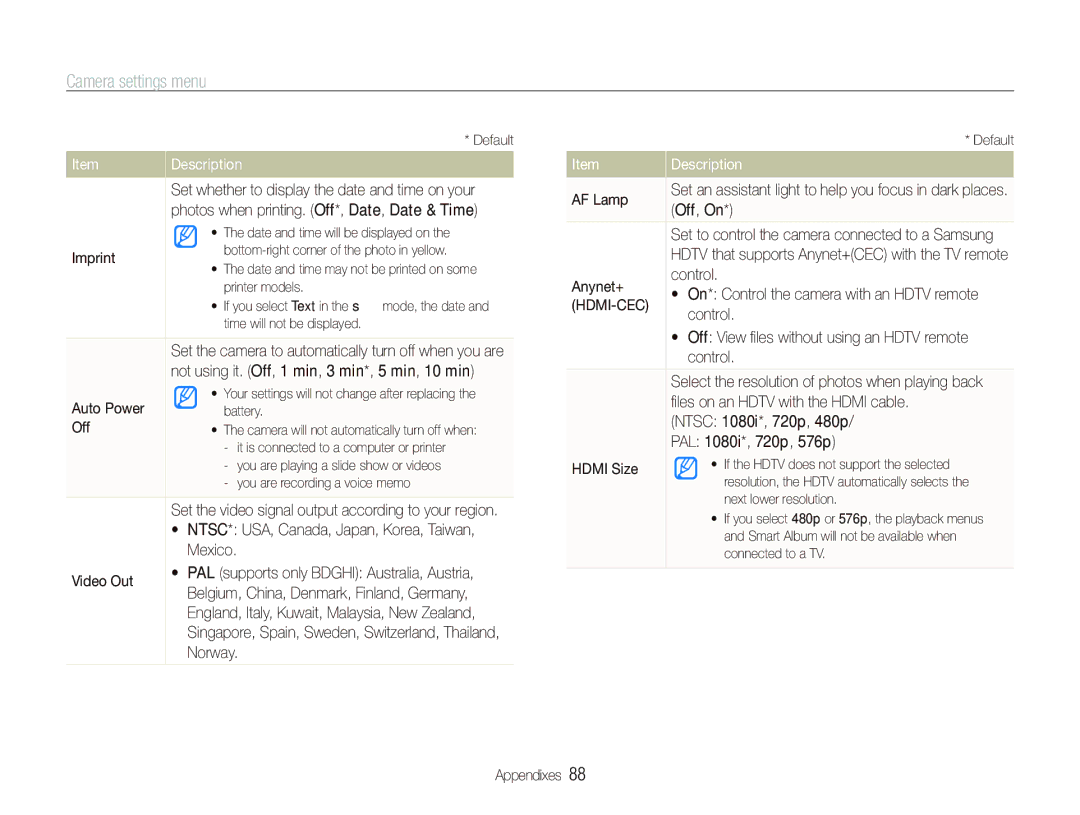EC-PL150ZBPEE3, EC-PL150ZBDRVN, EC-PL150ZBPLE2, EC-PL150ZBPVRU, EC-PL150ZCPVCN specifications
The Samsung EC-PL150ZBPPE3, EC-PL150ZBPUE3, EC-PL150ZBPLE3, and EC-PL150ZBPRE3 are part of the PL150 series of compact digital cameras, designed to cater to photography enthusiasts looking for style, portability, and performance. Each model in this series presents a unique blend of features that make them ideal for both casual shooting and creative photography.One of the standout features of these cameras is their impressive 14.2-megapixel sensor, which captures high-resolution images with excellent detail and clarity. The sensors are engineered to perform well in various lighting conditions, ensuring that users can take stunning photos whether in bright sunlight or dimly lit environments.
The PL150 series also includes a versatile 5x optical zoom lens, allowing users to get closer to their subjects without sacrificing image quality. The combination of wide-angle and telephoto capabilities gives photographers the flexibility to frame their shots creatively, whether capturing landscapes, portraits, or detailed close-ups.
Another highlight is the Smart Auto mode, which intelligently analyzes the shooting environment and automatically adjusts the settings to achieve the best possible results. This feature takes the guesswork out of photography, making it easier for beginners to capture great images without needing extensive technical knowledge.
In terms of design, the Samsung PL150 cameras boast a sleek and stylish appearance, making them easy to carry around. Their compact size ensures that they can fit comfortably in a pocket or a small bag, perfect for travel and everyday use.
The cameras are also equipped with a variety of scene modes, allowing users to choose predefined settings that best suit the shooting scenario. Options range from Night mode for low-light situations to Landscape and Portrait modes, enhancing the photographer’s ability to achieve desired results in a variety of environments.
For those who enjoy sharing their photos, the PL150 series includes features that simplify connectivity and sharing. Users can easily transfer images to computers or other devices, making it convenient to post to social media or create digital albums.
Furthermore, with advanced image processing technology, these cameras offer noise reduction and improved color reproduction, ensuring vibrant and sharp images. A user-friendly interface and rotating LCD screens enhance the shooting experience, allowing for easy framing and viewing of subjects from different angles.
Overall, the Samsung EC-PL150ZBPPE3, EC-PL150ZBPUE3, EC-PL150ZBPLE3, and EC-PL150ZBPRE3 are versatile compact cameras that blend quality, technology, and ease of use. They are ideal for anyone looking to capture high-quality images in a stylish and convenient package.