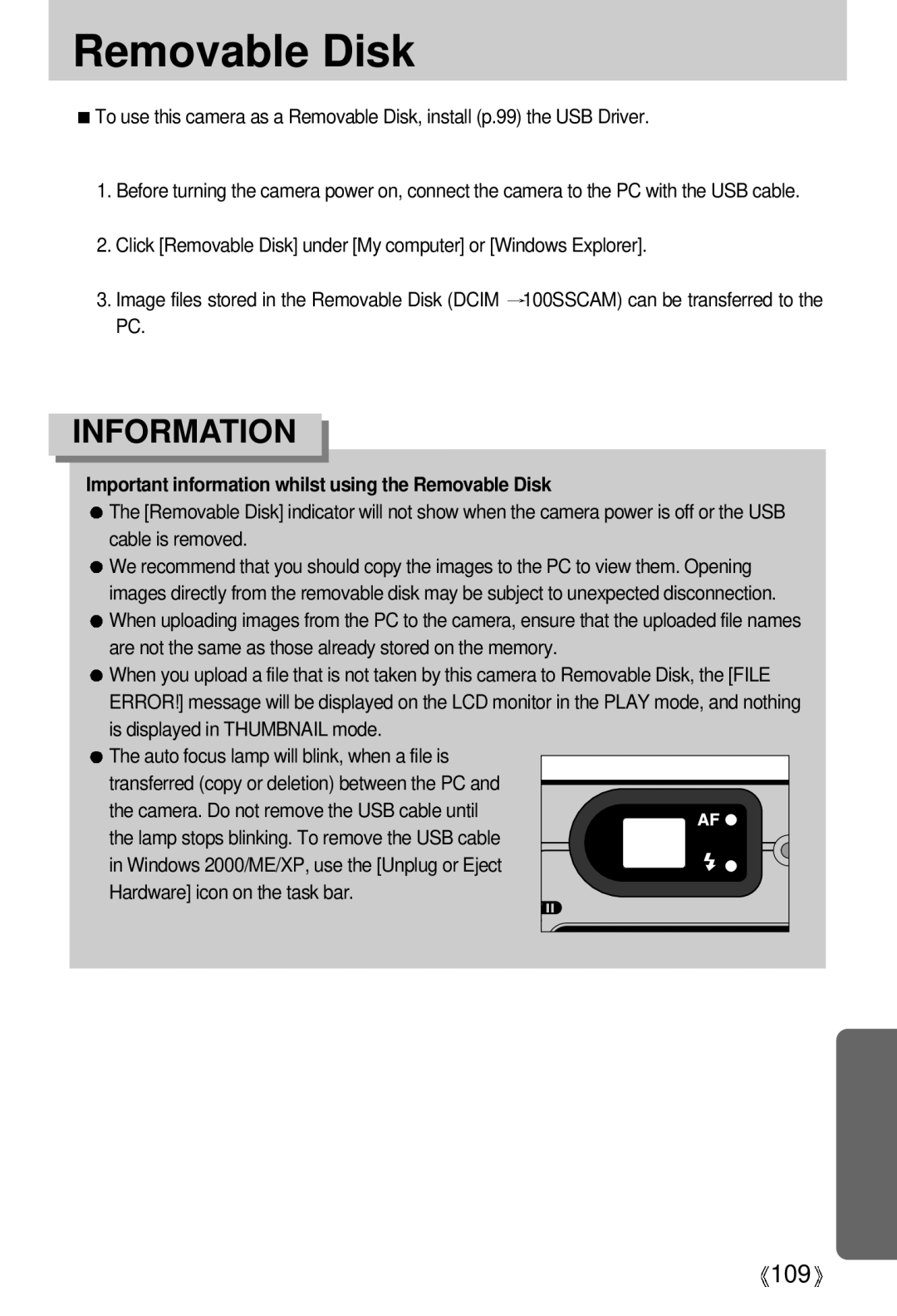English
Use this camera in the following order
Instructions
Contents
Delete button Setting up the Mycam menu
InitializationRESET ALL LCD button
Rotating an image Specifications
Setting up the Date/ Time/ Date type
About the icons
Getting to know your camera
Page
An FCC warning
Viewing images on a TV. refer to
This digital camera can be used for
Editing images on a PC Refer to
This digital camera can be used for
Manufacturers contents
Front & Top
Identification of features
Back & Bottom
Side/ 5-function button
Mode dial
Image size
PC Mode Transmitting Data
Auto focus indicator lamp
Flash indicator lamp
PC Mode When the USB cable is inserted
Important information about battery usage
Connecting to a Power Source
Non rechargeable batteries
Polarity+
Using the batteries
Arrow
Insert the batteries taking note of the polarity +
Instructions on how to use the memory card
Mode
Removing the memory card
Inserting the memory card
Icons
LCD monitor indicator
Select the Auto mode by rotating the mode dial
Starting the recording mode
Press the shutter button to capture an image
Starting the recording mode
Image by using either the viewfinder or LCD monitor
How to use the MySET mode
As the available recording time
Scene mode
Things to Watch Out for When Taking Pictures
Zoom W/T button
Power switch
Zoom W/T button
Voice memo / UP button
Voice memo / UP button
Take a picture with the desired macro mode
Macro / Super Macro button
Normal Macro Super Macro Range W0.3~0.8 T0.3~0.8
Types of focus modes and focus ranges W WIDE, T Tele Unit m
Auto O O O O O O O O
Focus lock
Flash / Left button
Available flash mode, by recording mode
Flash mode indicator
Description
Automatically
Self-timer/ remote mode definition Icon Mode
SELF-TIMER / Remote button
M, MySET Off 2s self-timer 10s self-timer Remote
Self-timer/ remote mode setting Mode dial
Off Remote
Memu button
MENU/ OK button
MySET
MF button
Part of the MF bar Photography range
MF button
Sub menu
+/- button
Exposure compensation ~0.0~+2.00.5EV steps
+/- button
White paper
Fast Slow
Small Press left button
Shutter Speed
LCD button
Camera working mode
Using the LCD monitor to adjust the camera settings
Menus are subject to change without prior notice
Menu tab Main menu Sub menu
Size
How to use the menu
Use the UP and Down buttons to select a sub menu
Quality
Still Image mode
Jpeg
Avi
Continuous shot
Metering
Effect
Continuous shot
Sub menu Icon
Sharpness
Edges of the image are softened. This effect is suitable
For editing images on your PC Edges of the image are sharp
Scene
Starting play mode
Movie clip file
Press the play & pause button To play back a
Play & pause button again
Pressing the play & pause button again will cause
Steps from 1-2 are the same as those to play back a still
Image
ISO sensitivity
2560X1920 Size F2.7 Aperture value Shutter speed
Flash is used
2004/03/01 Recording date
Thumbnail / Enlargement button
Using the camera buttons to adjust the camera
Voice memo
Enlargement button
Save it separately
Displayed as shown alongside
Play & Pause button
Pause mode Resumes playback
Button again
Temporarily stops playback
LCD button
Delete button
~ p
Setting up the play back function using the LCD monitor
Menu tab Main menu Sub menu Secondary menu
Menus are subject to change without prior notice
Starting the slide show
Protecting images
Deleting images
Protecting images
Button and press the OK button
Resize
Resize sub menu 1280X960, 800X600, Logo
Image Resize Types Size 1280X960 800X600
Dpof
Rotating an image
Press the LEFT/ Right button and select the Dpof menu tab
ALL Pics Configure number of prints for all pictures
Format
If YES is selected
Dpof Size secondary menu CANCEL, 3X5, 4X6, 5X7
Setting the Print Size
PictBridge
Printer.See p.86
PictBridge Picture Selection
Images menu will appear
Use the UP and Down buttons to select the desired
Menus you can set up are as follows Function Sub menu
PictBridge Print Setting
Automatically changed No Custom SET values are kept
AUTO, FULL, 1, 2, 4, 6
Use the Left and Right buttons to select the Dpof
PictBridge Printing
Reset
PictBridge Reset
If no is selected Settings will not be reset
Setup menu
3SEC
File name
File name
Auto power off
Formatting a memory card
Language
Imprinting the recording date
Setting up the Date/ Time/ Date type
Sound
Operation status Setting Operation Sounds
LCD brightness
Select the Sound menu by pressing the UP/ Down
Selecting Video out type
Quick view
InitializationRESET ALL
Select this if you want to connect the camera to your PC
Connecting an External Device USB
Printer
Turned on Setting a Startup Image
Setting up the Mycam menu
Start up image
Shutter sound
Start up sound
Important notes
Important notes
Insert the memory card again
Places Photography mode USB sub menu
Format the memory card p.81
Insert a new memory card
Before contacting a service center
Macro shot mode
Symptom Causes Remedy
Mode Unclear
Clean the lens
Check the connection cables
When using
No image on
Camera External monitor
Specifications
World Unique 9 Different Power Sources
Dimensions WxHxD
Digimax Viewer, ArcSoft PhotoImpression
System Requirements
Software Notes
About the software
Setting up the application software
About the application program
Refer to page 98 for more information
Click the OK button
Select Components window will appear. Click Next button
103
104
Button and press the Right button
Starting PC Mode
Cut
107
Removing the USB Driver for Windows 98SE
Removable Disk
Important information whilst using the Removable Disk
Removing the removable disk
Using the USB Driver for MAC
Setting up the USB Driver for MAC
Using PhotoImpression
Digimax Viewer
Use a USB cable with the correct specification
Specification
Digimax Viewer
Property
USB interface Case When using the USB hub
Manager Install the camera driver correctly
Device Manager Universal serial bus controller
Win XP Trace Start
Hardware Device
Settings Control
Windows Media Player
Memo
119
6806-1970