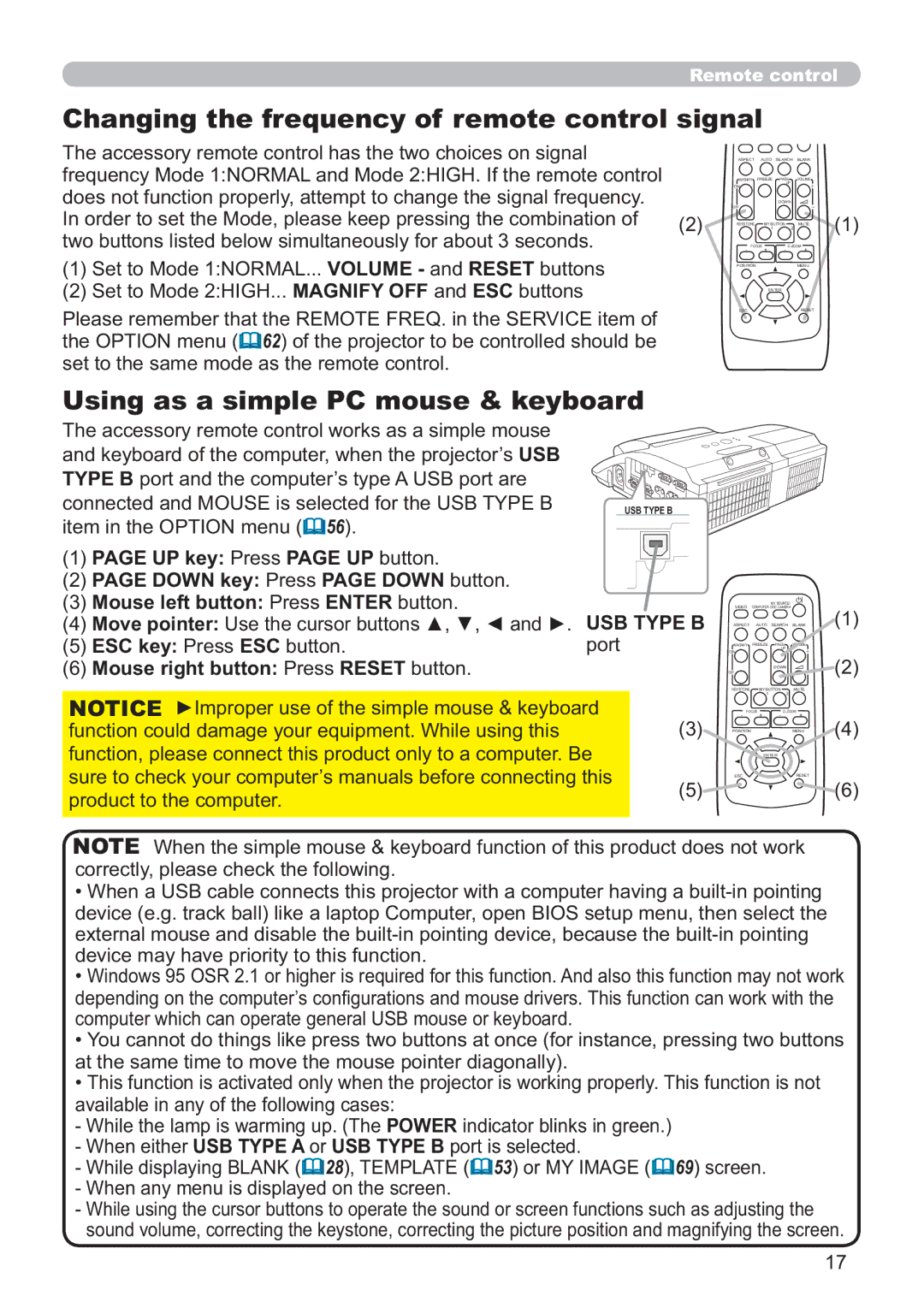Remote control
Changing the frequency of remote control signal
The accessory remote control has the two choices on signal |
| ASPECT | AUTO | SEARCH | BLANK |
frequency Mode 1:NORMAL and Mode 2:HIGH. If the remote control |
| ON | FREEZE | UP | VOLUME |
|
| MAGNIFY | PAGE | ||
does not function properly, attempt to change the signal frequency. | (2) | OFF |
| DOWN | MUTE (1) |
In order to set the Mode, please keep pressing the combination of | KEYSTONE | MY 1 | 2 | ||
|
| BUTTON |
| ||
two buttons listed below simultaneously for about 3 seconds. |
| - FOCUS + | - | ||
(1) Set to Mode 1:NORMAL... VOLUME - and RESET buttons |
| POSITION |
|
| MENU |
(2) Set to Mode 2:HIGH... MAGNIFY OFF and ESC buttons |
|
| ENTER |
| |
Please remember that the REMOTE FREQ. in the SERVICE item of |
| ESC |
|
| RESET |
|
|
|
|
| |
the OPTION menu ( 62) of the projector to be controlled should be |
|
|
|
|
|
set to the same mode as the remote control. |
|
|
|
|
|
Using as a simple PC mouse & keyboard
The accessory remote control works as a simple mouse and keyboard of the computer, when the projector’s USB TYPE B port and the computer’s type A USB port are connected and MOUSE is selected for the USB TYPE B item in the OPTION menu (56).
(1)PAGE UP key: Press PAGE UP button.
(2)PAGE DOWN key: Press PAGE DOWN button.
(3)Mouse left button: Press ENTER button.
(4)Move pointer: Use the cursor buttons ▲, ▼, ◄ and ►.
(5)ESC key: Press ESC button.
(6)Mouse right button: Press RESET button.
USB TYPE B |
USB TYPE B port
MY SOURCE/
VIDEO COMPUTER DOC.CAMERA
ASPECT AUTO SEARCH BLANK
MAGNIFY FREEZE PAGE | VOLUME |
UP |
|
ON |
|
DOWN
OFF
(1)
(2)
|
| KEYSTONE MY BUTTON MUTE | |
NOTICE ►Improper use of the simple mouse & keyboard |
| 1 | 2 |
(3) | - FOCUS + | - | |
function could damage your equipment. While using this | POSITION | MENU | |
function, please connect this product only to a computer. Be |
| ENTER |
|
sure to check your computer’s manuals before connecting this | (5) | ESC | RESET |
product to the computer. |
|
| |
|
|
| |
(4)
(6)
NOTE When the simple mouse & keyboard function of this product does not work correctly, please check the following.
• When a USB cable connects this projector with a computer having a
• Windows 95 OSR 2.1 or higher is required for this function. And also this function may not work depending on the computer’s configurations and mouse drivers. This function can work with the computer which can operate general USB mouse or keyboard.
• You cannot do things like press two buttons at once (for instance, pressing two buttons at the same time to move the mouse pointer diagonally).
• This function is activated only when the projector is working properly. This function is not available in any of the following cases:
- While the lamp is warming up. (The POWER indicator blinks in green.) - When either USB TYPE A or USB TYPE B port is selected.
- While displaying BLANK (28) , TEMPLATE (53) or MY IMAGE (69) screen.
-When any menu is displayed on the screen.
-While using the cursor buttons to operate the sound or screen functions such as adjusting the sound volume, correcting the keystone, correcting the picture position and magnifying the screen.
17