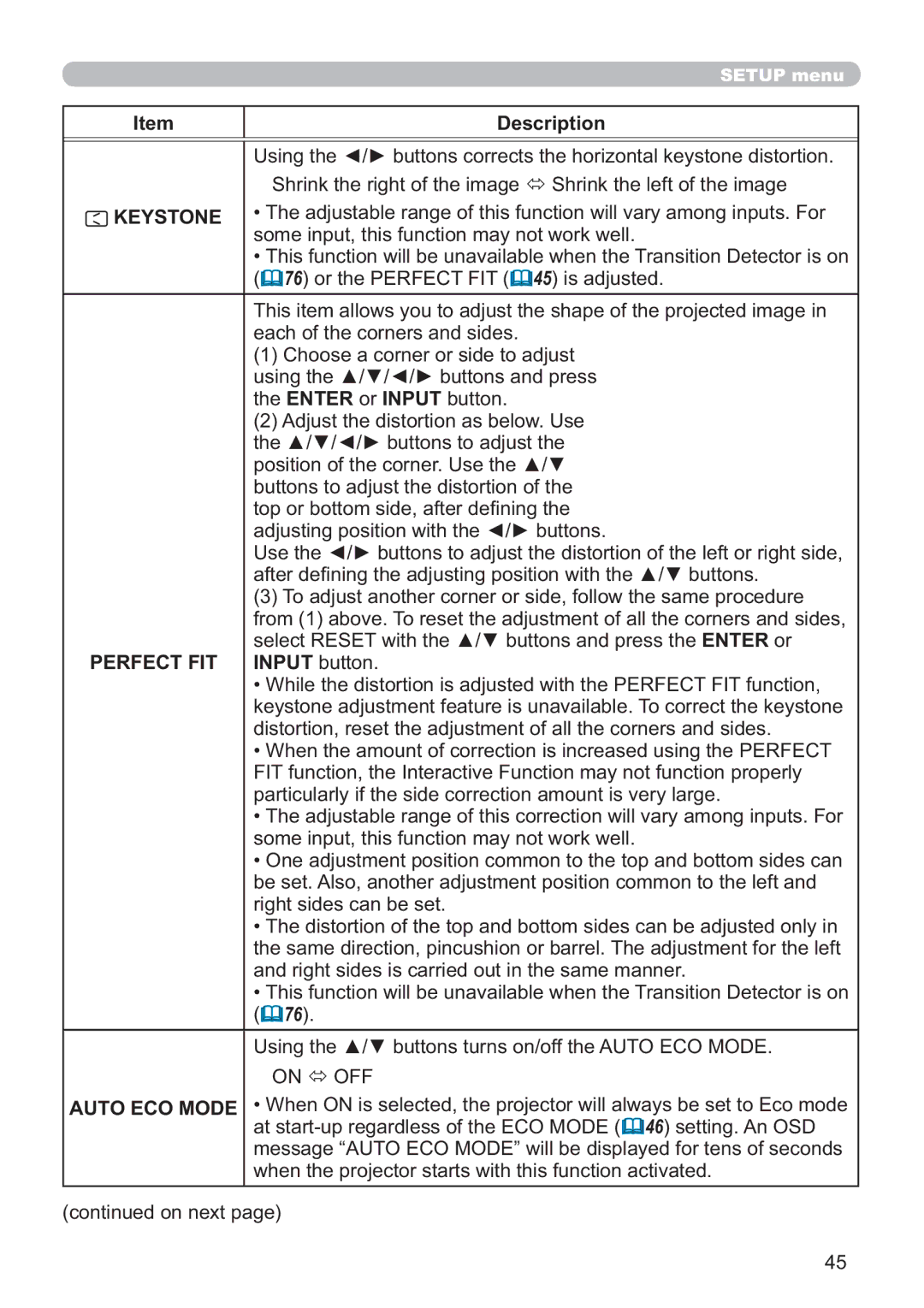SETUP menu
Item
Description
Using the ◄/► buttons corrects the horizontal keystone distortion. Shrink the right of the image Shrink the left of the image
KEYSTONE • The adjustable range of this function will vary among inputs. For some input, this function may not work well.
•This function will be unavailable when the Transition Detector is on (![]() 76) or the PERFECT FIT (
76) or the PERFECT FIT (![]() 45) is adjusted.
45) is adjusted.
This item allows you to adjust the shape of the projected image in each of the corners and sides.
(1)Choose a corner or side to adjust using the ▲/▼/◄/► buttons and press the ENTER or INPUT button.
(2)Adjust the distortion as below. Use the ▲/▼/◄/► buttons to adjust the position of the corner. Use the ▲/▼ buttons to adjust the distortion of the top or bottom side, after defining the adjusting position with the ◄/► buttons.
Use the ◄/► buttons to adjust the distortion of the left or right side, after defining the adjusting position with the ▲/▼ buttons.
(3)To adjust another corner or side, follow the same procedure from (1) above. To reset the adjustment of all the corners and sides, select RESET with the ▲/▼ buttons and press the ENTER or
PERFECT FIT INPUT button.
•While the distortion is adjusted with the PERFECT FIT function, keystone adjustment feature is unavailable. To correct the keystone distortion, reset the adjustment of all the corners and sides.
•When the amount of correction is increased using the PERFECT FIT function, the Interactive Function may not function properly particularly if the side correction amount is very large.
•The adjustable range of this correction will vary among inputs. For some input, this function may not work well.
•One adjustment position common to the top and bottom sides can be set. Also, another adjustment position common to the left and right sides can be set.
•The distortion of the top and bottom sides can be adjusted only in the same direction, pincushion or barrel. The adjustment for the left and right sides is carried out in the same manner.
•This function will be unavailable when the Transition Detector is on (![]() 76).
76).
Using the ▲/▼ buttons turns on/off the AUTO ECO MODE.
ON OFF
AUTO ECO MODE • When ON is selected, the projector will always be set to Eco mode at ![]() 46) setting. An OSD
46) setting. An OSD
message “AUTO ECO MODE” will be displayed for tens of seconds when the projector starts with this function activated.
(continued on next page)
45