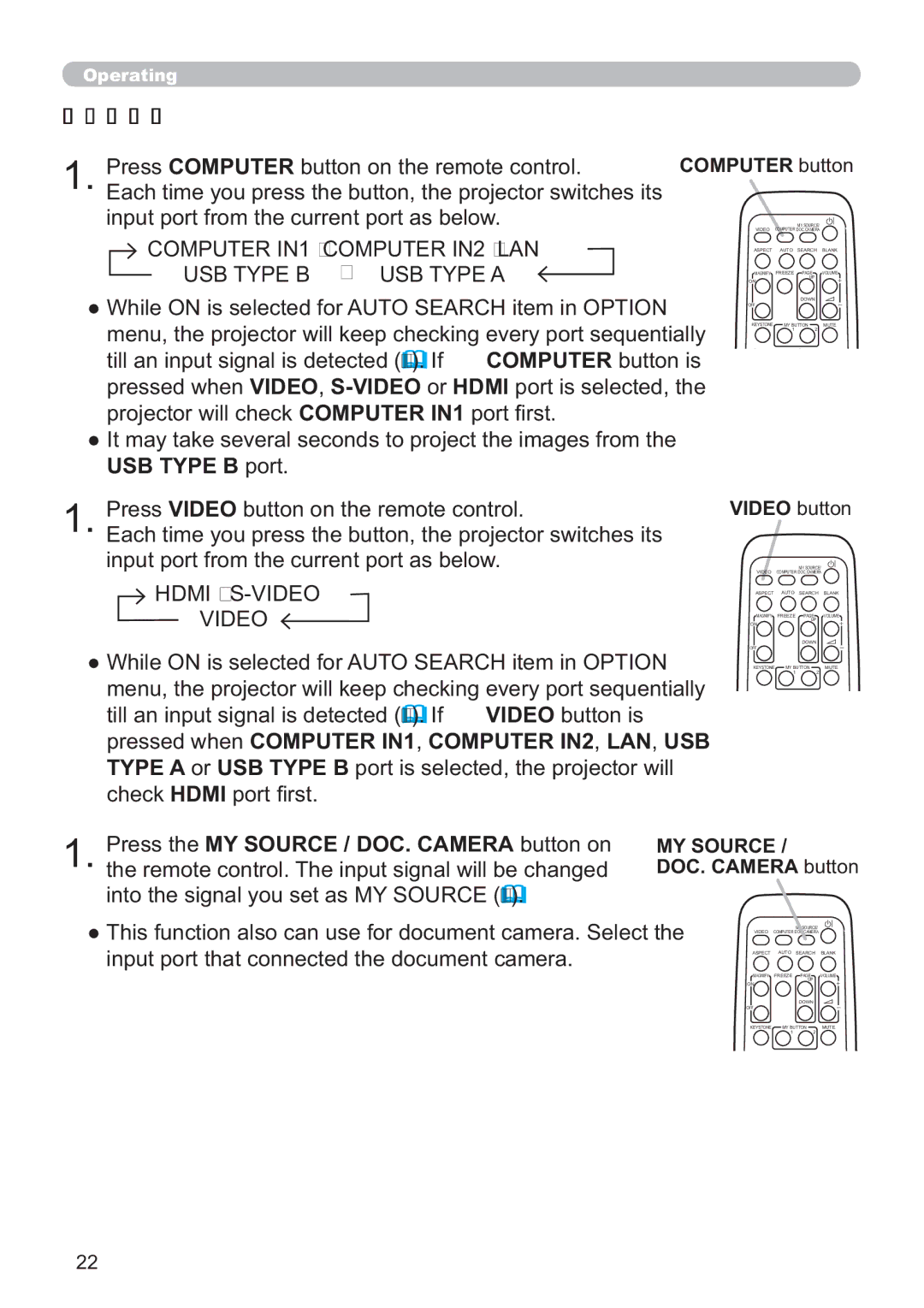Operating |
|
|
|
|
| |
Selecting an input signal (continued) |
|
|
|
| ||
1. | Press COMPUTER button on the remote control. | COMPUTER button | ||||
Each time you press the button, the projector switches its |
|
|
|
| ||
| input port from the current port as below. |
| VIDEO COMPUTER DOC.CAMERA |
| ||
| COMPUTER IN1 COMPUTER IN2 LAN |
|
| MY SOURCE/ |
| |
|
| ASPECT AUTO | SEARCH | BLANK | ||
| USB TYPE B | USB TYPE A |
| ON | PAGE | VOLUME |
|
|
|
| MAGNIFY FREEZE | ||
|
|
|
|
| UP |
|
● While ON is selected for AUTO SEARCH item in OPTION |
|
| DOWN |
| ||
| OFF |
|
| |||
| menu, the projector will keep checking every port sequentially | KEYSTONE MY BUTTON | MUTE | |||
| 1 | 2 |
| |||
till an input signal is detected (55). If COMPUTER button is pressed when VIDEO,
●It may take several seconds to project the images from the USB TYPE B port.
1. Press VIDEO button on the remote control.
Each time you press the button, the projector switches its input port from the current port as below.
 HDMI
HDMI S-VIDEO
VIDEO 
●While ON is selected for AUTO SEARCH item in OPTION menu, the projector will keep checking every port sequentially
till an input signal is detected (55). If VIDEO button is pressed when COMPUTER IN1, COMPUTER IN2, LAN, USB TYPE A or USB TYPE B port is selected, the projector will check HDMI port first.
VIDEO button
MY SOURCE/
VIDEO COMPUTER DOC.CAMERA
ASPECT AUTO SEARCH BLANK
![]() MAGNIFY
MAGNIFY![]() FREEZE
FREEZE ![]() PAGE
PAGE![]()
![]() VOLUME
VOLUME![]()
UP
ON
DOWN
OFF
KEYSTONE | MY BUTTON | MUTE |
1 2
Press the MY SOURCE / DOC. CAMERA button on | MY SOURCE / |
1. the remote control. The input signal will be changed | DOC. CAMERA button |
into the signal you set as MY SOURCE (59). |
|
●This function also can use for document camera. Select the input port that connected the document camera.
MY SOURCE/
VIDEO COMPUTER DOC.CAMERA
ASPECT AUTO SEARCH BLANK
![]() MAGNIFY
MAGNIFY![]() FREEZE
FREEZE ![]() PAGE
PAGE![]()
![]() VOLUME
VOLUME![]() UP
UP
ON
DOWN
OFF
KEYSTONE | MY BUTTON | MUTE |
12
22