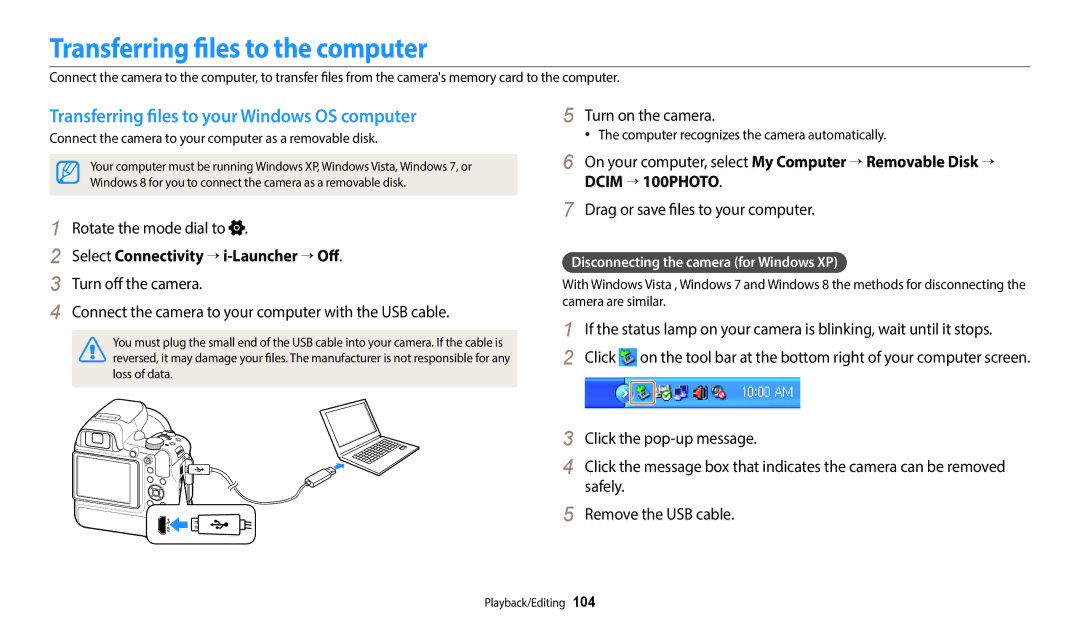WB2200F Click a topic
Do not disassemble or attempt to repair your camera
Health and safety information
Do not handle your camera with wet hands
Prevent damage to subjects’ eyesight
Health and safety information
This may result in electric shock
Avoid interference with pacemakers
Disconnect the charger from the wall socket when not in use
Use the battery only for its intended purpose
Do not touch the flash while it fires
Do not drop or subject the camera to strong impacts
Data transference and your responsibilities
124
107
130
Copyright information
Shooting mode
Indicators used in this manual
Icons used in this manual
Icon Function
Pressing the shutter
Expressions used in this manual
Subject, background, and composition
Exposure Brightness
Select Silhouette
Basic troubleshooting
Capturing photos of people
Quick reference
Contents
Contents
Contents
107
Performing the initial setup … ……………………
Inserting the battery and memory card … ………
Unpacking
Optional accessories
Battery cover
Mode dial p Command dial p Power button Direct Link button
Camera layout
IFn Button p Speaker Internal antenna
Camera layout
Basic functions Other functions
Buttons
Move right
Button Description
Using the lock/unlock button
Using the Direct Link button
Rotate the mode dial to
Select General → Direct Link Wi-Fi Button
Eye-cup Viewfinder Diopter adjustment dial
Shooting horizontally
Using the camera grips
Attaching a strap Attaching a lens cap
Inserting the battery
Inserting the battery and memory card
Slide the lock left to release the battery
Removing the battery
Using the memory card adapter
Inserting the battery and memory card
Learn how to insert the memory card into the camera
Inserting the memory card
Charging the battery
Charging the battery and turning on your camera
Turning on your camera in Playback mode
Red light on Charging
Press c to select Date/Time Set, and then press t or o
Performing the initial setup
Performing the initial setup
Icon Description
Learning icons
Learning icons
Shooting options left
Shooting options right
Selecting a Mode Screen
Using the Mode screen
Icons on the Mode screen
Using the Mode screen
Mode Icon Description
Selecting options or menus
Using Menu
Selecting with buttons
Press o to confirm the highlighted option or menu
Rotate the mode dial to Press m
Press o to save your settings
Selecting options or menus
Using Smart Panel
Scroll the command dial to select a White Balance option
Press m or f/s to save your settings
Rotate the mode dial to or
Using iFn
Shooting mode, press m
Select iFn Plus Customizing → Shutter → 10 Sec
Setting the display type
Setting the display and sound
About histograms
Mode
Setting the option display view
Setting the sound
Press o repeatedly
Select Sounds → Beep Sound
Press P to return to Shooting mode
Capturing photos
To delete the photo, press f/s, and then select Yes
Zooming
Optical range Zoom indicator Digital range
Capturing photos
Digital zoom
Optical range Is on Zoom indicator Intelli range
Setting Intelli zoom
Select Intelli Zoom
Intelli zoom
Reducing camera shake OIS
Shooting mode, press m Select OIS Select an option
Icon Description Off OIS is deactivated On OIS is activated
Half-pressing the shutter button
Holding your camera correctly
When
Focus frame
Using the focus lock
Preventing your subject from being out of focus
It may be difficult to get your subject in focus when
Extended functions
Using the Smart mode … …………………………
Press Shutter to capture the photo
Using the Smart Auto mode
Actively moving subjects
Using the Smart Auto mode
Rotate the mode dial to Set the desired options
Using the Program mode
Command dial direction Changing the exposure value
Program shift
Aperture value
Shutter speed
Slow shutter speed
Using the Aperture Priority mode
Rotate the mode dial to Select
Scroll the command dial to adjust the aperture value
Scroll the command dial to adjust the shutter speed
Using the Shutter Priority mode
Using the Manual mode
Using the Smart mode
Rotate the mode dial to Select a scene
Option Description
When you are finished, release Shutter
Using the Panorama mode
Using the Smart mode
Shooting example
Shaking the camera --shooting in dark places
Using the Magic Plus mode
Using the Photo Filter mode
Rotate the mode dial to Select Select an effect
Using the Magic Plus mode
Using the Movie Filter mode
Blurred
Vignette effect of Lomo cameras
Using the Movie mode
Rotate the mode dial to Set desired options
Press Video recording to start recording
Pause recording
Using the Movie mode
Capturing still images while recording a video
Press o to pause while recording Press o to resume
You can record a high-speed video only in mode
Recording high-speed videos
Press m and then select Movie Size Select an option
Using the Smart Scene Detection mode
Select Smart Scene Detection → On
Blue skies
Selecting a resolution and quality … ……………
Using Face Detection … ……………………………
Changing the camera’s focus … …………………
Selecting a resolution
Selecting a resolution and quality
Select Photo Size
Select Movie Size
Selecting a resolution and quality
Selecting an image quality
Shooting mode, press m Select Quality Select an option
Using the timer
Press Shutter to start the timer
Shooting mode, press t
How to use the flash
Shooting in the dark
Preventing red-eye
Shooting in the dark
Using the flash
Red-eye
Off
Fill
Slow Sync
Adjusting the ISO sensitivity
Adjusting the flash intensity
Shooting mode, press m Select ISO Select an option
Changing the camera’s focus
Using macro
Changing the focus option
Shooting mode, press c
Adjusting the focus distance manually
Press F/t to adjust the focus distance
Select Manual Focus
Changing the camera’s focus
Focusing on a selected area
Adjusting the focus area
Select Focus Area
Select Focus Area → Selection AF
Using tracking auto focus
Select Focus Area → Tracking AF
Focus on the subject you want to track, and then press o
Detecting faces
Using Face Detection
Capturing a self portrait shot
Select Face Detection → Normal
Detecting eye blinking
Capturing a smile shot
Select Face Detection → Smile Shot
Compose your shot
Tips for detecting faces
Adjusting the exposure manually EV
Adjusting brightness and color
Use F/t or the command dial to adjust the exposure
Shooting mode, press m Select EV
Compensating for backlighting ACB
Adjusting brightness and color
Changing the metering option
Shooting mode, press m Select ACB Select an option
Select White Balance
Selecting a White Balance setting
Select White Balance → Custom Set
Customizing preset White Balance options
Defining your own White Balance
You can also touch an area on the screen
Select White Balance → Color Temp
Adjusting color temperature
Shooting mode, press t Select an option
Capturing continuous photos
You can capture up to 7 photos in one burst
Single Capture a single photo
Using burst modes Continuous/Precapture/Bracket
Capturing photos in the Precapture mode
Select Precapture
Press Shutter
Selecting a baracket settings option
Select Bracket Settings
Capturing bracketed photos
Shooting mode, press t Select a bracketing option
Adjusting images
Select Image Adjust
Press F/t to adjust each value
Shooting mode, press m. Select Voice Select an option
Reducing the sound of the zoom
You use the zoom
Off Record a video without sound
Select a desired mode
Select iFn Mode
Selecting iFn
Select iFn Plus Customizing
Playback/Editing
Starting Playback mode
Viewing photos or videos in Playback mode
Use F/t or the command dial to scroll through files
Press P
Viewing photos or videos in Playback mode
Use D/c/F/t or the command dial to scroll through files
Video file information
As thumbnails
View files by category, such as date or file type
Viewing files by category
All View files normally
Date View files by the date they were saved
Viewing files as a folder
Playback mode, press F/t to scroll to a desired folder
Protecting files
Camera will automatically play back photos in the folder
Playback mode, press f/s
Press f/s When the pop-up message appears, select Yes
Deleting files
Deleting a single file
Playback mode, press m
Viewing photos
Select Delete → Delete All
Select Copy to Card
Press r to return to Playback mode
Press o
Viewing panoramic photos
Select a slide show effect option
Select Slide Show Options
Press m or r
Select Start Slide Show
Playing a video
Adjust the volume level
Scan backward
Scan forward
Resizing photos
Editing a photo
Rotating a photo
Press c to save
Applying Smart Filter effects
Editing a photo
Normal
Press F/t to adjust the option Press o Press c to save
Adjusting your photos
Adjusting brightness, contrast, or saturation
Adjusting dark subjects ACB
Select Face Retouch
Press F/t to adjust the option
Select Red-eye Fix
Retouching faces
Trimming a video
Editing a video
Capturing an image from video
Playback mode, select a video, and then press m
View photos or play videos using the camera buttons
Viewing files on a TV
Select Connectivity → Video Out
Select Connectivity → Hdmi Size
Viewing files on a TV
Viewing files on an Hdtv
Transferring files to the computer
Disconnecting the camera for Windows XP
Transferring files to your Windows OS computer
Select Connectivity → i-Launcher → Off
Transferring files to the computer
Transferring files to your Mac OS computer
Windows OS Requirements
System Requirements
Mac OS requirements
Requirements
Using photo or video sharing services … ………
Using the NFC Feature Tag & Go ………………
Using Samsung Link to send files…………………
Sending photos or videos via email ………………
Connecting to a Wlan and configuring network settings
Connecting to a Wlan
Select an AP
Select IP Setting → Manual
Using the login browser
Connecting to a Wlan and configuring network settings
Setting network options
Network connection tips
Entering text
Using NFC features in Shooting mode
Using the NFC Feature Tag & Go
Using NFC features in Playback mode Photo Beam
Using NFC features in Wi-Fi mode
Saving files to a smart phone automatically
On the camera, capture a photo
Smart phone can connect to only one camera at a time
Sending photos or videos to a smart phone
On the camera, select a sending option
Camera will send the files
On the smart phone, set the following shooting options
Using a smart phone as a remote shutter release
On the smart phone, touch and hold to focus
Release to capture the photo
Using a smart phone as a remote shutter release
Rotate the mode dial to Select Connect to a WLAN. p Press m
Changing email settings
Select Sender Setting
Sending photos or videos via email
Select Change Password
Select Setting Password → On
Setting an email password
Changing the email password
Sending photos or videos via email
Select Next Scroll to files to send, and then press o
Camera will send the email
Using photo or video sharing services
Accessing a sharing service
Uploading photos or videos
Using photo or video sharing services
Select → Nearby devices
Using Samsung Link to send files
Using Samsung Link to send files
Settings
Accessing the settings menu
Settings menu
Rotate the mode dial to Select a menu
Select an item
Settings menu
Sounds
Display
Item Description
Connectivity
General
Direct Link Wi-Fi
Auto Power Off
Reset
Imprint
Appendixes
Error messages
Error message
Error message Suggested remedies
Cleaning your camera
Camera maintenance
Camera lens and display
Camera body
Using or storing the camera
Camera maintenance
Supported memory cards
About memory cards
Memory card capacity
Size Super Fine Normal
Size 30fps
Camera maintenance
Battery specifications Battery life
About the battery
Protect batteries, chargers, and memory cards from damage
Low battery message
500 mA
Handling and disposing of batteries and chargers with care
Battery can ignite or explode if not handled properly
Guidelines for charging the battery
Disposal guidelines
How to install
Turn on the camera Install i-Launcher on the PC
Upgrading Firmware
Select Connectivity → i-Launcher → On
Situation Suggested remedies
Before contacting a service center
Before contacting a service center
TV does not
Make sure that your camera is switched on
TV with the A/V cable
Display your photos
Camera specifications
White Balance
Camera specifications
Date Imprinting
Shooting
Icon Size
Storage
Dimensions W X H X D
Power source
Weight
Interface
Glossary
Glossary
Jpeg Joint Photographic Experts Group
ISO sensitivity
LCD Liquid Crystal Display
Metering
Optical zoom
Resolution
Quality
White balance color balance
This product is RoHS compliant
Applicable in countries with separate collection systems
FCC IDA3LWB2200F
FCC notice
Telephone No Samsung
FCC notice
Index
Playback mode Shooting mode
Camera body Display Lens
Mac Windows
Index
Center-weighted Multi Spot
Accessing Uploading photos or videos
Insert
Shooting portraits
Using the zoom 39 Zoom button 17 Zoom sound settings