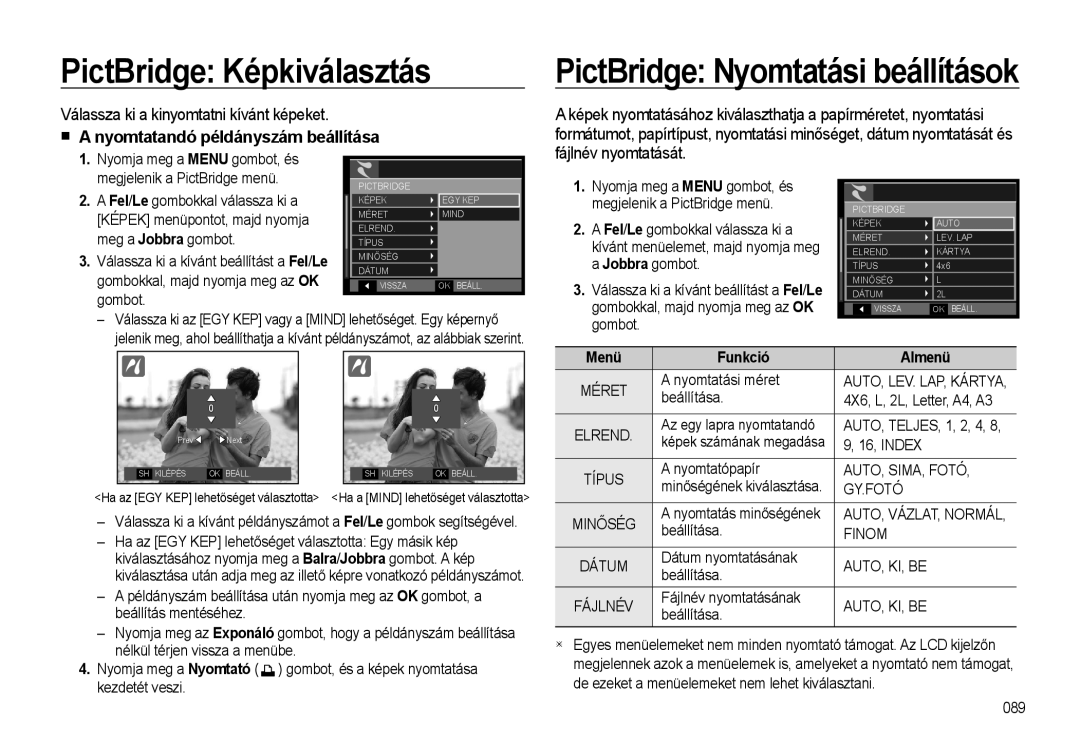Magyar
Fényképezőgépet az alábbiak szerint használja
Útmutató
Fényképezőgép bemutatása
Köszönjük, hogy Samsung digitális fényképezőgépet vásárolt
Veszély
Tartalomjegyzék
048
027 Be-/kikapcsoló Power gomb
026
027 Fókuszrögzítés
069 LCD kijelzőn Diavetítés
067 a távvezérlő használata lejátszás módban
068
072 Lejátszás
Rendszerkövetelmények
Termékhez tartozó akkumulátorok megfelelő ártalmatlanítása
Készülék és tartozékai
Csomag tartalma
Külön kapható kiegészítők
Zoom T pöcök Digitális zoom
Készülék bemutatása
Elölnézet és felülnézet
Zoom W pöcök Miniatűrök
Hátulnézet
Aljzatok Csuklószíj
Fényképezőgép állapotjelző lámpa
Alulnézet
Akkumulátor-rekesz
Jobbra gomb
Önkioldó lámpa
Fényképezőgép állapotjelző lámpa
Tápfeszültség csatlakoztatás
SLB-10A akkumulátor műszaki adatai
Képek száma és az akkumulátor üzemideje SLB-10A
013
Az újratölthető akkumulátor feltöltése
Váltóáramú adapter töltésjelző LED-je
Töltésjelző LED
Az akkumulátor behelyezése
Memóriakártya behelyezése
Az akkumulátort az ábrán látható módon helyezze be
Tudnivalók a memóriakártya használatáról
Samsung nem vállal felelősséget az elveszett adatokért
Címke SD Secure Digital memóriakártya
Rögzített
Képméret
Nyelv beállítása
Fényképezőgép első használata
Dátum, óra és a dátum megjelenítési formájának beállítása
Balra gomb
2009/01/01 PM
Kijelzések az LCD kijelzőn
Kép és teljes állapot
Ikonok
Az Automata mód használata
Felvétel
Felvételi mód kiválasztása
Hogyan használjuk az üzemmód választó tárcsát
Üzemmód választó tárcsával
Program mód használata
Kézi Manuális mód használata
Válassza ki az Dual is módot az
Szépség korrekció mód használata
Az Éjszakai módok használata
Színhely módok használata
Keretvezetés mód használata
Ikonok Színhely módok Leírás
Készítsen egy képet a kívánt szögből
Képméret és fájltípus alább látható
Mozi mód használata
Válassza ki a Mozi módot az
Mi az a H.264MPEG4 part10/AVC ?
Szakaszos felvétel használata
Videofelvétel hang nélkül
Videofilm hang nélkül is rögzíthető
Nyomja meg a Menu gombot
Mire figyeljünk fényképkészítéskor
Be-/kikapcsoló Power gomb
Fókuszrögzítés
Fókuszrögzítés használata
Exponáló gomb Zoom W / T pöcök
Közelítés
Távolítás
X5.0
Parancs gomb
Parancs gomb mód használata
Funkcióleírás / Info / Fel gomb
Hisztogram/Rácsháló ablak Hisztogram
Rácsháló
Makró /Le gomb
Fókusz kézi beállítása
Állítsa be a kézi fókuszt, hogy az ablak
Mód Auto makró Kézi fókusz Makró
Mód Automata
Mód
Mód Auto macro
Vaku hatótávolság Mértékegység m
Vaku /Balra gomb
Vakuzási mód kiválasztása
~ 4,7
Vaku módok jelzései
Ikon Vaku mód Leírás
Önkioldó /Jobbra gomb
Az önkioldó mód kiválasztása
Hangfelvétel módot . old
Mozgásidőzítő
Mozgás Ikon & Önkioldó jelzőlámpa
Az akkumulátor kicserélése a távirányítóban
MENU/OK gomb
Távirányító hatósugara
Menu gomb
Fn gomb
Az Fn menü használata
Alábbi funkciók beállítását
Kiválasztó AF engedélyezése
Fn gomb Méret
Fókuszterület
Ikon Fókuszterület Leírás
Fn gomb Képsebesség Fn gomb Fénymérés
Megváltoztathatja a fénymérési módszert
Annak érdekében, hogy fényesebb Képeket készítsen
Fn gomb Drive mód
Ikon Drive mód Leírás
Exponáló
Fn gomb ISO Fn gomb Fehéregyensúly
Ikon ISO mód Leírás
Az Egyedi fehéregyensúly beállítása
Fn gomb Fehéregyensúly Fn gomb Rekeszérték
Fn gomb Zársebesség
Rekeszérték beállítása
Fn gomb Arcfelismerés
Arcfelismerés
Önarckép
Nevetés
Pislogás Észl
Használható
Hatás gomb
Fn gomb Képstabilizálás videofelvételnél
Mód Gomb
Az E Hatás gomb
Szín
Ikon Stílus mód Leírás
Hatás gomb Képszerkesztés
Képélesség
Nyomja meg az E gombot a PROGRAM, Kézi módban
Menü Almenü
Az LCD kijelző használata a fényképezőgép beállításához
Jellel jelölt elemek a gyári beállítások
+1.0, +0.5
Parancs gomb Vakuerősség
Mód Állókép mód
Minőség
ACB almenü KI, be
Jpeg Joint Photographic Experts Group
OIS Optikai képstabilizátor Hangjegyzet
OIS almenü KI, be
Fényképekhez max mp hosszú hangjegyzetet Hangmemo fűzhet
Hangfelvétel
Hangfelvétel szüneteltetése
Exponáló gombját
Fényképek lejátszása
Videofelvétel hang nélkül Lejátszás
Színhely módok
Válassza a Hang menüt a Mozi módban.25. old
Videóból fényképet rögzíthet
Videó lejátszása
Állókép kivágása videóból
Állókép kivágása videóból
Videó vágása a fényképezőgéppel Hangfelvétel lejátszása
Lejátszás & Szünet gombot
Ismét a Lejátszás & Szünet gombot
Meg a Lejátszás & Szünet gombot
Hangjegyzet lejátszása
Jeleníti meg
Lejátszás & Szünet
Miniatűr /Digitális zoom pöcök
Beállítások a készülék gombjaival
Lejátszás mód gomb
Miniatűr nézet
Kép kinagyítása
Maximális nagyítási arány az egyes képméreteknél
X11.40 X10.10 X9.60 X9.50 X8.10 X6.40
Ideiglenesen leállítja a lejátszást
Info /Fel gomb
Vagy videó lejátszása elindul
·Szünet módban Lejátszás folytatódik
Nyomtatás gomb
Balra/Jobbra/Menu/OK gomb
Törlés gomb
Egy kép
Hatás gomb Átméretezés
Nyomja meg a Lejátszás mód gombot, majd pedig az E gombot
Válassza ki a menüt a Balra/ Jobbra gombokkal
Hatás gomb Szín
Tárolt képek különféle szögben Forgathatók el
Ikon Hatás mód Leírás
Rögzített képeken látható vörös szem hatás kijavítható
Vörös szem hatás kijavítása
Egyedi színbeállítás
Automatikusan állítani tudja a sötét terület
Személy felvétele után retusálhatja az arcát
Arc retusálás Kontraszt beállítása
Világosság beállítása Színtelítettség beállítása
Kép fényességének beállítására használható
Módban
Zajhatás
Hozzáadhat hangot a képhez, hogy a kép még klasszabb legyen
Lejátszási funkciók beállítása az LCD kijelzőn
Menü Főmenü Almenü Oldal
4X6
Diavetítés csak az Indit menüből indítható
Diavetítés
Diavetítés indítása
Menü
Jobbra gombot
Képek kiválasztása Hatás beállítás diavetítéshez
Kiválaszthat képeket megtekintésre
Hatás Leírás
Lejátszási időköz beállítása Háttérzene beállítása
Fényképekhez hangjegyzetet hangmemo rendelhet hozzá
Hangjegyzet
Intelligens Album
Ki a be opciót
Kategóriák ismertetése
Fájlok keresése és törlése
Kategória Leírás Fájlformátum
Szolgál. a levédett képek védelmét az
Válassza ki a Védelem menüt a
Nyomja meg a Jobbra gombot
Képek törlése
Fel/Le/Balra/Jobbra Egy kép
Meg a Jobbra gombot
Nyomtatási példányszám Szabvány
Index
Lehetőséget a Fel/ Le gombokkal
Nyomtatási méret
Meg a Jobbra gombot
Fel/Le/Balra/Jobbra gomb
Válassza ki a kívánt lehetőséget a
Kártyára másolás
Meg a Jobbra gombot
NEM a másolás visszavonása
Kezdőhang
Beállítás menü
Hang
Hangerő
Önarckép jelzőhang
AF hang
AF Hang választási lehetőségek KI, be
Kijelző
Rácsvonal beállítása
Nyelv
Dátum/óra/dátum formátum beállítása Kezdőkép
Kijelző fényereje
Ebben a menüpontban állíthatja be a kijelző fényerejét
Képernyő védő
Ha a Képernyő Védő funkciót
Kijelző automatikusan kikapcsol
Funkcióját alapértelmezett értékre állítja
Beállítások
Gyári beállítások visszaállítása Lomtár Újrah.kosár
NEM* a beállításokat nem állítja
Jelenik meg a képfájlban
Fájl elnevezési formátumát
Dátum és IDŐ nem
Csak a Dátum jelenik
Fényképezőgépet a beállított idő eltelte
Automatikus kikapcsolás
Videó kimenőjel kiválasztása
KI Nem kívánja használni a
Auto fókusz lámpa
Az USB beállítása
Az automatikus fókusz lámpája be- és kikapcsolható
PictBridge
Egyszerű nyomtatás
Nyomtatandó példányszám beállítása
PictBridge Képkiválasztás
Válassza ki a kinyomtatni kívánt képeket
Funkció Almenü
Gombokkal, majd nyomja meg az OK
PictBridge Visszaállítás
Válassza ki az VISSZÁLL. menüelemet
Ha az NEM lehetőséget választja
Szoftverre vonatkozó megjegyzések
Rendszerkövetelmények
Windows Macintosh
Szoftverről
QuickTime player 7.5 a filmlejátszó program
Az alkalmazásszoftver telepítése
Látogasson el a Samsung honlapjára
QuickTime Player 7.5 nem telepíthető Window 2000 alá
Fényképezőgép csatlakozási beállításai
Csatlakozás számítógéphez
Bekapcsolja a számítógépet, a fényképezőgép automatikusan
Fényképezőgép és a számítógép szétkapcsolása
Tárolt képek letöltése
Cserélhető lemez eltávolítása
Windows 2000/XP/Vista
Húzza ki az USB kábelt
Samsung Master
Képek letöltése
Letöltött képek megjelennek a képernyőn
Automatikus letöltés, Súgó, stb
Képszerkesztés Állókép szerkesztése
Képnézegető funkciói az alábbiak
Szerkesztő funkciók innen választhatók ki
100
101
Műszaki adatok
Tárolás Média
Képlejátszás
Fontos megjegyzések
Tartsa be szigorúan a következő óvintézkedéseket
Fényképezőgép kezelése
Lencse használatára vonatkozó óvintézkedések
Fényképezőgép karbantartása
Memóriakártya hiba
DCF Full Error
Hibaüzenetek
Helyezze be és formázza a memóriakártyát . old
Hibaelhárítás
Képek nem játszhatók le
Vaku nem villan
Hibás dátum és óra jelenik meg a kijelzőn
Fénykép színei eltérnek az eredeti színektől
Számítógép nem ismeri fel a fényképezőgépet
Gyakran ismételt kérdések
Eset
Fájlátvitel közben váratlan hiba jelentkezett
Maintenance Teljesítmény és karbantartás System Rendszer
Más USB kábelek is csatlakoznak a számítógéphez?
Hardware Hardver
111
Termék elhelyezése tönkremenetel után
Az elektromos és elektronikus berendezések hulladékkezelése