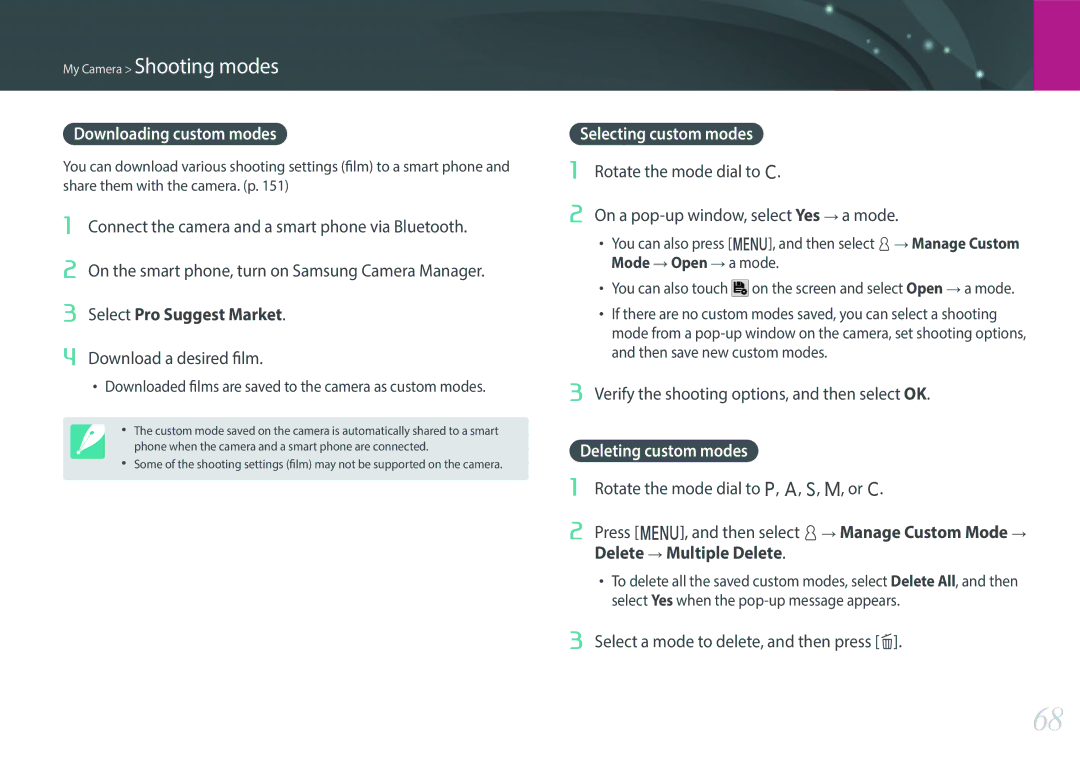Page
Copyright information
Do not disassemble or attempt to repair your camera
Health and safety information
Do not handle your camera with wet hands
Prevent damage to subjects’ eyesight
Use the battery only for its intended purpose
Avoid interference with pacemakers
Camera or other equipment
Do not touch the flash while it fires
Never use a damaged battery or memory card
Do not drop or subject the camera to strong impacts
Do not place the camera in or near magnetic fields
Do not expose the lens to direct sunlight
Bluetooth precautions
Avoid interference with other electronic devices
Use your camera in the normal position
Indications used in this manual
Safety warnings and precautions
Additional information
Shutter button
Contents
Shooting Functions
105
100
106
111
129
127
130
133
161
153
165
171
187
186
198
205
Standing photography
Holding the camera
Tilt the display from 180˚ upwards to 45˚ downwards
Crouching photography Using the display
High-angle shot
Low-angle shot
Smaller the f-number, the greater the size of the aperture
Aperture
Aperture value and the depth of field
Shutter speed
ISO sensitivity
Shutter speed
ISO sensitivity can control the graininess of a photo
Aperture
Value
Look at these photos below and compare the changes
Correlation between focal length, angle, and perspective
What controls out-of-focus effects?
DOF depends on the aperture value
DOF depends on focal length
Rule of Thirds
DOF preview
Compositions. Below are a few examples
Flash guide number
Flash
Bounce Photography
My Camera
Unpacking
Getting started
Check your product box for the following items
AC adapter/USB cable
Camera layout
13 12 11
16 15
When recording a video Switch between AF and MF Button
Button When capturing a photo Access
Playback mode Delete files Playback button
Video recording button EV button
Tripod mount
Battery chamber/Memory card cover
NFC tag
USB and shutter release port
Using the Self Shot mode
Using the display
Inserting the battery and memory card
Removing the battery and memory card
Insert the battery with the Samsung logo facing up
Using the memory card adapter
Charging the battery and turning on your camera
Charging the battery
Turning on your camera
Performing the initial setup
Press m to finish the initial setup
My Camera Performing the initial setup
Using buttons and dials
Using custom buttons and dials
Selecting functions options
Selecting the photo size in P mode
Using m
Rotate the mode dial to P Press m or touch
Selecting by touch
Press m or touch Back to switch to Shooting mode
Adjust the exposure value in P mode
Using the smart panel
Rotate the mode dial to P
Press f or touch
Using iFn
Using the iFn standard function
Rotate the mode dial to P, A, S, or M
Adjust the focus ring to select an option
White Balance
Intelli-Zoom
Rotate the mode dial to P, A, S, or M Press m d iFn Setting
Using the iFn plus function
Available options
Aperture Shutter Speed
Capturing photos
Display icons
My Camera Display icons
Recording videos
About the level gauge
Playback mode
Viewing photos
Playing videos
Press D repeatedly to change the display type
Changing the information displayed
Shooting
Playback
Viewing the notification panel
Lenses
Lens layout
Lens contacts
Samsung 20-50mm F3.5-5.6 ED II lens example
Locking or unlocking the lens
NX 50-150mm F2.8 S ED OIS lens example
Using the Custom Focus Range Limiter Function
Find out what the numbers on the lens signify
Lens markings
Aperture value
Focal length
Accessories
External flash layout
AF-assist light Hot-shoe fastening dial Hot-shoe connection
Connecting the external flash
Auto mode
Rotate the mode dial to t Align your subject in the frame
Shooting modes
Recognizable scenes
Half-press Shutter to focus
Press Shutter to capture the photo
Program mode
Minimum shutter speed
Program Shift
Aperture Priority mode
Shutter Priority mode
Using the Bulb function
Manual mode
Saving custom modes
Custom mode
Downloading custom modes
Selecting custom modes
Deleting custom modes
When Jump Shot is selected
Samsung Auto Shot mode
When Trap Shot is selected
When Baseball is selected
Rotate the mode dial to s Select a scene
Smart mode
Capturing panoramic photos
When you are finished, release Shutter
Recording a video
Press Video recording to start recording
Press Video recording again to stop
Recording. Cool down the camera to continue recording
You can capture 3D photos or videos with an optional 3D lens
3D mode
Available functions by shooting mode
Shooting Functions
Photo size
Size and Resolution
Fine
Quality
Normal
Super Fine
Examples
ISO sensitivity
Set to adjust ISO Step, Auto ISO Range, or ISO Expansion
Customizing ISO settings
ISO Step
Auto ISO Range
Examples
Oled Color
White Balance
Options
You can also customize preset White Balance options
Picture Wizard photo styles
Smart Filter
To set the auto focus
AF mode
Continuous AF
Single AF
Manual focus
Active AF
Selection AF
AF area
Saving Selection AF position
AF area function changes the positions of the focus area
Multi AF
Zone AF
Normal
Face Detection
Face Winking face
Smile Shot Wink Shot
Tracking AF
Touch AF
Touch AF
AF Point
Shooting Functions Touch AF
One Touch Shot
Focus assist
MF Assist
Enlarge
DMF Direct Manual Focus
Setting MF & DMF responsiveness
AF Release Priority
Focus
Level
Focus Peaking
Off, High, Normal*, Low
Color
Optical Image Stabilization OIS
Drive shooting method
100
Single
101
Continuous
Burst
Timer
102
Auto Exposure Bracketing AE Bracket
103
White Balance Bracketing WB Bracket
Picture Wizard Bracketing P Wiz Bracket
You can set up the options for each bracket function
Bracketing settings
104
Depth Bracketing
105
Interval Capture
Flash
106
Clearly
Adjusting the flash intensity
107
Reducing the red-eye effect
Flash settings
Setting external flash
108
109
Setting wireless sync for external flash
Locking the flash intensity
110
Metering
111
Multi
Center-weighted
112
Spot
Measuring the exposure value of the focus area
113
114
Dynamic Range
Using Framing Mode
Exposure compensation
115
116
Using the brightness adjustment guide
Histogram
About histogram
117
Exposure/Focus lock
118
Exposure/Focus separation
On the screen, touch an area to focus on it
Drag to the exposure area
Video functions
When Video Out is set to Ntsc
119
Movie size
120
When Video Out is set to PAL
Movie quality
Set the Movie quality
Bit rates for movie sizes
121
Fast/Slow Movie
122
AF Responsiveness
Set the playing speed of a video
123
AF Shift Speed
Fader
Voice
124
Mic Level
Wind Cut
Playback/Editing
126
Scroll command dial 2 or press C/F to scroll through files
Viewing photos
Viewing image thumbnails
127
Viewing files by category
Thumbnail view, press m z Filter Category
Scroll command dial 1 to the right to open the photo bundle
128
Viewing continuous and burst shots
Protecting files
129
Lock/Unlock all files
Protect your files from accidental deletion
Deleting files
130
Deleting a single file
Deleting multiple files
Viewing photos
131
Enlarging a photo
Viewing a slide show
132
Select a slide show effect option
Press m
133
Playing videos
134
Scanning backward or forward
Adjusting the volume of a video
Adjusting the brightness of a video
Adjust the brightness of a video while playing it
Adjust the volume of a video while playing it
Trimming a video during playback
136
Capturing an image during playback
Playback mode, scroll to a video, and then press m
Editing photos
137
Cropping a photo
Touch → Touch an option
138
Press o or touch Done Touch to save
Change the size of a photo and save it as a new file
139
Touch Touch an adjusting option
Touch , and then touch an option
140
Apply special effects to your photos
Original
Connecting & Transferring
Using the NFC Feature
Connecting to a smart phone
Using NFC features in Shooting mode
142
Using the GPS Geo Tagging Feature
Using NFC features in Playback mode Photo Beam
143
144
Sending files to a smart phone
Shooting mode, press R
145
Select the camera from the list on the smart phone
Select files to transfer On the smart phone, touch
146
Controlling the camera remotely with a smart phone
Shooting mode, press R Touch
147
Using a smart phone as a remote shutter release
148
On the smart phone, touch to capture the photo
149
Saving files to a smart phone automatically
Shooting mode, touch
Capture a photo
150
Downloading custom modes via a smart phone
151
152
Sending photos via email
Connecting to a Wlan
153
Playback mode, touch
Manually setting the IP address
Setting network options
Network Password Enter the network password IP Setting
154
Network connection tips
155
156
Entering text
Change the case, etc. Touch a key to enter it
Sending photos via email
157
Storing a sender’s information
158
Press f
Select the Name box, enter your name, and then touch
159
Setting an email password
160
Changing the email password
161
Connecting wirelessly
Playback mode, touch Select or
Connect the camera to the TV
162
Connecting & Transferring Viewing photos or videos on a TV
Connecting via cable
163
Viewing files on a TV
Viewing files on a 3D TV
164
Using Auto Backup for photos or videos
Connecting to a computer
Installing the program for Auto Backup on your PC
Using the Auto Backup feature
Select OK
166
Connecting the camera as a removable disk
167
Transferring files to your Windows OS computer
Disconnecting the camera for Windows
168
Transferring files to your Mac OS
169
Camera settings menu
Manage Custom Mode
User settings
171
RAW Compression
Color Space
172
SRGB
Adobe RGB
Distortion Correct
173
User Display
Grid Line
Center Marker
174
Key Mapping
Custom
175
Set the function for the EV button
176
Command Dial
IFn Setting
Adjust the iFn settings for an i-Function lens
177
178
Lens Button Speed Settings
Auto Self Shot
Touch Operation
179
Shutter
MobileLink/NFC Image Size
Setting
Learn to configure your camera’s settings
180
181
Hdmi Output
182
File Name
File Number
183
184
Appendix
186
Error messages
Cleaning the camera
Maintaining the camera
187
Using on beaches or shores
Using or storing the camera
188
Inappropriate places to use or store the camera
Using the camera with caution in the humid environments
Other precautions
189
190
About memory cards
Supported memory cards
Memory card capacity
191
28M 256 471 810 102
Photo
Video
192
Use a memory card that meets the standard requirements
193
Battery specifications
About the battery
194
Use only Samsung-approved batteries
Low battery message
Battery life
195
Photos Approx min./Approx photos Videos
196
Battery precautions
Use only the provided USB cable Battery may not charge when
197
Handle and dispose of batteries and chargers with care
Installing i-Launcher
Using programs on a PC
Turn on the camera Install i-Launcher on the PC
Follow the on-screen instructions to install i-Launcher
Requirements for Windows OS
199
Requirements for Mac OS
Hard disk capacity
200
Using i-Launcher
Opening i-Launcher
Available programs
Requirements
201
202
Program
Information, refer to the program guide
Connecting via USB cable
Updating the firmware
203
Connecting via Wi-Fi
204
Select Download in the pop-up window
205
206
207
208
Camera specifications
209
210
211
Glossary
212
213
214
215
216
217
Optional accessories
218
Index
219
Layout Locking Markings Unlocking
NFC 142 Notification panel
220
Playback mode Shooting mode
Mac Windows
Capturing Options Recording Viewing
Please refer to the warranty that came with your product