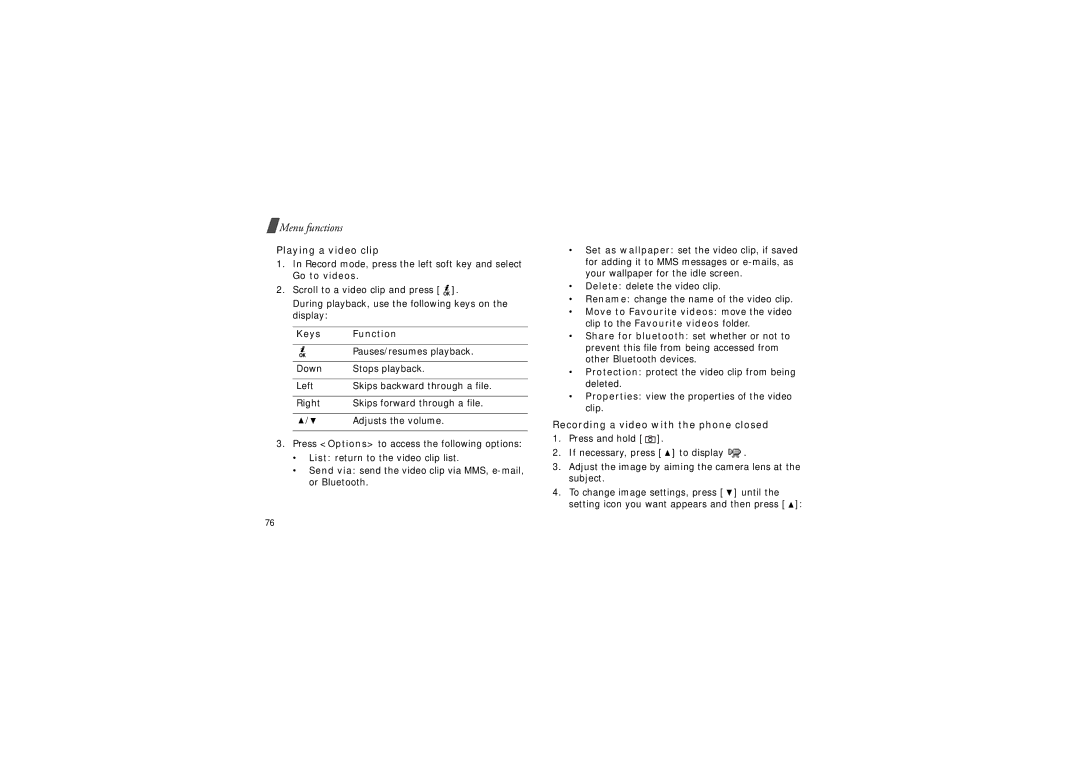Menu functions
Menu functions
Playing a video clip
1.In Record mode, press the left soft key and select Go to videos.
2.Scroll to a video clip and press [ ![]() ].
].
During playback, use the following keys on the display:
Keys | Function |
|
|
| Pauses/resumes playback. |
|
|
Down | Stops playback. |
|
|
Left | Skips backward through a file. |
|
|
Right | Skips forward through a file. |
|
|
/ | Adjusts the volume. |
3.Press <Options> to access the following options:
•List: return to the video clip list.
•Send via: send the video clip via MMS, e-mail, or Bluetooth.
•Set as wallpaper: set the video clip, if saved for adding it to MMS messages or
•Delete: delete the video clip.
•Rename: change the name of the video clip.
•Move to Favourite videos: move the video clip to the Favourite videos folder.
•Share for bluetooth: set whether or not to prevent this file from being accessed from other Bluetooth devices.
•Protection: protect the video clip from being deleted.
•Properties: view the properties of the video clip.
Recording a video with the phone closed
1.Press and hold [ ![]() ].
].
2.If necessary, press [ ![]() ] to display
] to display ![]() .
.
3.Adjust the image by aiming the camera lens at the subject.
4.To change image settings, press [ ![]() ] until the setting icon you want appears and then press [
] until the setting icon you want appears and then press [ ![]() ]:
]:
76