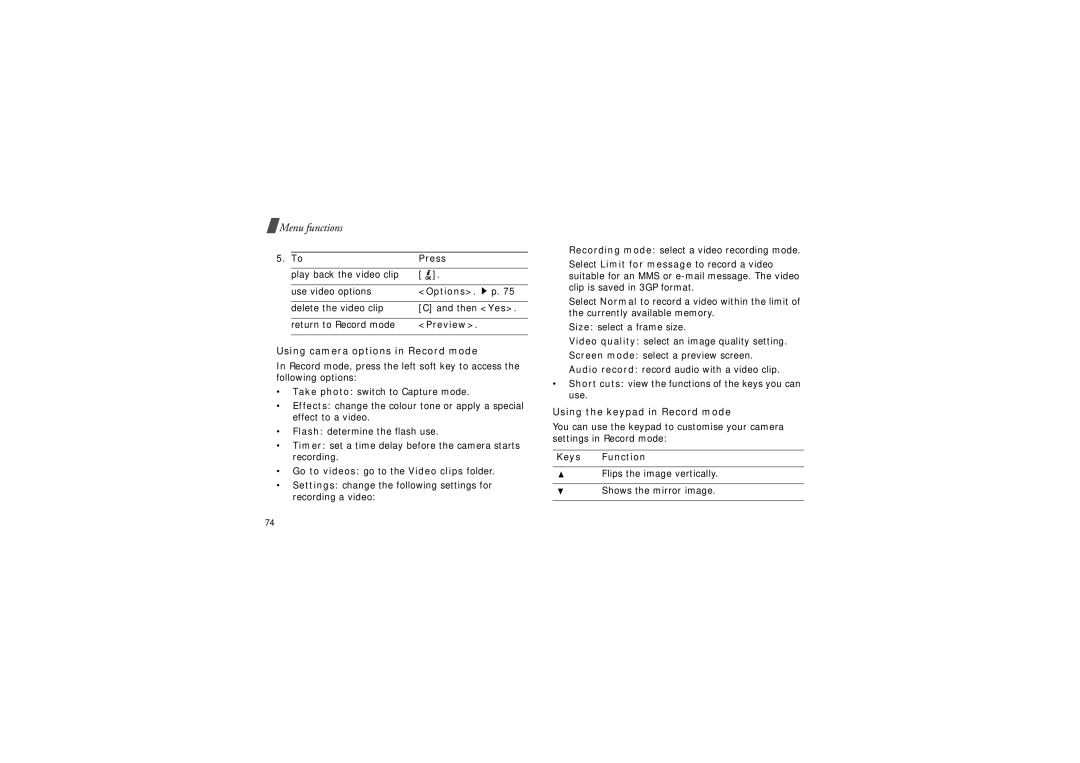Menu functions
Menu functions
5. | To | Press |
|
|
|
| play back the video clip | [ ]. |
|
|
|
| use video options | <Options>. p. 75 |
|
|
|
| delete the video clip | [C] and then <Yes>. |
|
|
|
| return to Record mode | <Preview>. |
|
|
|
Using camera options in Record mode
In Record mode, press the left soft key to access the following options:
•Take photo: switch to Capture mode.
•Effects: change the colour tone or apply a special effect to a video.
•Flash: determine the flash use.
•Timer: set a time delay before the camera starts recording.
•Go to videos: go to the Video clips folder.
•Settings: change the following settings for recording a video:
Recording mode: select a video recording mode.
Select Limit for message to record a video suitable for an MMS or
Select Normal to record a video within the limit of the currently available memory.
Size: select a frame size.
Video quality: select an image quality setting.
Screen mode: select a preview screen.
Audio record: record audio with a video clip.
•Short cuts: view the functions of the keys you can use.
Using the keypad in Record mode
You can use the keypad to customise your camera settings in Record mode:
Keys Function
Flips the image vertically.
Shows the mirror image.
74