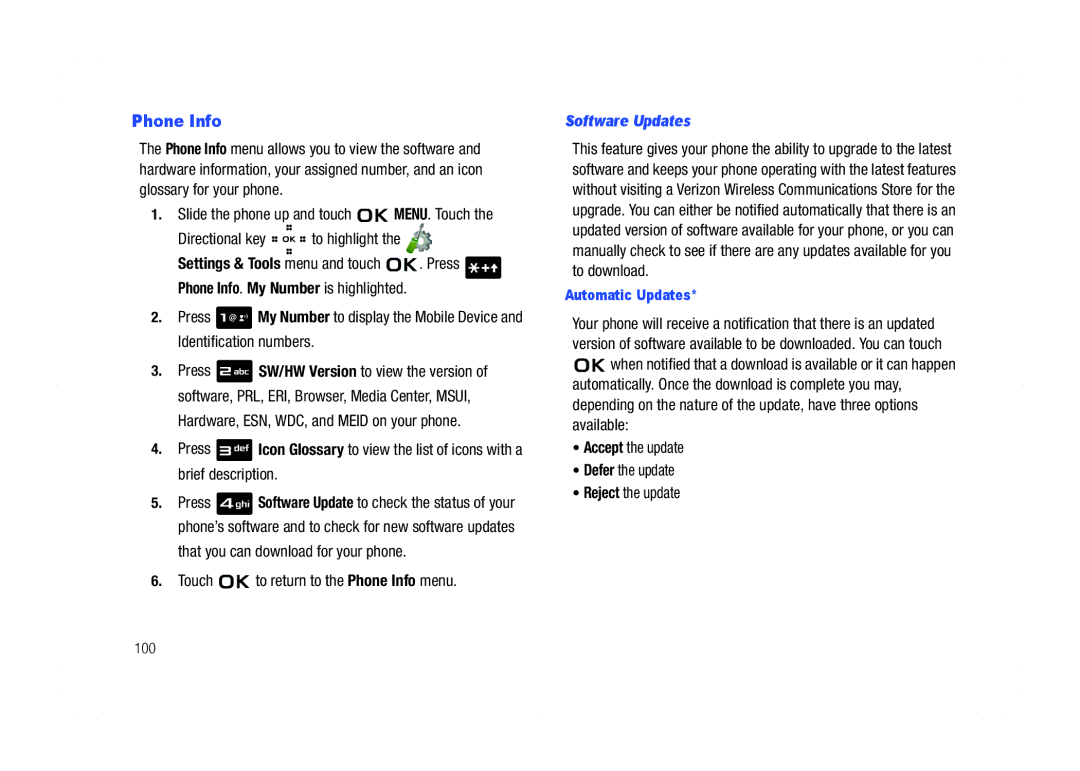B I L E P H O N E
Intellectual Property
Headquarters
Disclaimer of Warranties Exclusion of Liability
Open Source Software
Page
Table of Contents
102
110
116
124
150
127
146
Using the Battery
Getting Started
Battery Indicator
Using a Non-Supported Battery
Installing the Battery
Phone. Use a Samsung supported battery only
Slide the battery cover up until it snaps into place
Removing the Battery
Press down, and slide the battery cover back and lift up to
Remove it
Charging the Battery
Turning Your Phone On and Off
Turning Your Phone On
Turning Your Phone Off
Wall Charger
Setting Up Voicemail
Voicemail allows callers to leave voice messages
Any touch-tone phone
Listening to Voicemail
Press in the microSD card to unlock and remove
To remove the card
Features of Your Phone
Understanding Your Phone
Open View of Your Phone
High Speed Data 1x Technology
Features Slide Open
Earpiece The earpiece allows you to hear the other caller
Following shows the main features of the phone
Features Side view
Closed View of Your Phone
Lock/Unlock Key Locks the external keys
Command Keys
Key again to switch back to the other call
Understanding the Display Screen
Directional Keys
Speakerphone Key
TTY Indicates that TTY is enabled
Display icons
Vibrate Only Your phone vibrates upon receiving a call
Music Play Indicates that music is playing
Status Bar Display Icons
Alarm On Indicates that your phone has a set alarm
Dialogue boxes
Call Functions
Making a Call
Answering a Call
Call In-Progress Options
Recent Calls
Missed Displays any missed calls
Home screen, touch
Viewing Recent Call History
Making Calls Using Call History
Date The date of the call
Call History Icons
Duration The duration of the calls made or received
Touch SAVE. The entry is saved to your Contacts
Add New Contact or Update Existing. Touch
Or Fax then touch
Making Calls Using Contacts
Contacts
Deleting Call History Entries
Deleting All Call History Entries
What is Roaming?
Phone Settings. Press System Select
Roaming
Roaming Options
TXT Msg Readout Reads out the text in a TXT message
Voice Commands
Voice Commands Settings
Voice Commands
Slide the phone up and press the Voice Commands key
Play Alls Songs/Playlist Name Opens a music playlist
Call Name or #
Call Name Dialing
Send Picture
Send Msg Type
Send Text
Slide the phone up and press the Voice Commands key
Goto Menu
Option spoken opens
Check Item
Balance Calls #BAL
Payment Calls #PMT for payment information
Contacts Name
Name Lookup
Check your Verizon Wireless account status by voice command
Redial
Play Playlist name
My Verizon
Help
Menu Navigation
Menu Navigation
Return to the Previous Menu
Touch to return to the previous menu
Example using standard menu navigation
Example using number accelerators
Menu Number Accelerators
Contacts
Contacts
Menu Outline
VZ Navigator My Music Settings & Tools
Display Settings
Touch Settings
USB Mode Phone Info
Changing the Text Entry Mode
Entering Text Using T9 Word Mode
123 Symbols Domain Extensions Quick Text
Entering Text
Entering Symbols
Abc is highlighted by default. Touch the Directional key
Enter the key that corresponds with the symbol that you
Entering Numbers
Entering Upper and Lower Case
Up or down to highlight 123, then touch
Press to enter a space
Characters in ABC mode, briefly press
Understanding Your Contacts
Opening Contacts Menu
Contacts Icons
Fax icon. Enter a fax number for the entry in this field
Adding a Contact
Method
Touch Save to save the entry to your Contacts
Creating a new Contact from the home screen
Touch
Press to enter the number as a Add New Contact
Wish to update, touch
Adding Pauses
On-screen prompts to designate other information
Slide the phone up and enter the number
View Groups
Contact Groups
Touch the right soft key Save
Create a New Group
Send a Text Message to Members of a Group
Key Options. Highlight New TXT Msg and touch
Highlight the desired group name and touch the right soft
To send the text message, touch Send
Send a Picture Message to Members of a Group
Text Add text to the Picture Message
To highlight
Contact list entry and touch the left soft key Edit
Finding a Contacts Entry
Editing an Existing Contact Entry
Touch dialing
Deleting a Contact Entry
Speed Dialing
Adding Emergency Contacts
Emergency Contacts
Assign a speed dial location
Add Contact
Unassign an Emergency Contact
Slide the phone up and touch the right soft key
Touch the right soft key Options Press
When finished, touch to save the Name Card
Press Bluetooth
My Name Card
Press Send Name Card. The following options display
Finding My Phone Number
Phone Info
Changing Message Settings
Message Settings
Messaging
Types of Messages
Settings Message View Contacts
Threaded Messaging
Creating and Sending Text Messages
Press New Message
Right soft key Add soft keys to display additional options
Entry
Sound Lists preloaded and downloaded sounds
Or Email address, touch the left soft key 123 or
To send the message, touch Send
Creating and Sending Picture Messages
Menu and touch . Press New Message
Press Picture Message
Extensions modes of text entry
Creating and Sending a Voice Message
Message. Press New Message Press Voice Message
Using the keypad. Touch the left soft key Abc to
Review Plays the voice recording
Soft key Erase
Touch Touch the Directional key down to highlight
Receiving Picture Messages
Once all fields are complete, touch Send
Retrieving a Text Message
Forward Forward the message to another recipient
Receiving Voice Messages
By touching the right Directional key right
Message
Press Inbox
Receive Messages While in a Call
View a Multimedia Message Later
Message Folders
Inbox
Forward Forwards the message to another recipient
Review Messages in the Sent Folder
Sent
Type of message
Play Again Replays the sound in the message
Delete, or No to return to the Sent menu
Drafts
Create a Draft Text Message
Preview Allows you to preview the message
View and Edit Draft Messages
Review Allows you to preview the message
Erase Options
Remove Recording Removes the recorded message
Erase Sent Erases unlocked messages in your Sent folder
Voicemail
Chat
Receive Voicemail Messages
Listen Now or Listen Later. Touch
Powerchat Friendz Lavachat Best Pix More Search
Changing Your Settings
Bluetooth Menu
About Bluetooth
My Verizon
Bluetooth Service Profiles
Turning Bluetooth On or Off
Settings & Tools menu and touch Press Bluetooth Menu
Bluetooth Search
Bluetooth Settings
Highlight a Bluetooth device to be paired and touch
Add New Device is highlighted, touch
Ask or Always Connect and touch
Sounds Settings
Transferring vCalendar events via Bluetooth
Settings & Tools menu and touch . Press Bluetooth Menu
Send Calendar Event
Settings & Tools menu and touch . Press Sounds Settings
Call Sounds
Keypad Sounds
Alert Sounds
Digit Dial Readout
Keypad Volume
Service Alerts
Display Settings
Power On/Off
Settings & Tools menu and touch . Press Display Settings
Select an option and touch
Banner
Backlight
Press Backlight. The menus listed appear in the display
To create a personal banner
Wallpaper
Display Themes
Display The following options are for the Main LCD
Keypad The following options are for the keypad
Main Menu Settings
Key left or right to cycle through thumbnails of the themes
List Displays 9 menu listings on the menu screen
Menu Layout
Highlight a setting and touch
Change the preset navigation menu layout display
To change. Touch Edit to make your change
Touch SET
Resets the preset main menu layout display
Reset Menu Settings
Dial Fonts
Menu Fonts
Touch Settings
Setting and touch
Clock Format
Analog Time appears in clock format
Phone Settings
Airplane Mode
Touch Vibrate
Sensitivity Level
Touch Highlight any of the menu settings and touch
Set Shortcuts
With Set Directional Keys
To personalize Set My Shortcuts
Current Country
Language
Location
Security
Lock Phone Now Allows you to lock the handset
Telephone number
Press Edit Codes. The following options display
Restrictions
Phone Lock Setting
Press Restrictions
Press Phone Lock Setting. The following options display
Press Lock Phone Now
Lock Phone Now
Restoring Your Phone Memory to Factory Condition
Quick Search
System Select
NAM Selection
Searching for a Menu Item
Press the Send key key to call the contact
Slide Auto Lock
Auto Retry
Call Settings
Answer Options
Call Settings. Press TTY Mode. The TTY Mode screen displays
TTY Full TTY + Talk VCO TTY + Hear HCO TTY Off
One Touch Dial
Voice Privacy
Use this menu to set Dtmf settings to Normal, or Long
Memory
Dtmf Tones
Assisted Dialing
My Contacts Contacts you have saved to your phone
Settings & Tools menu and touch Press USB Mode
USB Auto Detection
Software Updates
Accept the update Defer the update Reject the update
Automatic Updates
Phone Info
Press Software Update
Settings & Tools menu and touch Press Set-up Wizard
Manual Updates
Set-up Wizard
Media Center
Media Center
Center menu and touch . Touch the right soft key
Info
Music & Tones
Get New Ringtones
My Ringtones
My Music
Picture
Get New Pictures
Pictures Press Get New Pictures
My Pictures
Take Pictures
Manage My Pics
Press Pictures Press My Pictures
Erase Allows you to erase selected picture files
106
Games
Online Album
Press Pictures
Games Press Get New Applications
Text or numeric input Links embedded in content
Mobile Web
Browse & Download
Mobile Web
109
Extras
Extras
Music
Inserting and Removing the microSD card
Memory Card Formatting
Press Card Memory
Music and Tones
Cast Music with Rhapsody Subscription and PC Downloads
System Requirements Windows Vista, or XP
Download Music to your PC
Key and disconnect the USB cable
Slide the phone up, and touch
My Music key
During song playback, touch
Play icon beside
Press Remove Songs
Press Playlists
Adding songs to a playlist
Bluetooth Music Sharing
For more information, refer to Voice Commands on
Tools
Calculator
Normal
Scroll to the conversion feature you wish to use and touch
Tip
Converter
Tools
Calendar
Enter the quantity you want converted in the text box
Add a new event
118
To see the selected date in a month view, press Monthly
Settings & Tools menu and touch Press Tools, Calendar
View an event
120
Alarm Clock
Set An Alarm
Disable an alarm before it sounds
End/Power key
Stop Watch
Snooze
World Clock
Settings & Tools menu and touch Press Tools, World Clock
Settings & Tools menu and touch Press Tools, Notepad
Review, Edit, and Erase Notes
When you’re finished entering details for the note, touch
USB Mass Storage
Mobile Web
Launching Mobile Web
Exit Mobile Web
Navigate the Web
Mobile Web Soft Keys
How Mobile Web keys work
Following table lists Mobile Web keys and functions
Send Key Press to dial a highlighted number
Place a Call While Using Mobile Web
Links
Health and Safety Information
Health and Safety Information
Exposure to Radio Frequency RF Signals
Certification Information SAR
Head1.34 W/Kg Body-worn 0.907 W/Kg
Samsung Mobile Products and Recycling
UL Certified Travel Adapter
What is FDAs role concerning the safety of wireless phones?
Consumer Information on Wireless Phones
Do wireless phones pose a health hazard?
130
National Telecommunications and Information Administration
What are the results of the research done already?
131
What about children using wireless phones?
132
133
Road Safety
135
Responsible Listening
American Academy of Audiology
National Institute for Occupational Safety and Health
Operating Environment
Using Your Phone Near Other Electronic Devices
Implantable Medical Devices
Persons who have such devices
Should not carry the phone in a breast pocket
139
Potentially Explosive Environments
Emergency Calls
Other Medical Devices
Vehicles
FCC Notice
Restricting Childrens access to your Phone
FCC Notice and Cautions
Other Important Safety Information
Product Performance
Availability of Various Features/Ring Tones
Battery Standby and Talk Time
Battery Precautions
Do not use the phone if the antenna is damaged
Particularly affected by temperatures below 0 C 32 F
144
Care and Maintenance
What is Covered and For How Long?
Warranty Information
Standard Limited Warranty
What are the Limits on Samsungs WARRANTY/LIABILITY?
147
148
Precautions for Transfer and Disposal
149
Index Numerics
Directional Keys Disable alarm Display
HAC Health and Safety Information Icons
Indicator
Emergency Contacts
Phone Info Phone Safety Phone Settings
Picture Place a call while using Mobile Web Playlist
Lock phone
Memory Card Formatting 110 Menu Fonts Menu Navigation
Powering off Powering on
Security settings 90 Send key
Set Shortcuts 88 Settings
Right soft key Roaming
Using Contacts List
Using the Battery Cast Music with Rhapsody
View Multimedia Msg Later Voice Commands
Wall Charger Wallpaper Warranty Information