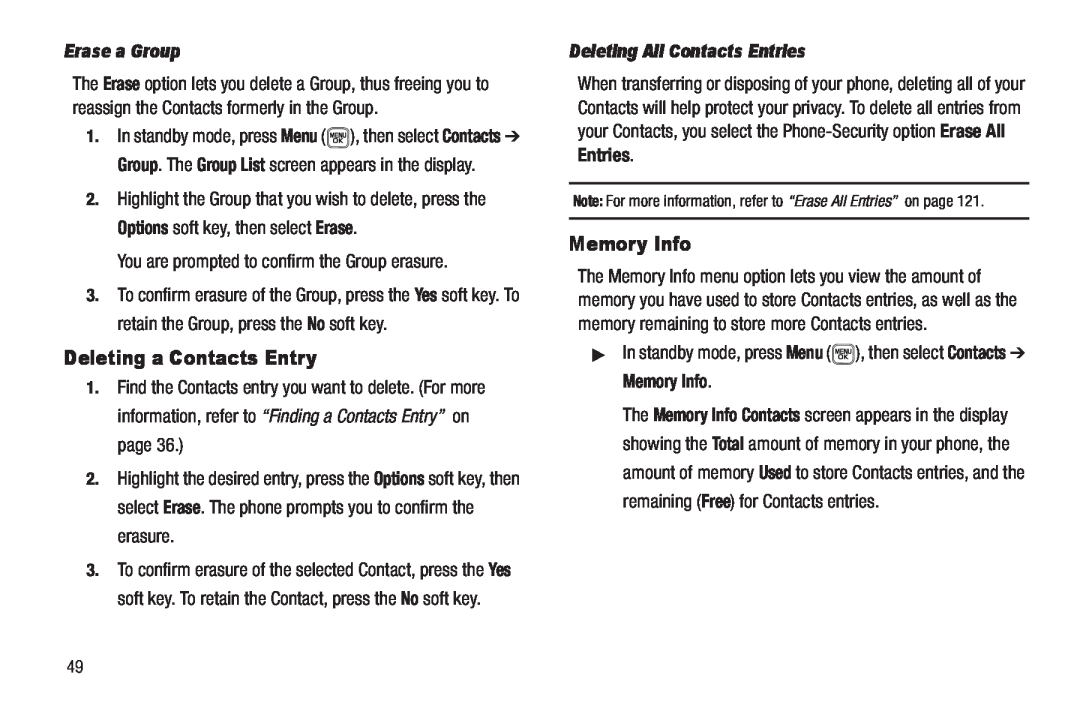User Manual Please read this manual before operating your
phone, and keep it for future reference
SCH-U440 Series
P O R T A B L E D U A L - B A N D M O B I L E P H O N E
Intellectual Property
Samsung Telecommunications America STA, LLC
Disclaimer of Warranties Exclusion of Liability
Table of Contents
Section 1 Getting Started
Section 4 Menu Navigation
Section 5 Understanding Your Contacts
Section 12 Bluetooth
Section 14 Changing Your Settings
Section 7 Music Player
Section 8 Camera
Section 16 Warranty Information
Section 15 Health and Safety Information
Index
Installing the Battery
Section 1 Getting Started
Understanding this User Manual
Notes and Tips
Removing the Battery
1. Press and hold to turn off the phone if on
3. Lift the bottom of the battery up 1 and away 2 from the phone
Charging the Battery
Use the Travel Adapter
Activating Your Phone
Low Battery Indicator
Turning Your Phone On
Press and hold for two or more seconds. Your phone powers off
Setting Up Your Voicemail
2. Follow the prompts in the new user tutorial to setup your mail box
hear your voice greeting. You are prompted to enter your password
Remove a Memory Card
Features of Your Phone
Bluetooth Wireless Technology see Note
Features
Section 2 Understanding Your Phone
3. Camera Lens - The lens of your built-in camera
Open View Front of Your Phone
Command Keys
Soft Keys
MENU-OK Key
Speakerphone Key
SEND Key
BACK Key
Entering Text
End Key
Navigation Key
Camera Key
Understanding the Display Screens
Press to insert a space in a text entry
Main Display
Front Display
Your Phone’s Modes
Display Screen Icons
Dialogue Boxes
Backlights
Options are
Ringer Off
Medium
Vibrate
The Volume key is on the left side of phone
Connect an optional wired headset or
standby mode
Vibrate Mode
Input Mode
Lock Mode
1. With the phone on, enter 911 using the keypad
Section 3 Call Functions
Making a Call - Number Entry Dialing
2. Press to place the call
display
the display
Manual Pause Calling
1. Enter the number you wish to call
Making a Call - Contact Dialing
Making a Call - Speed Dialing
you press 3. Highlight the desired pause option
4. To enter the highlighted pause into your number sequence, press
Making a Call - Quick Search Dialing
Two-Touch Dialing
Three-Touch Dialing
Pause Dialing From a Contacts Entry
Using Voice Dial
Making a Call - Voice Dialing
Wait for the beep before speaking
To dial a name, do the following 1. In standby mode, press and hold
To dial a number using Voice Dial, do the following
2. Say “Call” VoiceSignal prompts you to “Say the name or #”
Answering a Call
5. Say one of the following number types
Adjusting the Call Volume
different ring types to distinguish callers
You answer the call You ignore the call You mute the ringer
The calling party ends the call The call is sent to voicemail
Outgoing Calls Incoming Calls Missed Calls All Calls Call Timer
Calls Log
Ignoring a Call
Muting the Ringer
Outgoing Calls
Incoming Calls
Missed Calls
Call Timer
All Calls
Data Counter
Roaming
What is Roaming?
How Roaming Works
Section 4 Menu Navigation
Menu Navigation
Navigation Key Shortcuts
Return to the Previous Menu
Navigate Using a Shortcut
Navigate Using Quick Search
Quick Search Accessing a Menu
1. In standby mode, press Menu
Section 5 Understanding Your Contacts
Contacts
Finding a Contacts Entry
Open Contacts
Voice Method
To look up information for a specific contact
1. In standby mode, press
and is pronounced through the speaker
To say the name again, press Repeat
Adding a New Contacts Entry
Quick Search Method
Dial Method
3. Select Create New
Editing a Contacts Entry
Menu Method
Mobile Home Work Pager Email Group Ringtone Fax
Editing Contacts Name and Numbers
Adding Pauses to Contacts Numbers
Assigning a Ringtone to a Contacts Entry
Editing an Existing Email Address
Pause Dialing from Contacts
My Ringtones My Sounds
Saving a Number After a Call
Create a New Entry
Add to an Existing Entry
Speed Dial
Assignment During Entry Creation
Changing a Speed Dial Location
Assignment to an Existing Entry
Speed Dial screen
Add Contacts Entry to a Group
Contacts Groups
No Groups Business Colleague Family Friends
Using Group Add Option
4. Press to save your changes
The Add option lets you add one or more existing Contacts to a Group
1. In standby mode, press Menu , then select Contacts Group
4. When you have completed your changes to the Group name, press SAVE
3. Highlight the Contact you wish to remove
To keep the selected Contact in this Group, press the No soft key
Rename a Group
Deleting a Contacts Entry
Memory Info
Erase a Group
Deleting All Contacts Entries
Section 6 Messaging
Types of Messages
Create and Send Text Messages
appears in the display showing the To list
Receive Text Messages
Priority Level - Choose Urgent or Normal
5. Once you’re finished entering your message, press SEND
Select your choice
View a Text Message Now
2. While viewing your
3. Select an option to perform its function
View a Text Message Later
4. Select an option to perform its function
Send Picture Messages in Camera Mode
wish to send appears in the display, press TAKE to take a picture
Send Picture Messages in Standby Mode
page 7. Your new picture appears in the Picture field
The following options appear in the display
Priority Level - Choose Urgent, Normal, or Low
page
Select an option to invoke its function
Receive Picture Messages
display along with the following options
Reject - Discards the message without viewing it
View a Picture Message Later
Message Boxes
Inbox
Managing Inbox Messages
Outbox
2. Highlight a message that you wish to review, then press OPEN
Extract - Calls recipient of this message
Resend - Re-send the highlighted message to the original recipient
Draft Box
2. Enter the phone Number or Email address of a recipient, then press
press EDIT . The message text edit screen appears in the display
Edit Send To - Change, add, or remove recipients from this message
Managing Draft Messages
Voicemail
Listen to Voicemail Now
General Message Settings
Message Settings
Erase Messages
Text Message Settings
2. To create a new Quick Text Press New
3. To change a Quick Text
4. To erase a Quick Text
Picture Message Settings
Section 7 Music Player
Using Your Music Player
Launching the Music Player
Using the Music Library
Volume key
Music Player Controls
4. Highlight a music file, then
To play the file, press the Play soft key
Using an Optional Card Reader
Power your phone on
Using an Optional Data Cable
Loading Music Files
Playing a Playlist
Playlists
Adding a Playlist
Player screen appears in the display
7. To play your new playlist, press the Play soft key
9. For the following additional options, press the Options soft key
Add New Playlist - Lets you create a new playlist
Managing Files in a Playlist
2. Highlight the playlist
4. Press the Options soft key. The following options are available
Mark All - Marks all files in this playlist
Section 8 Camera
Taking Pictures
Take pictures with your phone’s built-in digital camera
Send your pictures to others in Picture messages
Taking Multi Shot Pictures
3. Highlight the Shot Type icon or . The following
Shot Type options appear in the display
Divided Shot - - Lets you take a mosaic of 4 or 9 photos
5. Select the desired setting A Series Shot progress bar or
5 Auto - Lets you take 5 photos automatically with one press of TAKE
Series Shot
Divided Shot
Camera Screen Layout
Camera Screen Icons
Single Shot in use - Takes one photo each time you press TAKE
Series Shot in use - Takes a series
Camera Options
Picture Options
Discard the picture by pressing the Erase soft key
Shot Type
Resolution
1280 X 960 pixels 640 X 480 pixels
2. Select the desired Resolution value
2. Select the Night Shot setting of your choice
Self Timer
2. Select a Self Timer value
White Balance
Settings
Color Effect
Phone - Stores your photos in phone memory
Off Shutter OK DingDong
Brightness
Zoom
My Images
Switch From Expanded to Thumbnail Mode
Point, Click, and Send Pictures
2. To return to the thumbnail view of your photos, press VIEW
2. Press Send . The Create Pic Msg screen appears in the display
Accessing easyedgeSM
Section 9 easyedgeSM
Launching an Application
Finding and Downloading Applications
Accessing Toneroom
For more information about Tone Room, contact your Wireless Provider
Section 10 Toneroom
Managing Your Tones
Section 11 Multimedia
Accessing Multimedia
3. Press the Options soft key
My Ringtones
Rename - Lets you rename the picture
5. Select the desired option
standby mode, press
My Sounds
4. Select the desired option
Erase - Erases the selected file
Rename - Lets you rename the selected file
Rename - Lets you rename the sound file
Record New Voice Memo
remaining for the recording
Record a Voice Memo
If you’ve saved any voice memos, you can review them anytime
Section 12 Bluetooth
Turn Bluetooth On/Off
Accessing Bluetooth
Registered List Bluetooth Settings
Bluetooth Settings
To turn Bluetooth on, press the Yes soft key
To leave Bluetooth off, press the No soft key
To bypass connecting with the device, press the No soft key
Headset Handsfree Object Push File Transfer A2DP Phonebook Access
Device Name - Shows the handset name. You may change this
name. Enter text changes and press to save them
2. Select the desired option to perform the related process
Voice Service
Section 13 Tools
Tools Menu
Opening Tools Menu
Voice Commands
To start VoiceSignal, do one of the following
VoiceSignal includes the following commands
At the Tools menu, select Voice SVC Voice Command
Voice Settings
To change the way VoiceSignal uses choice lists
3. To accept the new setting, press
Select the preferred Choice List behavior
Tips for Adapting Digit Dialing Use Adapt Digits in a quiet place
Make sure you wait for the beep before starting to speak
Speak clearly, and say each digit distinctly
Adapt Digits To adapt digit dialing, do the following
Reset Digits
The phone prompts you to confirm digit reset
2. Select the desired option and setting
To set the key or action that launches VoiceSignal, do the following
View an Event
Add a New Event
To view previous months, press the Volume key Up
To view future months, press the Volume key Down
Memo Pad
Add a Memo
2. To add a new memo, press the Add soft key
press to save the memo
Alarm Clock
Alarm #1 Alarm #2 Alarm #3
Alarm Time Frequency Ringer
View, Edit, and Erase Memos
To enter the Time for the alarm, use the keypad
When an Alarm Sounds
To silence the alarm, use the Navigation key to select Dismiss
Turn Off the Alarm
Reset the Alarm
World Time
1. At the Tools menu
The following time zones/cities are supported
Calculator
PST/PDT
MST/MDT
CST/CDT
Stop Watch
Converter
5. Use the keypad to enter
6. Highlight the To unit field
Currency - Reviewing/Editing Exchange Rates
1. At the Tools menu, select Converter Currency
Exchange Rate list for the From currency appears in the display
To save the changed exchange rate, press
Currency - Adding Exchange Rates
select the Base currency to be converted from
5. Highlight the Currency field
7. Highlight the Exchange Rate field
exchange rate at the bottom of the list
Currency - Erasing Exchange Rates
Tip Calculator
Section 14 Changing Your Settings
Accessing Your Settings
Call Settings - Set how your phone handles voice and data calls
Location
Sound Settings
Accessing the Sounds Menu
Volume
Ringer Type
My Sounds
Alerts
On Off
Key Tone
Display Settings
Accessing the Display Menu
To access the Display menu, do the following
Menu Style
2. Select the desired setting
4. Select the image that you wish to use to save your selection
Clock Format
Main Clock Front Clock
Banner
Call Settings
Backlight
To access the Call Settings sub-menu, do the following
Off - Disables automatic answering of calls
Call Answer
Press any key Press the Send key Open the flip
Off - Disables automatic redialing of numbers
TTY Full - Enables TTY mode and disables microphone and earpiece
After 3 Seconds - Phone automatically answers calls after 3 seconds
After 5 Seconds - Phone automatically answers calls after 5 seconds
Phone Settings
Data Settings
Voice Privacy
International Dialing
2. Select the desired Airplane Mode setting
Bluetooth Music Player Messages My Images My Ringtones My Sounds
Inbox Tools Calculator Tip Calculator Converter Calendar Alarm Clock
3. Select the desired setting
Español
Security
Resetting Your Phone
Emergency #
Erase All Entries
Reset Phone returns all setup options to their factory default
System Select
NAM Selection
Restriction
Set Time Set Date
Set Time
Quick Search
PC Connection
1. At the Settings sub-menu, select Memory Info Save Options Images
Save Options
My Ringtones memory usage
Phone Memory
Applications memory usage
4. To return to the My Images / Videos / Ringtones
Card Memory
Phone Number
Phone Info
Icon Glossary
3. To return to the Phone Info menu, press
1. At the Settings menu, select Phone Info Version
Version
Section 15 Health and Safety Information
Health and Safety Information
Exposure to Radio Frequency RF Signals
Certification Information SAR
IMPORTANT SAFETY INSTRUCTIONS - SAVE THESE INSTRUCTIONS
Samsung Mobile Products and Recycling
UL Certified Travel Adapter
CDMA mode
Consumer Information on Wireless Phones
Do wireless phones pose a health hazard?
What is FDAs role concerning the safety of wireless phones?
What kinds of phones are the subject of this update?
What are the results of the research done already?
However, none of the studies can answer questions about long- term exposures, since the average period of phone use in these studies was around three years
What about children using wireless phones?
What about wireless phone interference with medical equipment?
was not based on scientific evidence that any health hazard exists
Road Safety
5. Do not take notes or look up phone numbers while driving. Jotting down a to do list or flipping through your address book takes attention away from your primary responsibility, driving safely
Responsible Listening
Provided by the Cellular Telecommunications & Internet Association
American Academy of Audiology
11730 Plaza American Drive, Suite Reston, VA Voice 800
Email info@audiology.org
National Institute on Deafness and Other Communication Disorders
National Institute for Occupational Safety and Health NIOSH
Using Your Phone Near Other Electronic Devices
Operating Environment
395 E Street, S.W Suite Patriots Plaza Building Washington, DC
FCC Hearing-Aid Compatibility HAC Regulations for Wireless Devices
For more information see
Potentially Explosive Environments
Other Medical Devices
Vehicles
Posted Facilities
To make an emergency call 1. If the phone is not on, switch it on
Restricting Childrens access to your Phone
Emergency Calls
3. Press the key
Other Important Safety Information
FCC Notice and Cautions
FCC Notice
NFPA National Fire Protection Agency
Availability of Various Features/Ring Tones
Getting the Most Out of Your Signal Reception
Understanding the Power Save Feature
Product Performance
Battery Standby and Talk Time
Battery Precautions
Care and Maintenance
Page
Section 16 Warranty Information
Standard Limited Warranty
What is Covered and For How Long?
Other Phone Accessories
WHAT ARE THE LIMITS ON SAMSUNGS WARRANTY/LIABILITY?
WARRANTIES OF TITLE OR NON-INFRINGEMENT
THE WORKMANSHIP OF THE PRODUCT OR THE COMPONENTS CONTAINED THEREIN OR
Page
End User License Agreement for Software
5. UPGRADES. This EULA applies to updates, supplements and add-on components if any of the Software that Samsung may provide to you or make available to you after the date you obtain your initial copy of the Software, unless we provide other terms along with such upgrade. To use Software identified as an upgrade, you must first be licensed for the Software identified by Samsung as eligible for the upgrade. After upgrading, you may no longer use the Software that formed the basis for your upgrade eligibility
REQUIREMENTS, THAT THE OPERATION OF THE SOFTWARE WILL BE UNINTERRUPTED OR ERROR-FREE, OR THAT DEFECTS IN THE SOFTWARE WILL BE CORRECTED. NO ORAL OR WRITTEN INFORMATION OR ADVICE GIVEN BY SAMSUNG OR A SAMSUNG AUTHORIZED REPRESENTATIVE SHALL CREATE A WARRANTY. SHOULD THE SOFTWARE PROVE DEFECTIVE, YOU ASSUME THE ENTIRE COST OF ALL NECESSARY SERVICING, REPAIR OR CORRECTION. SOME JURISDICTIONS DO NOT ALLOW THE EXCLUSION OF IMPLIED WARRANTIES OR LIMITATIONS ON APPLICABLE STATUTORY RIGHTS OF A CONSUMER, SO THESE EXCLUSIONS AND LIMITATIONS MAY NOT APPLY TO YOU
Precautions for Transfer and Disposal
Customer Care Center 1000 Klein Rd Plano, TX
Richardson, Texas Phone 1-800-SAMSUNG
Phone 1-888-987-HELP
Warranty Information
Alarm Clock Alerts
Battery
Bluetooth
Camera Settings
Dialing Font Size Display Setting
Display Settings
HAC Health and Safety Information
Icon Glossary Installing the Battery International Calls
Phone Number Phone Safety Phone Settings
microSD
Mode
M-Ratings Multimedia
Send Pic Messages Send Text Messages Set Time Settings
Setup
Shortcut to menus Sound Settings
Standard Limited Warranty Stop Watch Supported Bluetooth Profiles
Your Phone
Turning Off Turning On
![]() ), then select Contacts ➔ Group. The Group List screen appears in the display.
), then select Contacts ➔ Group. The Group List screen appears in the display. ), then select Contacts ➔ Memory Info.
), then select Contacts ➔ Memory Info.