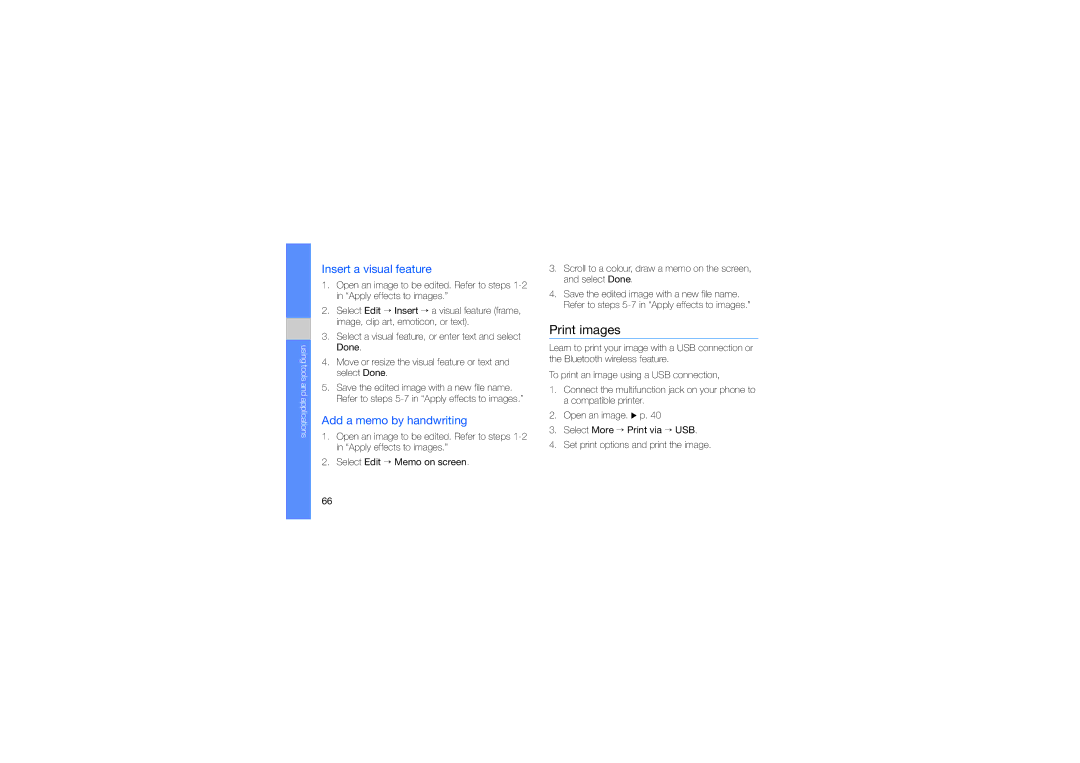using tools and applications
Insert a visual feature
1.Open an image to be edited. Refer to steps
2.Select Edit → Insert → a visual feature (frame, image, clip art, emoticon, or text).
3.Select a visual feature, or enter text and select Done.
4.Move or resize the visual feature or text and select Done.
5.Save the edited image with a new file name. Refer to steps
Add a memo by handwriting
1.Open an image to be edited. Refer to steps
2.Select Edit → Memo on screen.
3.Scroll to a colour, draw a memo on the screen, and select Done.
4.Save the edited image with a new file name. Refer to steps
Print images
Learn to print your image with a USB connection or the Bluetooth wireless feature.
To print an image using a USB connection,
1.Connect the multifunction jack on your phone to a compatible printer.
2.Open an image. X p. 40
3.Select More → Print via → USB.
4.Set print options and print the image.
66