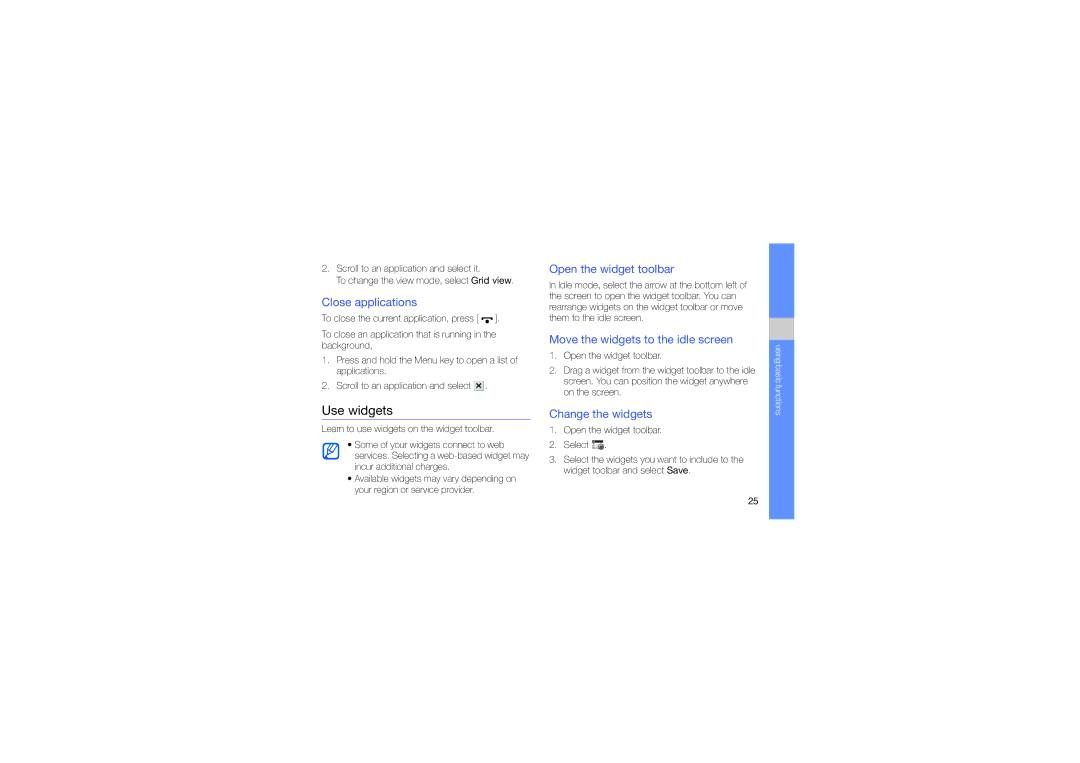2.Scroll to an application and select it.
To change the view mode, select Grid view.
Close applications
To close the current application, press [ ![]() ].
].
To close an application that is running in the background,
1.Press and hold the Menu key to open a list of applications.
2.Scroll to an application and select ![]() .
.
Use widgets
Learn to use widgets on the widget toolbar.
•Some of your widgets connect to web services. Selecting a
•Available widgets may vary depending on your region or service provider.
Open the widget toolbar
In Idle mode, select the arrow at the bottom left of the screen to open the widget toolbar. You can rearrange widgets on the widget toolbar or move them to the idle screen.
Move the widgets to the idle screen
1.Open the widget toolbar.
2.Drag a widget from the widget toolbar to the idle screen. You can position the widget anywhere on the screen.
Change the widgets
1.Open the widget toolbar.
2.Select ![]() .
.
3.Select the widgets you want to include to the widget toolbar and select Save.
using basic functions
25