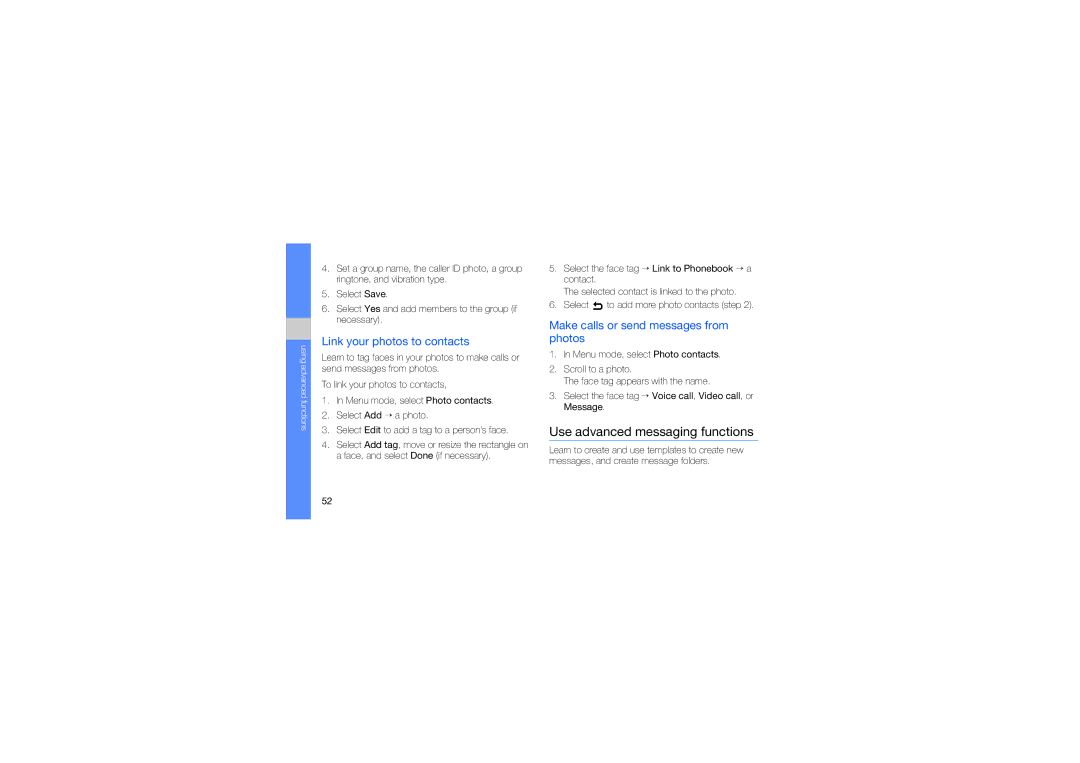using advanced functions
4.Set a group name, the caller ID photo, a group ringtone, and vibration type.
5.Select Save.
6.Select Yes and add members to the group (if necessary).
Link your photos to contacts
Learn to tag faces in your photos to make calls or send messages from photos.
To link your photos to contacts,
1.In Menu mode, select Photo contacts.
2.Select Add → a photo.
3.Select Edit to add a tag to a person’s face.
4.Select Add tag, move or resize the rectangle on a face, and select Done (if necessary).
5.Select the face tag → Link to Phonebook → a contact.
The selected contact is linked to the photo.
6.Select ![]() to add more photo contacts (step 2).
to add more photo contacts (step 2).
Make calls or send messages from photos
1.In Menu mode, select Photo contacts.
2.Scroll to a photo.
The face tag appears with the name.
3.Select the face tag → Voice call, Video call, or Message.
Use advanced messaging functions
Learn to create and use templates to create new messages, and create message folders.
52