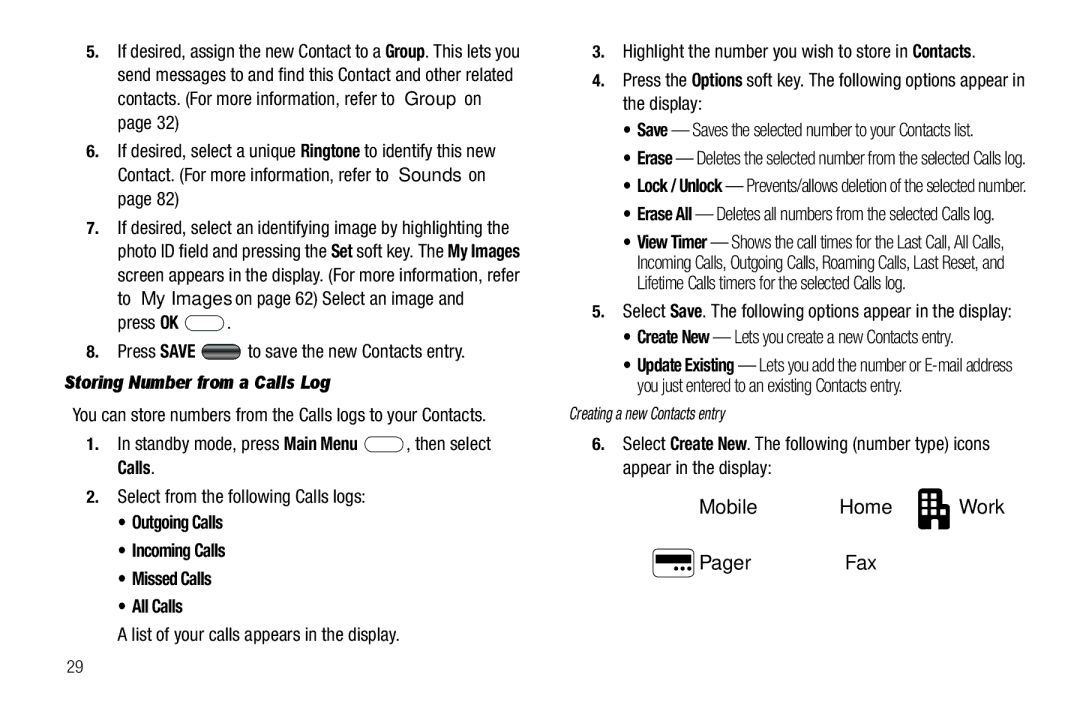SCH-R351 Series
Intellectual Property
Headquarters
Disclaimer of Warranties Exclusion of Liability
Table of Contents
Camera
107
115
Installing the Battery
Used in place of select in long drill down procedure steps
Getting Started
Text Conventions
Press and hold to turn off the phone if on
Removing the Battery
Charging the Battery
Using the Travel Adapter
Low Battery Indicator
Setting Up Your Voicemail
Activating Your Phone
Turning Your Phone On
Install a Memory Card
Memory Card Optional
Listen to Voicemail
Remove a Memory Card
Features of Your Phone
Features
Understanding Your Phone
Side View of Your Phone
Front View of Your Phone
Back View of Your Phone
Command Keys
Entering Text
Understanding the Display Screens
Navigation Key
Camera Key
To access the Icon Glossary
Display Screen Icons
Call Functions
Making a Call Number Entry Dialing
Dialing Emergency Numbers
Dialing International Numbers
Standby mode, press
Enter the country code for Country to call, or press
Enter the number to call, then press
Manual Pause Calling
Making a Call Contact Dialing
Making a Call Speed Dialing
Using Voice Dial
Making a Call Quick Search Dialing
Making a Call Voice Dialing
Quick Search Dialing a Contact
Say Call VoiceSignal prompts you to Say the name or #
Press the Repeat soft key to say the name again
Say one of the following number types
Home Work Mobile
You can access numerous menus and features while in a call
Answering a Call
Your phone notifies you of a call in the following ways
Answering an Incoming Call
Calls Log
Ignoring a Call
Muting the Ringer
Review the Calls Log
Erase All Erase all calls from your Outgoing call log
Outgoing Calls
Incoming Calls
Erase All Erase all calls from your Missed call log
Select an option to perform its function
Missed Calls
Call Timer
All Calls
Save Save the number to your Contacts
Erase All Erase all calls from your Calls log
Data Counter
How Roaming Works
What is Roaming?
Roaming
Navigate Using a Shortcut
Menu Navigation
Menu Navigation
Return to the Previous Menu
Using the Add New Contact Option
Understanding Your Contacts
Your Contacts List
Adding a New Contacts Entry
Press OK Press Save to save the new Contacts entry
Storing Number from a Calls Log
Outgoing Calls Incoming Calls Missed Calls All Calls
You can store numbers from the Calls logs to your Contacts
Say Lookup VoiceSignal prompts you to Say the name or #
Finding a Contacts Entry
Press Save to save the entry
Voice Method
Keypad Methods
To dial the number associated with the named Contact
Editing an Existing Contact Entry
Or area code and exchange for example
Adding Pauses to Contacts Numbers
You Find this Contacts entry and press
Highlight a number stored in this contact entry
Assigning Speed Dial Numbers
Edit an Existing Email Address
Speed Dial Numbers
Add a Number or Email Address to an Existing Entry
Renaming a Contacts Group
Deleting a Contacts Entry
Sending a Contacts Entry
No Groups Business Colleague Family Friends
Standby mode, press Main Menu , then select
Memory Info
Highlight another Contacts entry you wish to send
Messaging
Creating and Sending New Messages
Creating and Sending a Text Message
Contacts Groups Recent Calls
Record a new sound file or select a listed sound file
Creating and Sending a Picture Message
Sound field becomes highlighted
Enter the phone number or E-mail address of the recipient
Using the display as a viewfinder, when the image that you
Picture message, then press
Highlight an option, then press to invoke it
Message Send Options
Your new picture appears in the Picture field
Receiving New Messages
Remove Sound Removes the sound file from a Picture message
Select the desired option
Receive Messages While in a Call
Voice Mail Setup
Voicemail
Message Folders
Checking your Voicemail
To return to the Messages menu, press
Message, press Reply
To return to the Inbox list, press
Outbox
Resend Re-send the message
To return to the Outbox list, press
Drafts Folder
Forward Send the message to another addressee
Voicemail
Erasing Messages
To send the message, press Send
Message Settings
General Message Settings
Text Message Settings
Picture Message Settings
Press to return to the Msg Settings menu
Signature- Lets you add a signature to your message
Using Your Music Player
Using the Music Library
Music Player
Launching the Music Player
Volume key
Music Player Controls
Navigation key
To pause/resume playing a music file, press
Using an Optional Card Reader
Power your phone on
Using an Optional Data Cable
Loading Music Files
Playlists
Adding a New Playlist
Do one of the following
Playing a Playlist
Camera
Taking Pictures
Camera Screen Layout
Taking Snap Shots Single Pictures
Picture Options
Camera Options
Camera Screen Soft Keys
Discard the picture by pressing the Erase soft key
Resolution
Self Timer
Night Shot
Off
Quality
White Balance
Picture
Color Effect
Camera mode, press the Options soft key, highlight
Settings
Select the memory location setting of your choice
Select the No option to keep the current camera settings
Brightness
Off Shutter
You press , you’ll hear your selected shutter sound
Accessing easyedgeSM
Changing your easyedgeSM settings
EasyedgeSM
Standby mode, tap Main Menu soft key
Finding and Downloading Applications Using easyedgeSM Help
Easyedge With the easyedge shop tab highlighted
Press OK Catalog
Standby mode, tap the Menu soft key, then select
Managing Your Tones
Accessing Toneroom
Toneroom
Accessing Multimedia
Multimedia
My Images
Multimedia
Erase Images Erases all pictures or selected pictures
My Ringtones
Press to Play the ringtone
Bluetooth
Turn Bluetooth On/Off
Accessing Bluetooth
Registered List Bluetooth Settings
Registered List
Bluetooth Settings
Connecting to a Registered Bluetooth Device
Voice Service
Tools
Tools Menu
Opening Tools Menu
Voice Commands
VoiceSignal includes the following commands
Following options appear in the display
Select the desired sub-menu
Voice Settings
To change the way VoiceSignal uses choice lists
To accept the new setting, press
Select the preferred Choice List behavior
Reset Digits
Phone prompts you to confirm digit reset
Adapt Digits To adapt digit dialing, do the following
Repeat this step until you’re satisfied with the recording
Add a Memo
At the Voice SVC sub-menu, select Voice Settings About
Memo Pad
Alarm Clock
Alarm Time Frequency Ringer
When an Alarm Sounds
View, Edit, and Erase Memos
World Time
Turn Off the Alarm
Reset the Alarm
Calculator
At the Tools menu, select Stop Watch
Stop Watch
Converter
Currency Reviewing/Editing Exchange Rates
At the Tools menu, select Converter Currency
Currency Adding Exchange Rates
Highlight the Currency field
Highlight the Exchange Rate field
To save the new exchange
Tip Calculator
Gratuity tip Individual payment for groups
Add an Appointment
Calendar
View an Appointment
Delete an Appointment
Calendar
Changing Your Settings
Accessing Your Settings
Standby mode, press Main Menu , then select Settings
Location
Accessing the Sounds Menu
Accessing the Display Menu
Sounds
Display
Call Settings
TTY Mode
Phone Settings
TTY + Talk Enables TTY mode and microphone
Memory Info
Phone Info
Phone Number
To return to the Phone Info menu, press
Icon Glossary
Exposure to Radio Frequency RF Signals
Health and Safety Information
Health and Safety Information
Samsung Mobile Products and Recycling
UL Certified Travel Adapter
Consumer Information on Wireless Phones
What kinds of phones are the subject of this update?
Do wireless phones pose a health hazard?
What is FDAs role concerning the safety of wireless phones?
National Telecommunications and Information Administration
What are the results of the research done already?
Page
What about children using wireless phones?
Page
Road Safety
Page
Responsible Listening
American Academy of Audiology
Using Your Phone Near Other Electronic Devices
Operating Environment
Implantable Medical Devices
Persons who have such devices
For more information see
Other Medical Devices
Vehicles
Posted Facilities
100
Press the key
Potentially Explosive Environments
Emergency Calls
Other Important Safety Information
Restricting Childrens access to your Phone
FCC Notice and Cautions
FCC Notice
Getting the Most Out of Your Signal Reception
Understanding the Power Save Feature
Product Performance
Understanding How Your Phone Operates
Availability of Various Features/Ring Tones
Battery Standby and Talk Time
Battery Precautions
104
Care and Maintenance
32 F
106
What is Covered and For How Long?
Warranty Information
Standard Limited Warranty
What are the Limits on Samsungs WARRANTY/LIABILITY?
108
109
End User License Agreement for Software
110
111
112
Precautions for Transfer and Disposal
Customer Care Center Klein Rd Plano, TX
Richardson, Texas Phone 1-800-SAMSUNG
113
114
Index
Message Send Options Message Setting Message Settings
Memory Card
Menu Style Menu, In-Use Options Message Folders
Message View Messaging
Phone Number Phone Safety Phone Settings
SAR values Security Settings
Set Time Settings
Setup
Ratings Travel Adapter TTY Mode Turning Your Phone
VoiceSignal
Wallpaper Warranty Information Your Phone
Tip, description Tools

 .
. to save the new Contacts entry.
to save the new Contacts entry.![]() , then select Calls.
, then select Calls.