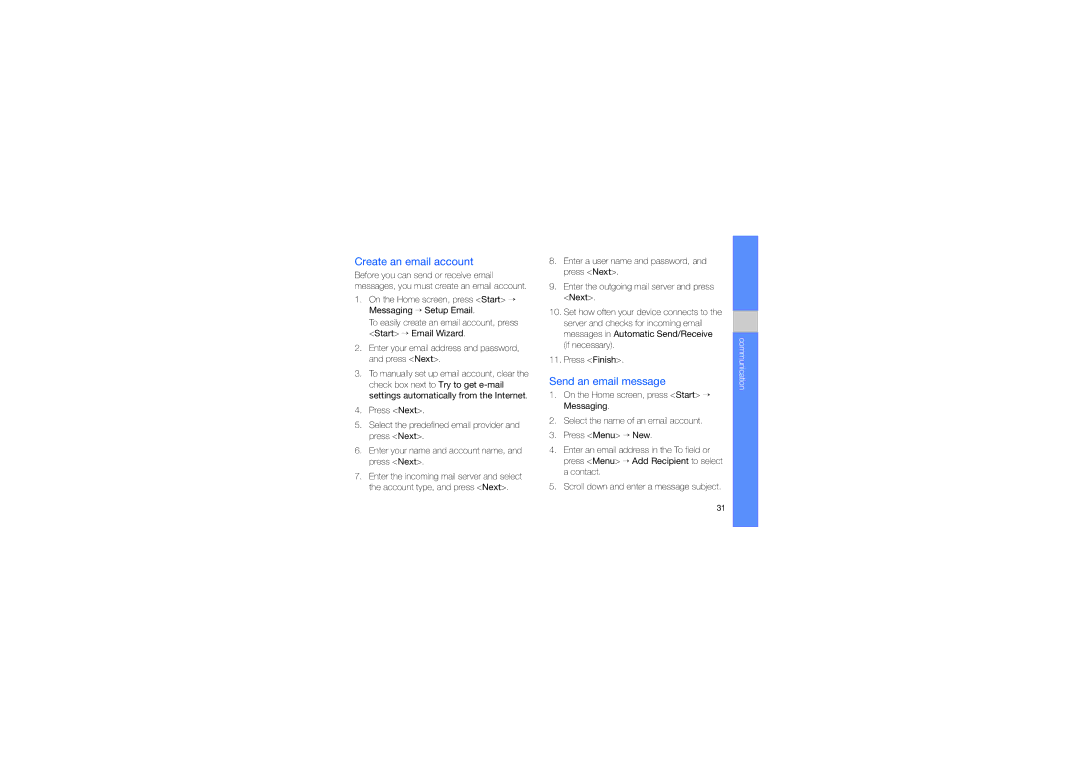GT-B7330QKAOMN, GT-B7330QKAATO, GT-B7330QKAXEE, GT-B7330QKAXSG, GT-B7330QKAFTM specifications
The Samsung GT-B7330 series, including models GT-B7330QKAITV, GT-B7330QKATIM, and GT-B7330QKAOMN, is a notable entry in the smartphone market, particularly for users seeking a blend of functionality and style. Released in the early 2010s, these devices reflect Samsung's commitment to creating reliable and feature-rich mobile phones.The GT-B7330 series features a compact design with a physical QWERTY keyboard, appealing to users who prioritize text input and messaging. The full keyboard enhances typing efficiency, making it easy to send emails, texts, and social media updates. The device’s 2.6-inch display offers a resolution of 320 x 240 pixels, providing a decent viewing experience for browsing and reading content, although it may not compete with modern high-definition displays.
Powered by the Windows Mobile operating system, these models present a unique alternative to Android and iOS devices of their time. Windows Mobile offers a user-friendly interface, allowing for easy access to apps, contact management, and calendar features. The integration of Microsoft Office applications is particularly advantageous for business users who require productivity on the go.
In terms of connectivity, the GT-B7330 series supports 3G networks, ensuring users can enjoy faster data speeds for browsing and streaming. It also includes Bluetooth capabilities, making it simple to connect to other devices, share files, or listen to music with wireless headphones.
Camera features on the GT-B7330 series are modest, with a basic rear camera that provides decent quality for casual photography. While it may not match the high specifications of contemporary smartphones, it fulfills the essential requirements for capturing life’s moments.
Battery performance on these devices is commendable, with a capacity that provides adequate power for a day’s use, depending on individual consumption patterns. This characteristic is essential for users who rely on their devices throughout the day.
Overall, the Samsung GT-B7330 series, including the GT-B7330QKAITV, GT-B7330QKATIM, and GT-B7330QKAOMN, represents a blend of practical features, efficient performance, and a user-friendly interface. While it may not boast the advanced technologies found in today’s smartphones, it offers a reliable choice for those valuing a straightforward mobile experience. Each model carries its unique characteristics while embracing Samsung's dedication to providing user-centric devices in the competitive smartphone market.