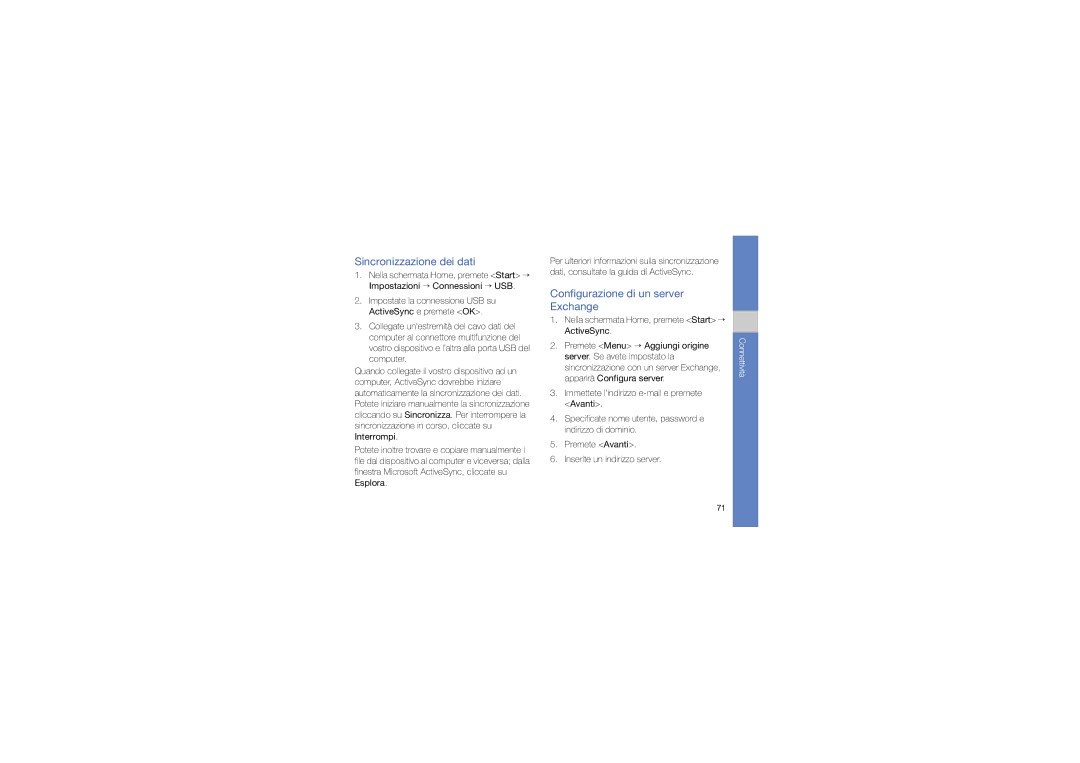Manuale dellutente
Icone informative
Come utilizzare questo manuale
Informazioni sul copyright
Sommario
Multimedia
Sommario
Protezione delludito
Avvisi di sicurezza
Informazioni per lutilizzo e la sicurezza
Installate con attenzione dispositivi e accessori mobili
Evitate interferenze con pacemaker
Le batterie potrebbero esplodere se vengono surriscaldate
Non usate il dispositivo se lo schermo è lesionato o rotto
Seguite tutti gli avvisi e le norme di sicurezza
Utilizzate solo accessori approvati da Samsung
Precauzioni di sicurezza
Sicurezza stradale
Maneggiate il dispositivo con attenzione e delicatamente
Proteggete le batterie e i caricabatterie da eventuali danni
Evitate contatti con lantenna interna del dispositivo
Informazioni importanti sullutilizzo
Evitate interferenze con altri dispositivi elettronici
Utilizzate il dispositivo nella posizione normale
Assicurate laccesso ai servizi di emergenza
Maneggiate le schede SIM e di memoria con cura
Usate le batterie solo per lo scopo previsto
Informazioni per lutilizzo e la sicurezza
Avvertimento Importante
Corretto smaltimento del prodotto
Corretto smaltimento delle batterie del prodotto
Informazioni per lutilizzo e la sicurezza
Informazioni per lutilizzo e la sicurezza
CD-ROM1
Contenuto della confezione
Guida rapida
Componenti del telefono
Tasto Funzione
Tasti
Tasto Funzione Guida rapida
Icone
Di seguito sono descritte le icone che appaiono sul display
Icona Definizione
Assemblaggio e preparazione del dispositivo
Installazione della scheda SIM o Usim e della batteria
Guida rapida
Caricamento della batteria
Inserimento di una scheda di memoria opzionale
Per sbloccare la tastiera, tenete premuto oppure Sblocca →
Disabilitazione delle funzioni wireless
Accensione e spegnimento del dispositivo
Blocco o sblocco dei tasti
Altre applicazioni
Uso delle applicazioni
Utilizzo delle funzioni di base per le chiamate
Apertura di applicazioni o cartelle
Visualizzazione e ricomposizione delle chiamate perse
Regolazione del volume di ascolto
Esecuzione di una chiamata
Risposta ad una chiamata
Visualizzazione di un messaggio
Invio e visualizzazione degli
Invio di un SMS
Immettere il testo
Ricerca di un contatto
Inserimento e ricerca dei contatti
Funzioni di base della fotocamera
Aggiunta di un nuovo contatto
Per scattare, premete il tasto Conferma o Fotocamera
Scatto di foto
Visualizzazione delle fotografie
Registrazione di video
Riproduzione di file musicali
Ascolto della musica
Visualizzazione dei video
Aggiunta di file musicali al dispositivo
Al termine, premete Menu → Stop
Creazione di una playlist
Impostazione del profilo del dispositivo
Regolazione del volume del tono tasti
Personalizzazione del dispositivo
Modifica della suoneria
Download delle applicazioni dal Web
Selezione di un tema per il display o lo sfondo
Nella schermata Home, premete Start → Altro → Marketplace
Imparate come utilizzare le funzioni avanzate di chiamata
Chiamate
Esecuzione di una chiamata verso un numero internazionale
Chiamata di un contatto dalla Rubrica
Blocco delle chiamate
Messaggi
Esecuzione di una chiamata dal Registro chiamate
Inoltro delle chiamate
Creazione di un account di posta elettronica
Premete Fine
Invio di un messaggio e-mail
Recupero di e-mail dal server di posta
Visualizzazione dei messaggi
Visualizzazione o salvataggio di allegati e-mail
Premete Salva per salvare la foto
Fotocamera
Cattura di una serie di foto
Scatto di foto con cornici decorative
Scatto di foto divise
Scatto di foto nella modalità Scatta con sorriso
Multimedia
Opzione Funzione
Opzioni della fotocamera
Personalizzazione delle
Impostazioni della fotocamera
Impostazione Funzione
Visualizzazione di una foto
Gestione contenuti
Invio di un file
Presentazioni fotografiche
Riproduzione di un video
Apertura di documenti
Selezionare una foto Premete Menu → Diapositive
Creazione di un album fotografico
Modifica delle foto
Visualizzazione di presentazioni con musica di sottofondo
Radio FM
Ascolto della Radio FM
Icona Funzione
Predisposizione dellelenco dei preferiti
Salvataggio di stazioni radio tramite sintonizzazione
Riproduzione di una nota audio
Streaming Player
Registratore
Registrazione di una nota audio
Registrazione di un clip vocale
Riproduzione di un clip vocale
Copia di schede contatti
Rubrica
Produttività personale
Anniversario
Agenda
Office Mobile
Spegnimento di una sveglia dellanniversario
Apertura e modifica di una cartella di Excel
Apertura e modifica di un documento di Word
Creazione e modifica di una nota
Adobe Reader LE
Attività
Creazione di unattività
Contrassegno di unattività come completata
Riconoscimento di un biglietto da visita
Smart Reader
Riconoscimento del testo
Visualizzazione di una pagina Web
Internet Explorer
Web
Messenger
Aggiunta di un preferito
Modifica delle impostazioni del browser
Nella schermata Home, premete Start → Altro → Messenger
Impostazione e accesso di Messenger
Lettore RSS
Chat con Messenger
Ricerca di nuovi feed
Creazione di feed
Importazione di feed
Lettura di feed RSS
Download e riproduzione di un podcast
Podcast
Sottoscrizione a un podcast
Ricerca di un podcast
Community
Impostazione dellelenco di destinazioni preferite
Caricamento di un file
Fring
Microsoft My Phone
Cerca Widget
Attivazione e connessione a una
Wi-Fi
Connettività
Bluetooth
Attivazione della funzione wireless Bluetooth
Creazione di una nuova Wlan
Selezionate Aggiungi nuovo dispositivo
Ricerca e abbinamento con un dispositivo Bluetooth
Invio di dati attraverso la funzione wireless Bluetooth
Ricezione di dati attraverso la funzione wireless Bluetooth
Impostazione di unazione predefinita per la connessione USB
Impostazione della porta COM Bluetooth
Premete OK Per usare ActiveSync, consultate ActiveSync
Installazione di ActiveSync nel computer
ActiveSync
Copia di file in una scheda di memoria
Sincronizzazione dei dati
Configurazione di un server Exchange
Modifica della pianificazione della sincronizzazione
Condivisione Internet
Connessioni
Impostazione delle connessioni
Prima di iniziare, dovete ottenere le informazioni seguenti
Impostazione delle connessioni al server VPN
Impostazione delle connessioni al server proxy
Giochi
Java
Download delle applicazioni
Impostazione di una nuova sveglia
Fusi orari
Sveglie
Avvio delle applicazioni
Calcolatrice
Calcolatore mancia
Interruzione di un allarme
Convertitore intelligente
Cronometro
Cerca
Premete Ricerca
Gestione file
Telefono
Impostazioni dispositivo
Impostazioni
Chiamate vocali
Data e ora
Suoni
Display
Profili
Connessioni
Bluetooth
USB
Possibile visualizzare lindirizzo del dispositivo
Dominio imposta un nome di dominio
Registrate nuovi nomi di dominio per le risorse aziendali
Protezione
Impostazioni
Anteprima Messaggi
Rimuovi programmi
Gestione batteria
Opzioni internazionali
Informazioni memoria
Impostazioni tasto Alt
Impostazioni operatore
Informazioni su
Accesso facilitato
Segnalazione errori
Info utente
Nome dispositivo
Visualizzate la cronologia di installazione dei programmi
Programmi gestiti
Imposta e-mail
Inserire PIN
Messaggio Provate a risolvere il problema nel modo seguente
Errore SIM
Inserire PUK
Assicuratevi di non ostruire il microfono integrato
Risoluzione dei problemi
La qualità audio della chiamata è mediocre
Il vostro dispositivo non riesce a collegarsi a Internet
Inoltro Numeri internazionali, 34 risposta
Contrassegno come completata, 56 creazione
Inserimento
Blocco Composizione delle chiamate perse
Indice
Copia di schede contatti
Ricerca
Biglietto da visita 57 documento
Web, browser
Cellulare GSM/UMTS GT-B7330
Dichiarazione di conformità R&TTE
Code No.GH68-25370A