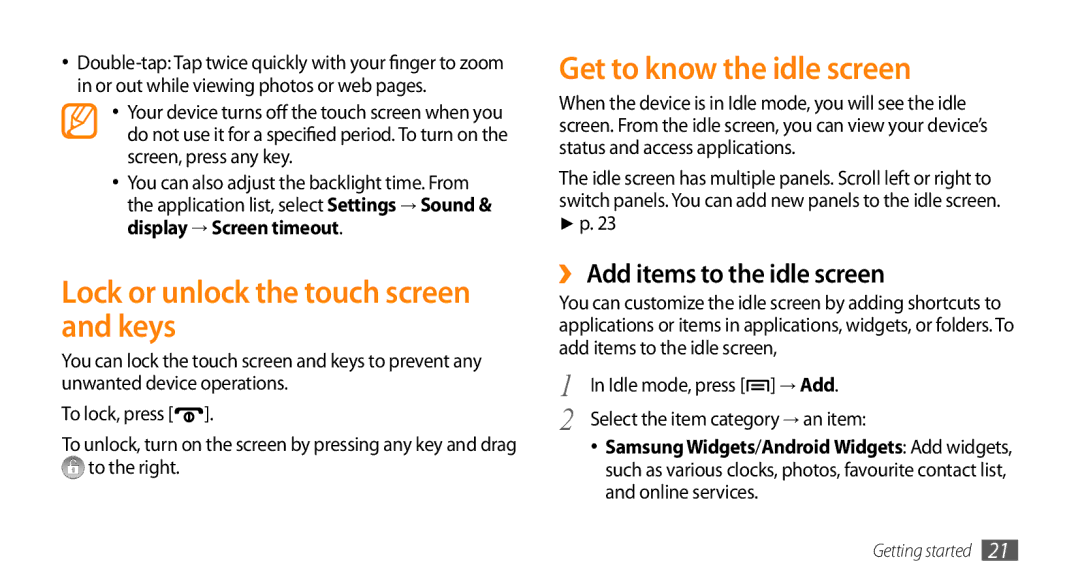•
•Your device turns off the touch screen when you
do not use it for a specified period. To turn on the screen, press any key.
•You can also adjust the backlight time. From the application list, select Settings → Sound & display → Screen timeout.
Lock or unlock the touch screen and keys
You can lock the touch screen and keys to prevent any unwanted device operations.
To lock, press [![]() ].
].
To unlock, turn on the screen by pressing any key and drag ![]() to the right.
to the right.
Get to know the idle screen
When the device is in Idle mode, you will see the idle screen. From the idle screen, you can view your device’s status and access applications.
The idle screen has multiple panels. Scroll left or right to switch panels. You can add new panels to the idle screen.
►p. 23
››Add items to the idle screen
You can customize the idle screen by adding shortcuts to applications or items in applications, widgets, or folders. To add items to the idle screen,
1 | In Idle mode, press [ ] → Add. |
2 | Select the item category → an item: |
•Samsung Widgets/Android Widgets: Add widgets, such as various clocks, photos, favourite contact list, and online services.
Getting started 21