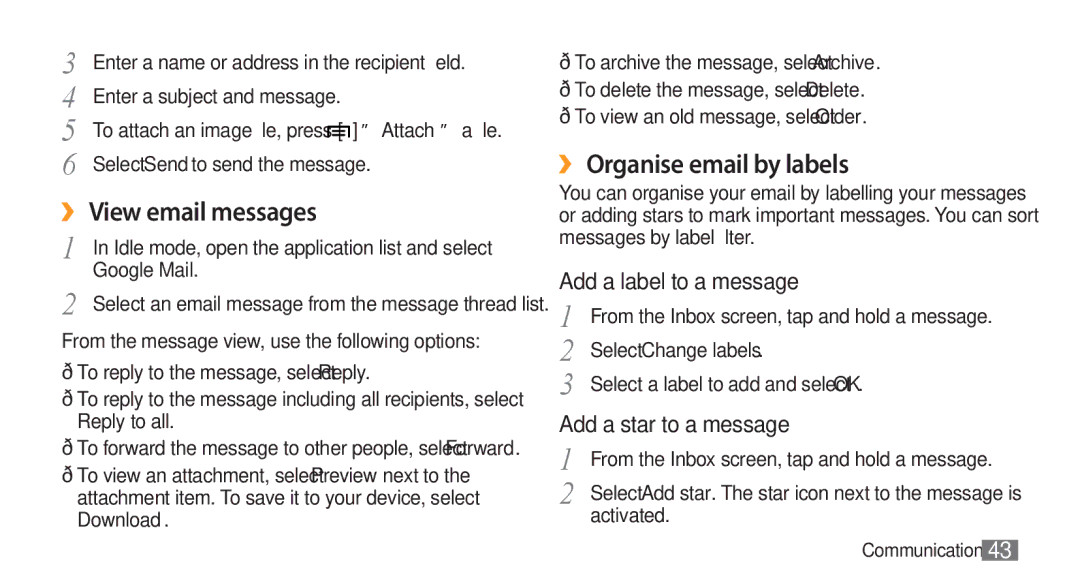
3 | Enter a name or address in the recipient field. |
4 | Enter a subject and message. |
5 | To attach an image file, press [ ] → Attach → a file. |
6 | Select Send to send the message. |
››View email messages
1 | In Idle mode, open the application list and select |
2 | Google Mail. |
Select an email message from the message thread list. |
From the message view, use the following options:
•To reply to the message, select Reply.
•To reply to the message including all recipients, select Reply to all.
•To forward the message to other people, select Forward.
•To view an attachment, select Preview next to the attachment item. To save it to your device, select Download.
•To archive the message, select Archive.
•To delete the message, select Delete.
•To view an old message, select Older.
››Organise email by labels
You can organise your email by labelling your messages or adding stars to mark important messages. You can sort messages by label filter.
Add a label to a message
1 | From the Inbox screen, tap and hold a message. |
2 | Select Change labels. |
3 | Select a label to add and select OK. |
Add a star to a message | |
1 | From the Inbox screen, tap and hold a message. |
2 | Select Add star. The star icon next to the message is |
| activated. |
Communication 43