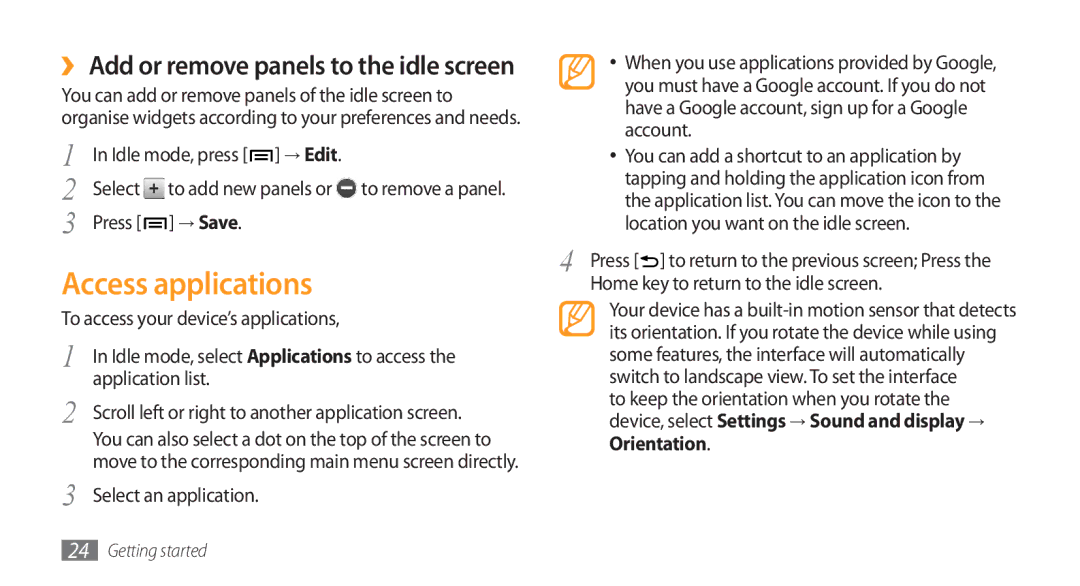››Add or remove panels to the idle screen
You can add or remove panels of the idle screen to organise widgets according to your preferences and needs.
1 | In Idle mode, press [ ] → Edit. | |
2 | Select | to add new panels or to remove a panel. |
3 | Press [ | ] → Save. |
Access applications
To access your device’s applications,
1 | In Idle mode, select Applications to access the |
2 | application list. |
Scroll left or right to another application screen. | |
| You can also select a dot on the top of the screen to |
3 | move to the corresponding main menu screen directly. |
Select an application. |
•When you use applications provided by Google, you must have a Google account. If you do not have a Google account, sign up for a Google account.
•You can add a shortcut to an application by tapping and holding the application icon from the application list. You can move the icon to the location you want on the idle screen.
4 | Press [ ] to return to the previous screen; Press the |
| Home key to return to the idle screen. |
Your device has a
to keep the orientation when you rotate the device, select Settings → Sound and display → Orientation.