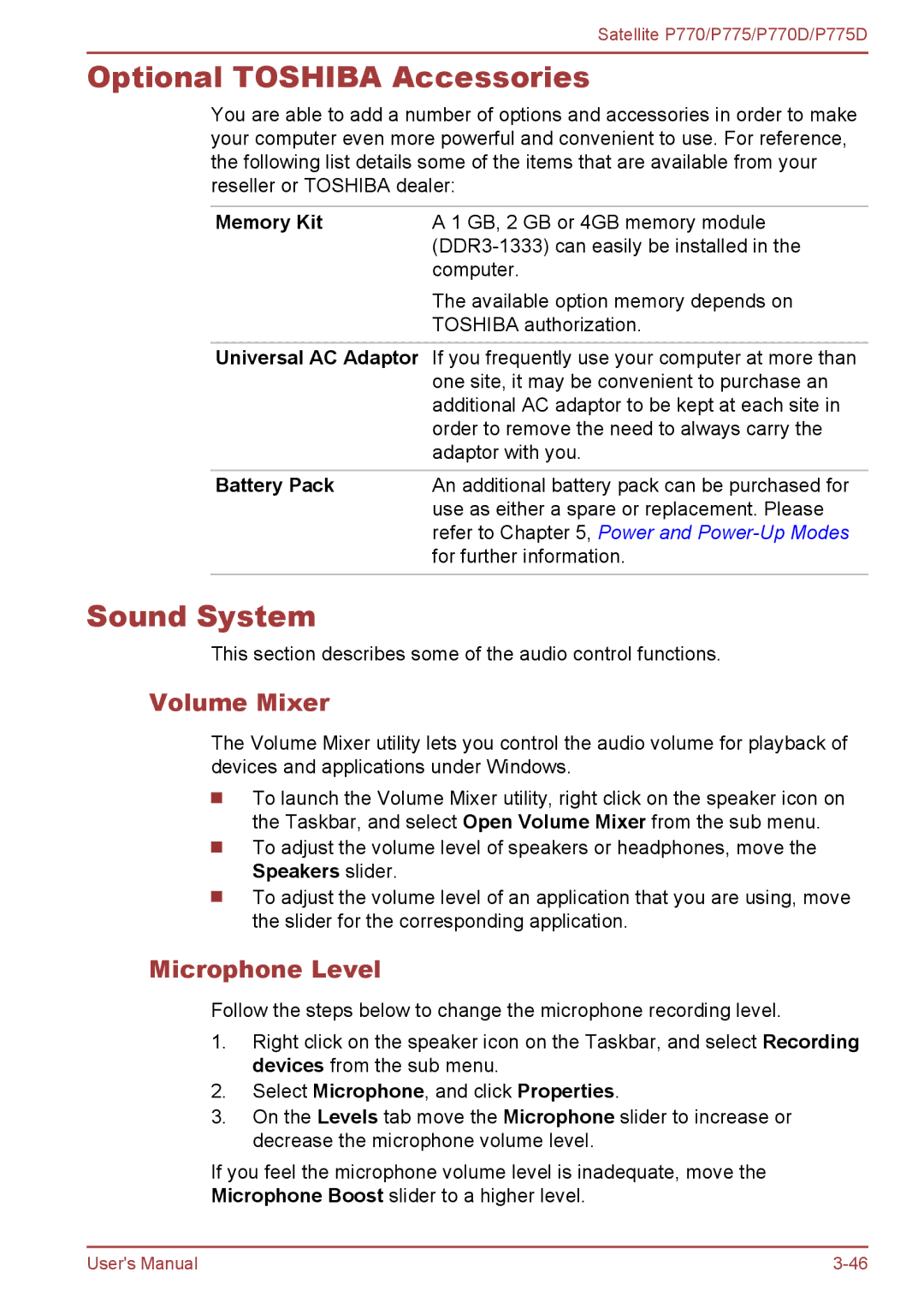Satellite P770/P775/P770D/P775D
Optional TOSHIBA Accessories
You are able to add a number of options and accessories in order to make your computer even more powerful and convenient to use. For reference, the following list details some of the items that are available from your reseller or TOSHIBA dealer:
Memory Kit | A 1 GB, 2 GB or 4GB memory module |
| |
| computer. |
| The available option memory depends on |
| TOSHIBA authorization. |
Universal AC Adaptor If you frequently use your computer at more than one site, it may be convenient to purchase an additional AC adaptor to be kept at each site in order to remove the need to always carry the adaptor with you.
Battery Pack | An additional battery pack can be purchased for |
| use as either a spare or replacement. Please |
| refer to Chapter 5, Power and |
| for further information. |
|
|
Sound System
This section describes some of the audio control functions.
Volume Mixer
The Volume Mixer utility lets you control the audio volume for playback of devices and applications under Windows.
To launch the Volume Mixer utility, right click on the speaker icon on the Taskbar, and select Open Volume Mixer from the sub menu.
To adjust the volume level of speakers or headphones, move the Speakers slider.
To adjust the volume level of an application that you are using, move the slider for the corresponding application.
Microphone Level
Follow the steps below to change the microphone recording level.
1.Right click on the speaker icon on the Taskbar, and select Recording devices from the sub menu.
2.Select Microphone, and click Properties.
3.On the Levels tab move the Microphone slider to increase or decrease the microphone volume level.
If you feel the microphone volume level is inadequate, move the
Microphone Boost slider to a higher level.
User's Manual |