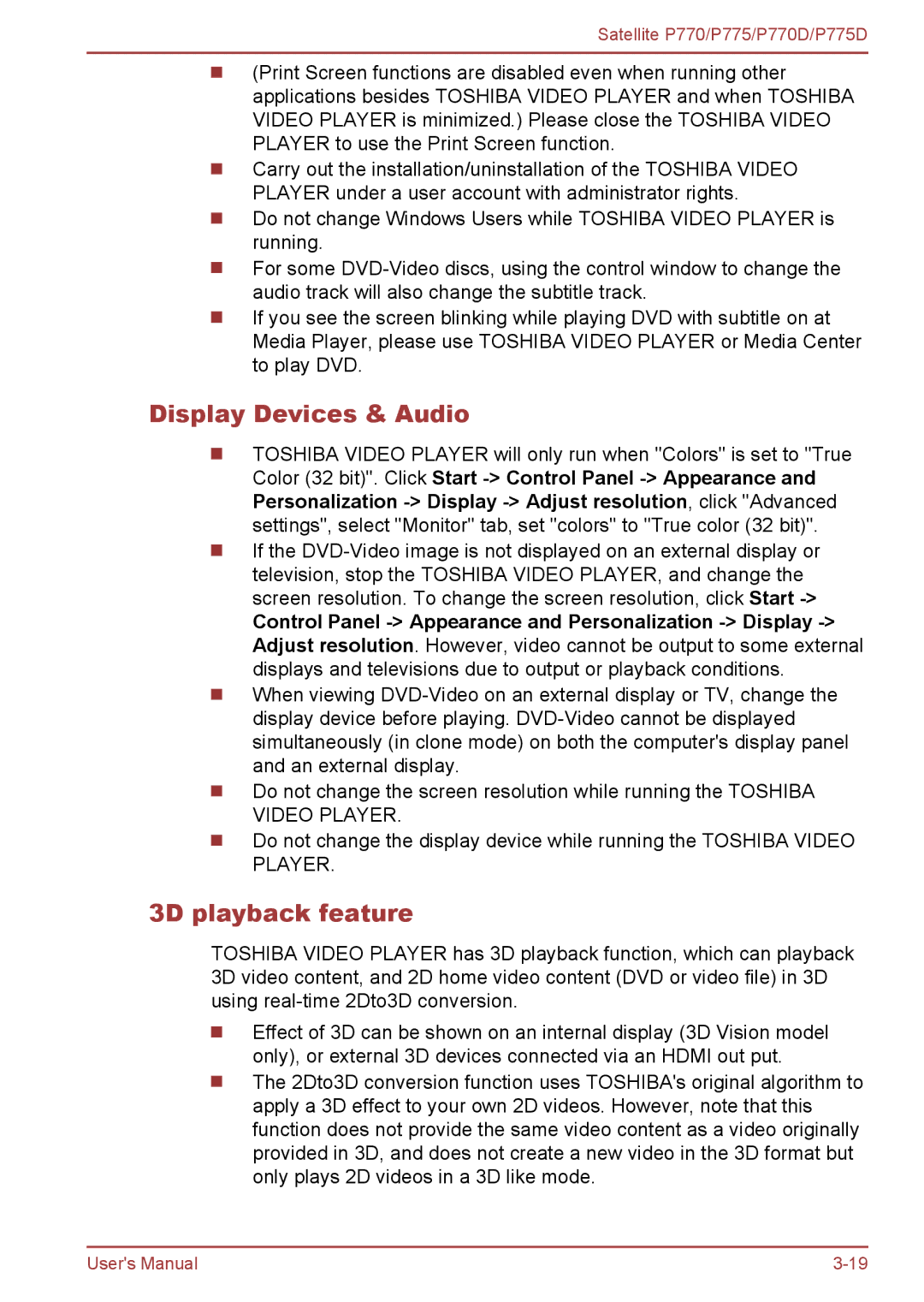Satellite P770/P775/P770D/P775D
(Print Screen functions are disabled even when running other applications besides TOSHIBA VIDEO PLAYER and when TOSHIBA VIDEO PLAYER is minimized.) Please close the TOSHIBA VIDEO PLAYER to use the Print Screen function.
Carry out the installation/uninstallation of the TOSHIBA VIDEO PLAYER under a user account with administrator rights.
Do not change Windows Users while TOSHIBA VIDEO PLAYER is running.
For some
If you see the screen blinking while playing DVD with subtitle on at Media Player, please use TOSHIBA VIDEO PLAYER or Media Center to play DVD.
Display Devices & Audio
TOSHIBA VIDEO PLAYER will only run when "Colors" is set to "True Color (32 bit)". Click Start
If the
Control Panel
When viewing
Do not change the screen resolution while running the TOSHIBA VIDEO PLAYER.
Do not change the display device while running the TOSHIBA VIDEO PLAYER.
3D playback feature
TOSHIBA VIDEO PLAYER has 3D playback function, which can playback 3D video content, and 2D home video content (DVD or video file) in 3D using
Effect of 3D can be shown on an internal display (3D Vision model only), or external 3D devices connected via an HDMI out put.
The 2Dto3D conversion function uses TOSHIBA's original algorithm to apply a 3D effect to your own 2D videos. However, note that this function does not provide the same video content as a video originally provided in 3D, and does not create a new video in the 3D format but only plays 2D videos in a 3D like mode.
User's Manual |