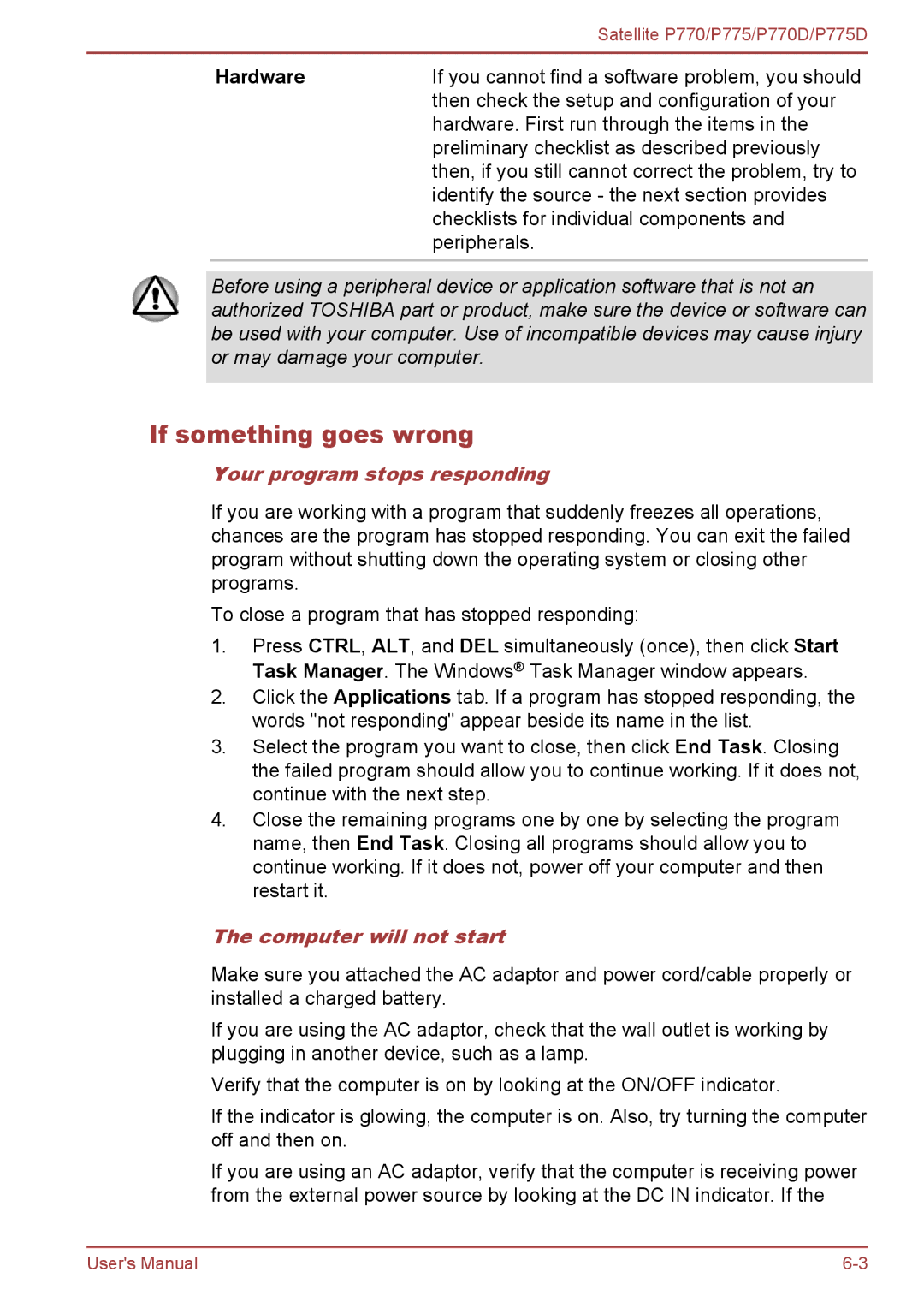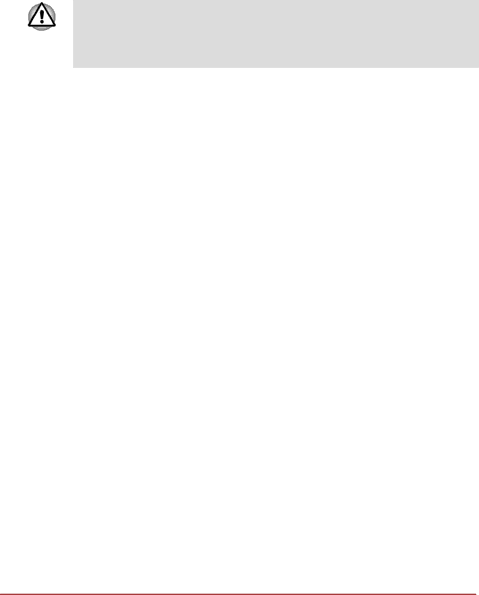
|
| Satellite P770/P775/P770D/P775D |
|
|
|
| Hardware | If you cannot find a software problem, you should |
|
| then check the setup and configuration of your |
|
| hardware. First run through the items in the |
|
| preliminary checklist as described previously |
|
| then, if you still cannot correct the problem, try to |
|
| identify the source - the next section provides |
|
| checklists for individual components and |
|
| peripherals. |
|
|
|
Before using a peripheral device or application software that is not an authorized TOSHIBA part or product, make sure the device or software can be used with your computer. Use of incompatible devices may cause injury or may damage your computer.
If something goes wrong
Your program stops responding
If you are working with a program that suddenly freezes all operations, chances are the program has stopped responding. You can exit the failed program without shutting down the operating system or closing other programs.
To close a program that has stopped responding:
1.Press CTRL, ALT, and DEL simultaneously (once), then click Start Task Manager. The Windows® Task Manager window appears.
2.Click the Applications tab. If a program has stopped responding, the words "not responding" appear beside its name in the list.
3.Select the program you want to close, then click End Task. Closing the failed program should allow you to continue working. If it does not, continue with the next step.
4.Close the remaining programs one by one by selecting the program name, then End Task. Closing all programs should allow you to continue working. If it does not, power off your computer and then restart it.
The computer will not start
Make sure you attached the AC adaptor and power cord/cable properly or installed a charged battery.
If you are using the AC adaptor, check that the wall outlet is working by plugging in another device, such as a lamp.
Verify that the computer is on by looking at the ON/OFF indicator.
If the indicator is glowing, the computer is on. Also, try turning the computer off and then on.
If you are using an AC adaptor, verify that the computer is receiving power from the external power source by looking at the DC IN indicator. If the
User's Manual |