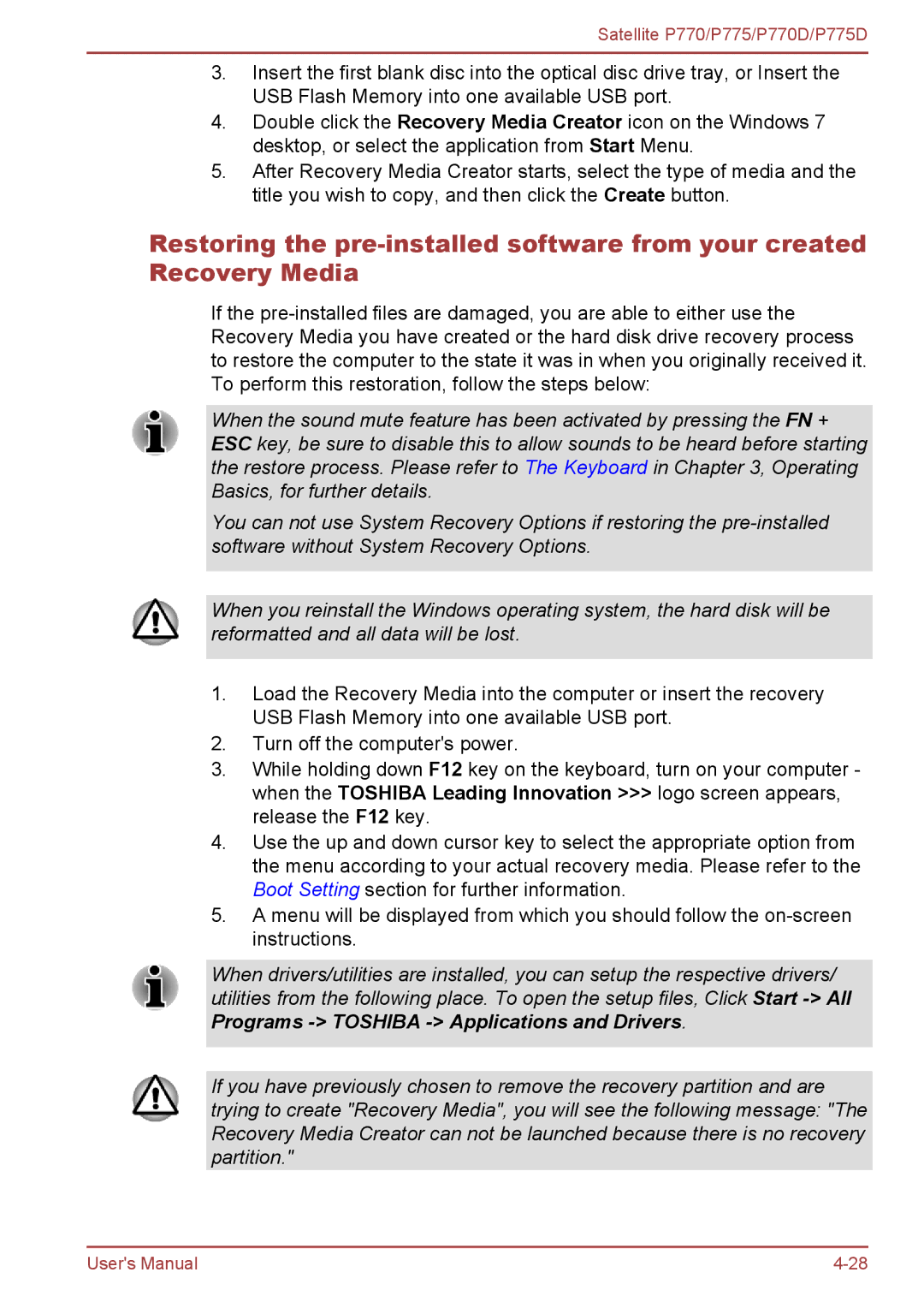Satellite P770/P775/P770D/P775D
3.Insert the first blank disc into the optical disc drive tray, or Insert the USB Flash Memory into one available USB port.
4.Double click the Recovery Media Creator icon on the Windows 7 desktop, or select the application from Start Menu.
5.After Recovery Media Creator starts, select the type of media and the title you wish to copy, and then click the Create button.
Restoring the
If the
When the sound mute feature has been activated by pressing the FN + ESC key, be sure to disable this to allow sounds to be heard before starting the restore process. Please refer to The Keyboard in Chapter 3, Operating Basics, for further details.
You can not use System Recovery Options if restoring the
When you reinstall the Windows operating system, the hard disk will be reformatted and all data will be lost.
1.Load the Recovery Media into the computer or insert the recovery USB Flash Memory into one available USB port.
2.Turn off the computer's power.
3.While holding down F12 key on the keyboard, turn on your computer - when the TOSHIBA Leading Innovation >>> logo screen appears, release the F12 key.
4.Use the up and down cursor key to select the appropriate option from the menu according to your actual recovery media. Please refer to the Boot Setting section for further information.
5.A menu will be displayed from which you should follow the
When drivers/utilities are installed, you can setup the respective drivers/ utilities from the following place. To open the setup files, Click Start
If you have previously chosen to remove the recovery partition and are trying to create "Recovery Media", you will see the following message: "The Recovery Media Creator can not be launched because there is no recovery partition."
User's Manual |