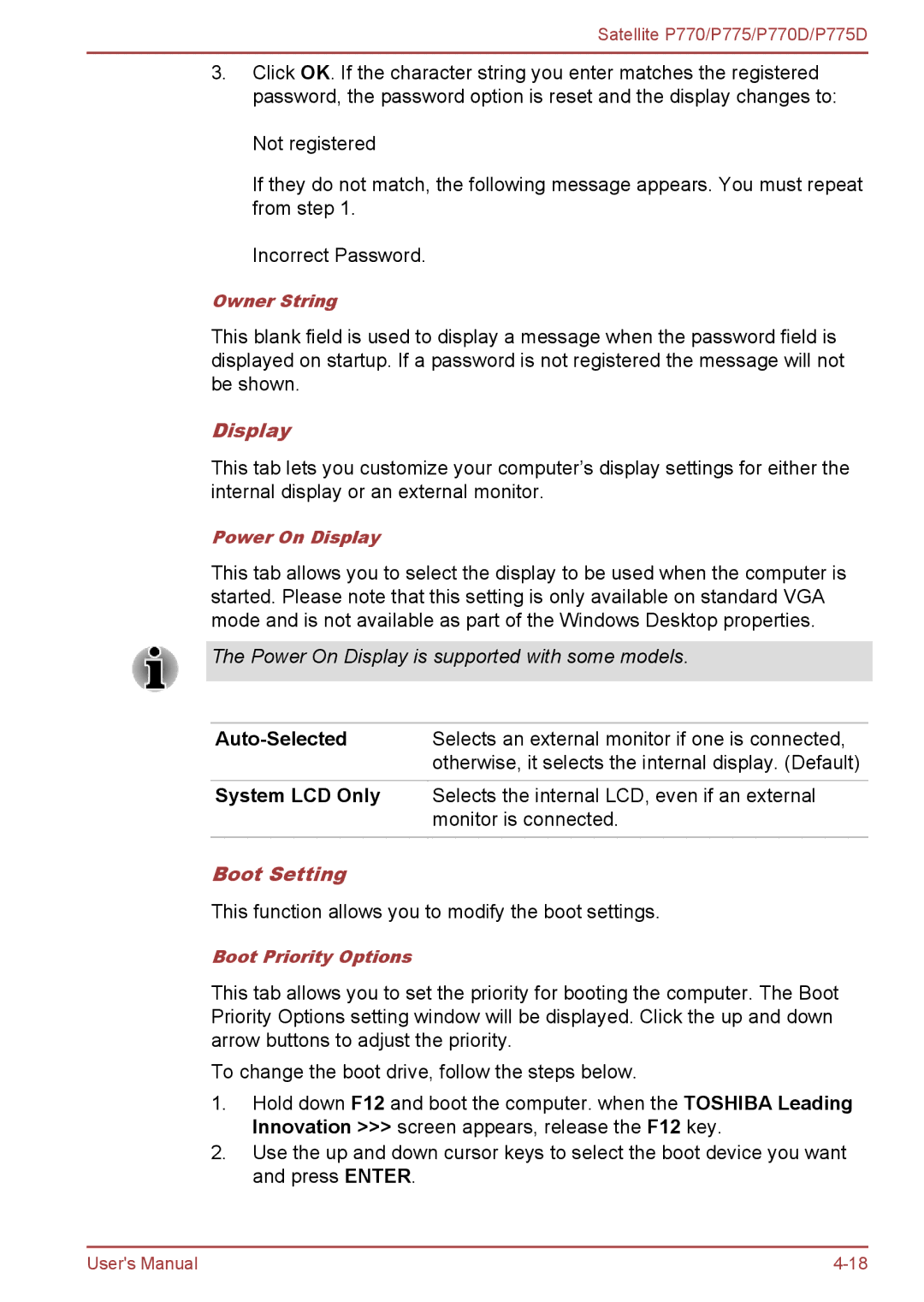Satellite P770/P775/P770D/P775D
3.Click OK. If the character string you enter matches the registered password, the password option is reset and the display changes to:
Not registered
If they do not match, the following message appears. You must repeat from step 1.
Incorrect Password.
Owner String
This blank field is used to display a message when the password field is displayed on startup. If a password is not registered the message will not be shown.
Display
This tab lets you customize your computer’s display settings for either the internal display or an external monitor.
Power On Display
This tab allows you to select the display to be used when the computer is started. Please note that this setting is only available on standard VGA mode and is not available as part of the Windows Desktop properties.
The Power On Display is supported with some models.
| Selects an external monitor if one is connected, |
| otherwise, it selects the internal display. (Default) |
|
|
System LCD Only | Selects the internal LCD, even if an external |
| monitor is connected. |
Boot Setting
This function allows you to modify the boot settings.
Boot Priority Options
This tab allows you to set the priority for booting the computer. The Boot Priority Options setting window will be displayed. Click the up and down arrow buttons to adjust the priority.
To change the boot drive, follow the steps below.
1.Hold down F12 and boot the computer. when the TOSHIBA Leading Innovation >>> screen appears, release the F12 key.
2.Use the up and down cursor keys to select the boot device you want and press ENTER.
User's Manual |