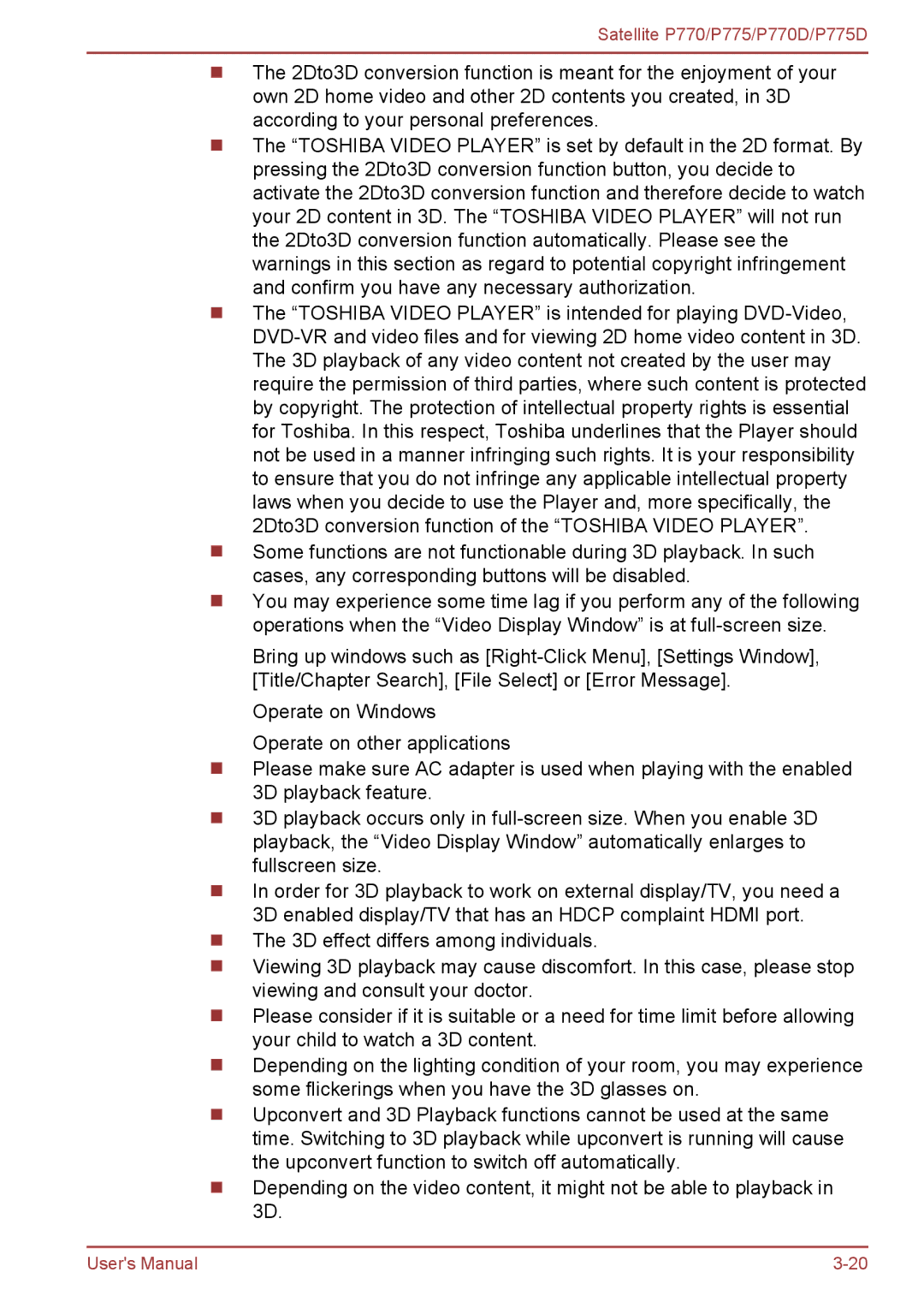Satellite P770/P775/P770D/P775D
The 2Dto3D conversion function is meant for the enjoyment of your own 2D home video and other 2D contents you created, in 3D according to your personal preferences.
The “TOSHIBA VIDEO PLAYER” is set by default in the 2D format. By pressing the 2Dto3D conversion function button, you decide to activate the 2Dto3D conversion function and therefore decide to watch your 2D content in 3D. The “TOSHIBA VIDEO PLAYER” will not run the 2Dto3D conversion function automatically. Please see the warnings in this section as regard to potential copyright infringement and confirm you have any necessary authorization.
The “TOSHIBA VIDEO PLAYER” is intended for playing
You may experience some time lag if you perform any of the following operations when the “Video Display Window” is at
Bring up windows such as
Operate on Windows
Operate on other applications
Please make sure AC adapter is used when playing with the enabled 3D playback feature.
3D playback occurs only in
In order for 3D playback to work on external display/TV, you need a 3D enabled display/TV that has an HDCP complaint HDMI port. The 3D effect differs among individuals.
Viewing 3D playback may cause discomfort. In this case, please stop viewing and consult your doctor.
Please consider if it is suitable or a need for time limit before allowing your child to watch a 3D content.
Depending on the lighting condition of your room, you may experience some flickerings when you have the 3D glasses on.
Upconvert and 3D Playback functions cannot be used at the same time. Switching to 3D playback while upconvert is running will cause the upconvert function to switch off automatically.
Depending on the video content, it might not be able to playback in 3D.
User's Manual |