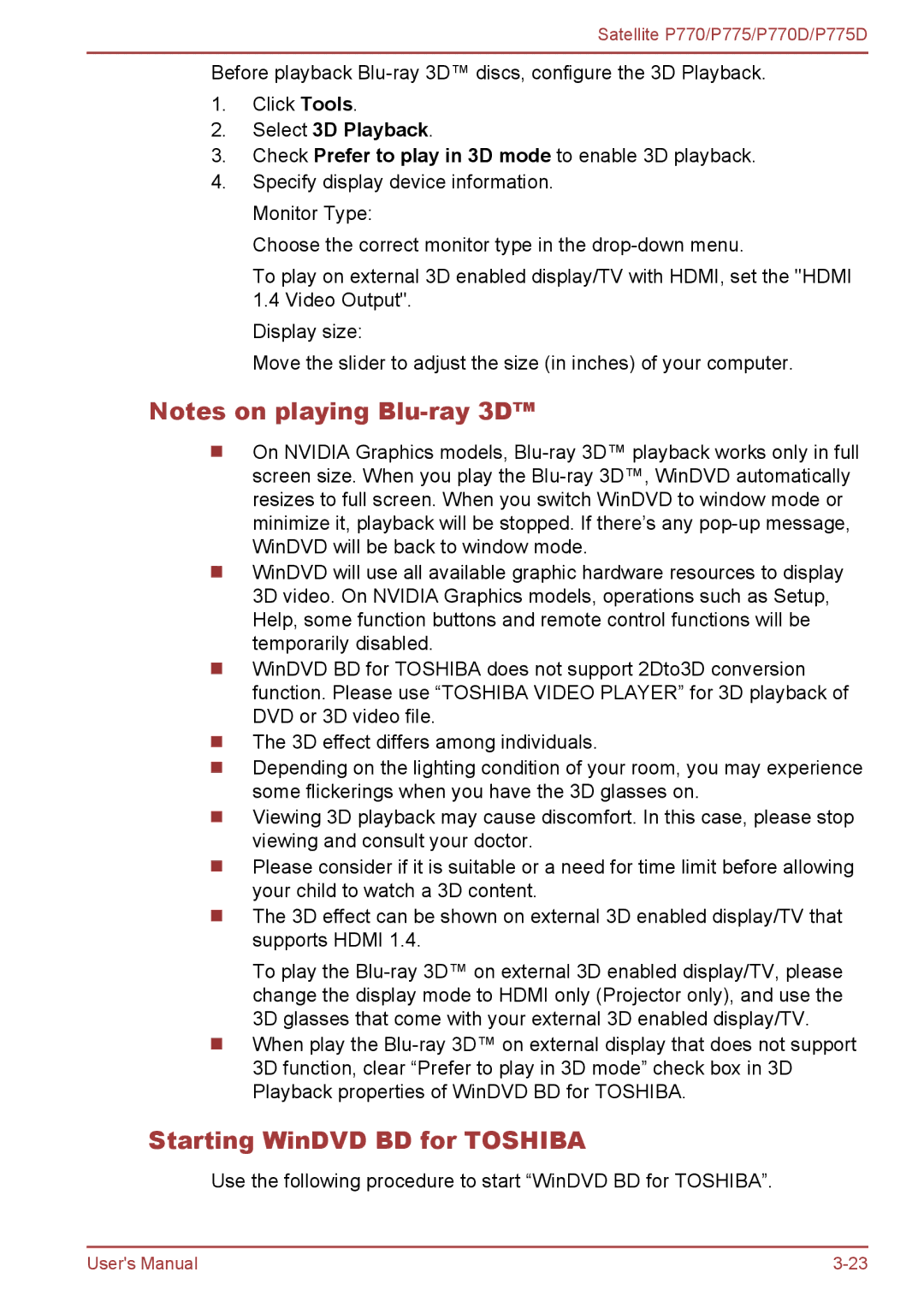Satellite P770/P775/P770D/P775D
Before playback
1.Click Tools.
2.Select 3D Playback.
3.Check Prefer to play in 3D mode to enable 3D playback.
4.Specify display device information. Monitor Type:
Choose the correct monitor type in the
To play on external 3D enabled display/TV with HDMI, set the "HDMI 1.4 Video Output".
Display size:
Move the slider to adjust the size (in inches) of your computer.
Notes on playing
On NVIDIA Graphics models,
WinDVD will use all available graphic hardware resources to display 3D video. On NVIDIA Graphics models, operations such as Setup, Help, some function buttons and remote control functions will be temporarily disabled.
WinDVD BD for TOSHIBA does not support 2Dto3D conversion function. Please use “TOSHIBA VIDEO PLAYER” for 3D playback of DVD or 3D video file.
The 3D effect differs among individuals.
Depending on the lighting condition of your room, you may experience some flickerings when you have the 3D glasses on.
Viewing 3D playback may cause discomfort. In this case, please stop viewing and consult your doctor.
Please consider if it is suitable or a need for time limit before allowing your child to watch a 3D content.
The 3D effect can be shown on external 3D enabled display/TV that supports HDMI 1.4.
To play the
When play the
Starting WinDVD BD for TOSHIBA
Use the following procedure to start “WinDVD BD for TOSHIBA”.
User's Manual |